This guide provides a comprehensive walkthrough for configuring the Installer Setup (ISU) menu on your FocusPRO thermostat (models P200, S200, and X2S). Accessing the ISU menu unlocks advanced settings beyond the standard user interface, allowing for precise customization of your heating and cooling system. This detailed setup process will help you optimize your thermostat's performance and efficiency. We'll cover accessing the ISU menu, navigating its numerical settings, and understanding key ISU numbers for crucial functions like selecting your heating system type and configuring air filter reminders.Understanding and properly configuring your ISU settings is vital for maximizing the comfort and efficiency of your FocusPRO thermostat. This guide will walk you through the steps required to modify various parameters, ensuring your thermostat operates optimally. While general instructions are provided, always refer to your specific thermostat's installation manual for model-specific details and a complete explanation of each ISU number and its function. Proper configuration will enable you to tailor your thermostat’s operation to your specific needs and preferences.
Read more: Nuwave PIC Titanium Induction Cooktop Review: A Mixed Bag of Features
Accessing the Installer Setup Menu (ISU)
To begin configuring the ISU settings on your FocusPRO thermostat (P200, S200, or X2S), you must first access the Installer Setup Menu. This menu allows for advanced adjustments and customizations beyond the standard user interface.

This is typically accessed after the initial setup process. The exact method may vary slightly depending on the model, but it generally involves pressing and holding specific buttons on the thermostat for a set duration.

For most models, simultaneously holding the bottom-left button and the up arrow for approximately 5 seconds will activate the ISU menu. Once in the menu, you'll be presented with a list of ISU numbers and their corresponding settings.
Navigating the ISU Menu and Changing Settings
The ISU menu displays a numerical list, where each number represents a specific setting. The left side shows the ISU number, and the right side displays the current setting value.

Use the arrow buttons on your thermostat to navigate through the ISU numbers and modify the settings as needed. Each ISU number controls a different parameter, such as heating system type, equipment type, or air filter reminders.

To save the changes made, typically a "save" or "next" button is available. Refer to your thermostat's installation manual for a complete explanation of each ISU number and its function.
Configuring Key ISU Settings
ISU2 is often used to select the heating system type. For example, you may need to specify whether you have a heat pump, furnace, or boiler.

ISU numbers 71 and 110 (or similar numbers depending on your model) are usually related to air filter replacement reminders. You can set a schedule based on runtime (operating hours), calendar days, or calendar months.
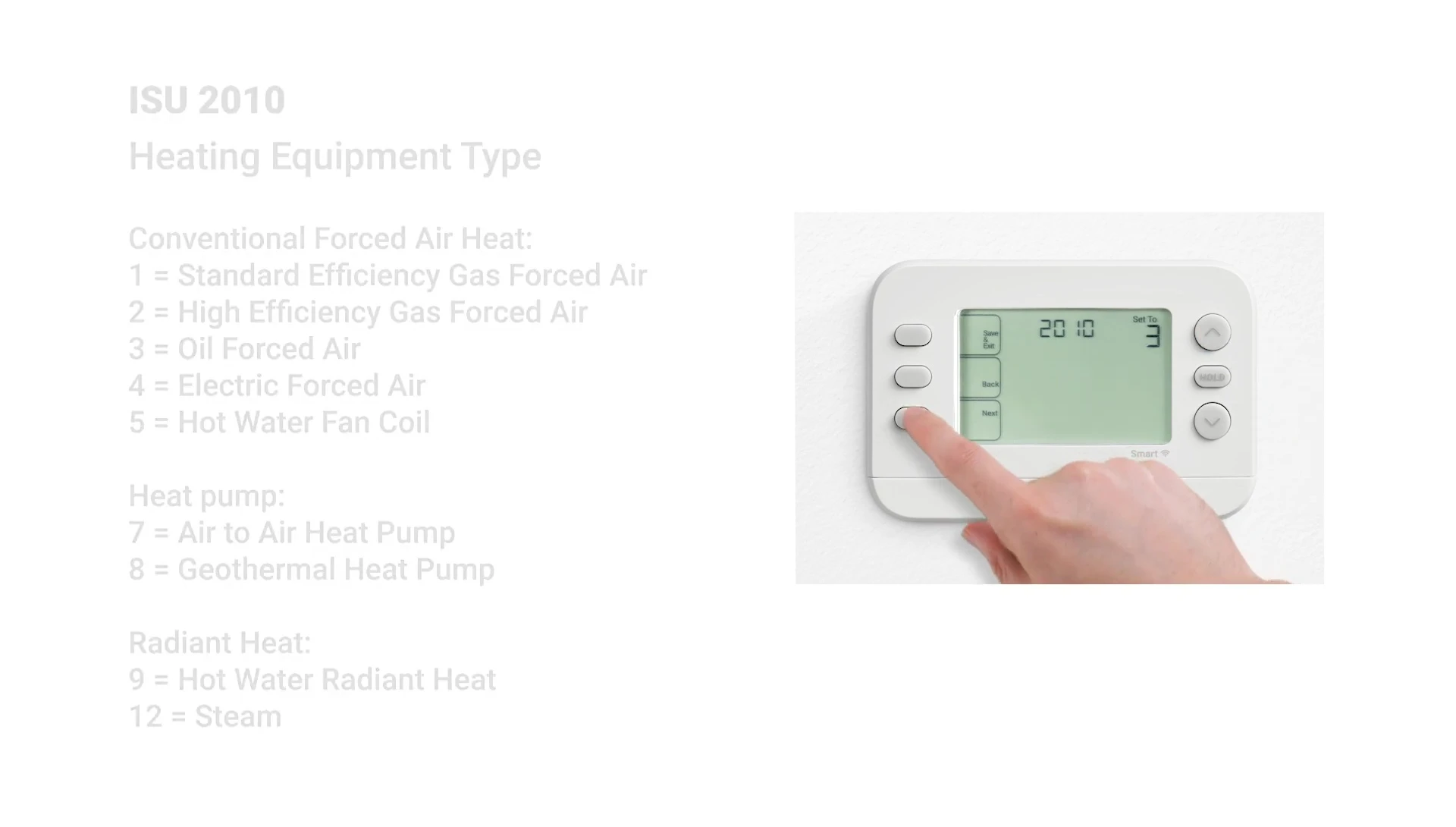
Configuring these settings properly ensures optimal performance and timely maintenance reminders from your thermostat. Always consult your installation guide for the specific ISU numbers and their functions for your FocusPRO model.
Saving and Exiting the ISU Menu
After making all necessary changes to your desired ISU settings, remember to save your work before exiting the menu. This will ensure that the changes are applied to your thermostat's configuration.

Most FocusPRO thermostats have a dedicated "save" button, but the specific button might vary slightly depending on the exact model. Once saved, use the "exit" button to return to the home screen.

The changes should be immediately reflected in your thermostat’s operation; however, any changes to air filter reminders may take a short time to show effect.
Conclusion
Successfully configuring the ISU settings on your FocusPRO thermostat allows for precise control over various aspects of your heating and cooling system, enhancing comfort and efficiency.
Remember to always refer to the official installation instructions that came with your specific thermostat model for detailed explanations and guidance on using the ISU menu and setting values.
By following these steps, you can customize your thermostat's settings to optimize performance and enjoy the full range of its capabilities.
