This article provides a comprehensive guide to setting up and utilizing the Galaxy Monitoring app for your Galaxy solar inverter. We'll walk you through the simple download and installation process, detailing the steps required to connect the app to your inverter and access its powerful features. From initial pairing and troubleshooting potential connection issues, to navigating the app's intuitive interface, this guide ensures a smooth and efficient onboarding experience.Beyond the setup, we delve into the core functionalities of the Galaxy Monitoring app, highlighting its real-time data display, customizable settings for optimal system performance, and advanced features like detailed data logging and programmable timers. We'll compare its capabilities to other inverter apps on the market, emphasizing the Galaxy's user-friendly design and robust feature set. By the end, you'll understand how to effectively monitor, manage, and maximize the potential of your Galaxy solar energy system.
Pros And Cons
- Built-in WiFi
- Easy to configure
- Offers features not found in Chinese devices (e.g., online setting changes, output source priority)
- Provides detailed data recording (energy generation, battery charging, grid usage)
- Includes two free timers for automated settings
- User-friendly app with clear data visualization
Read more: AMI Meter Reading Guide: Understanding Your Smart Electricity Meter
Downloading and Installing the Galaxy Monitoring App
To begin monitoring your Galaxy solar inverter, you'll first need to download the Galaxy Monitoring app. This can be easily done through your mobile device's app store (Google Play Store or Apple App Store). Simply search for "Galaxy Monitoring" and download the official app. Once downloaded, install the app and prepare to connect it to your inverter.
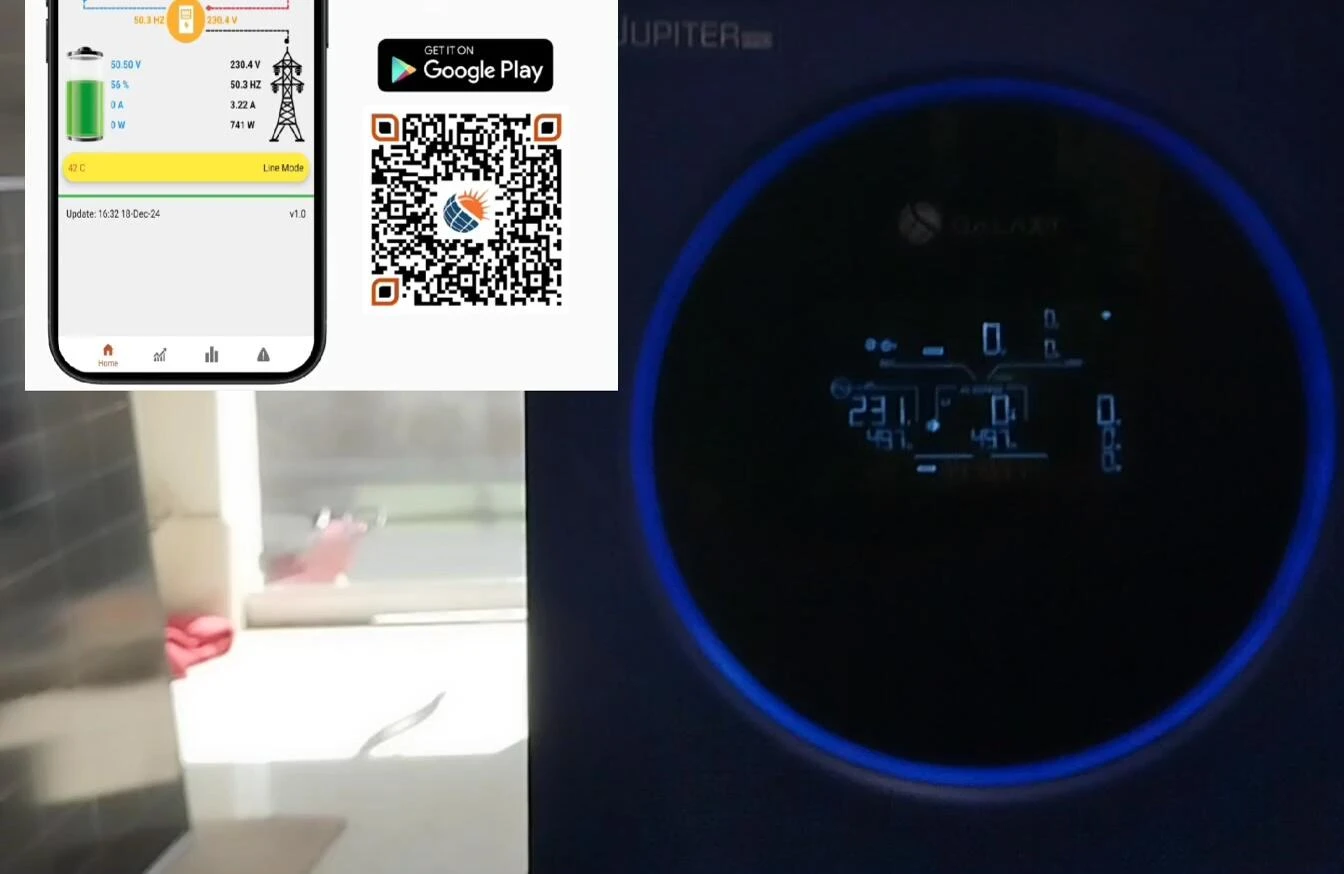
The app installation process is straightforward and requires minimal effort. After installation, launch the app and follow the on-screen instructions to begin the pairing process with your Galaxy solar inverter. Ensure your mobile device has a stable internet connection for optimal functionality.
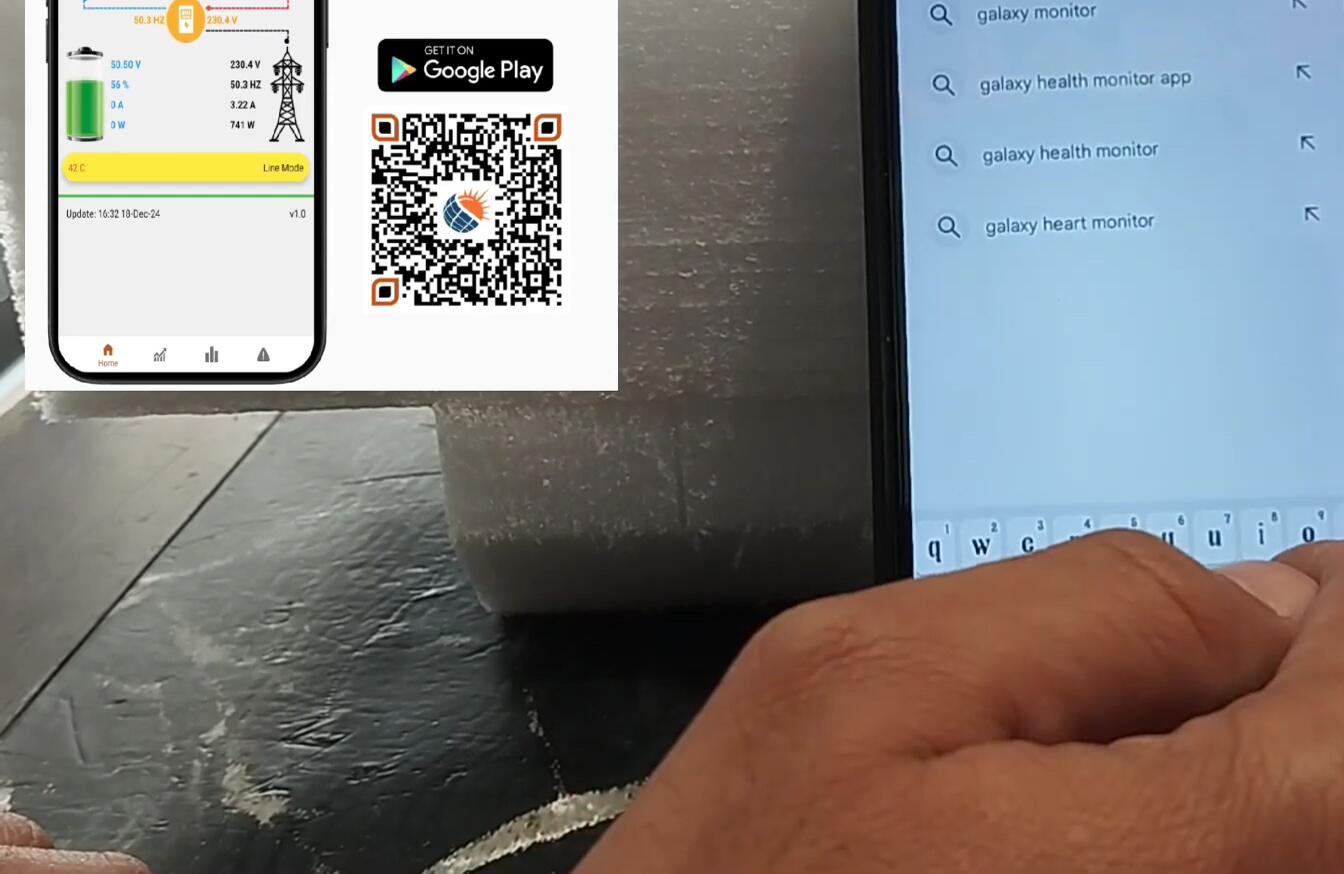
Connecting the App to Your Galaxy Solar Inverter
Before proceeding, ensure your Galaxy solar inverter is powered on and displaying the WiFi signal. This signal is crucial for establishing a connection between the app and your inverter. The inverter’s display will usually indicate when it's ready for pairing.

Once you've located the WiFi signal from your inverter, select it on your mobile device. The app will guide you through the process of connecting. Remember to disable your mobile device's SIM data during the configuration process. This step is often necessary to ensure a successful connection.
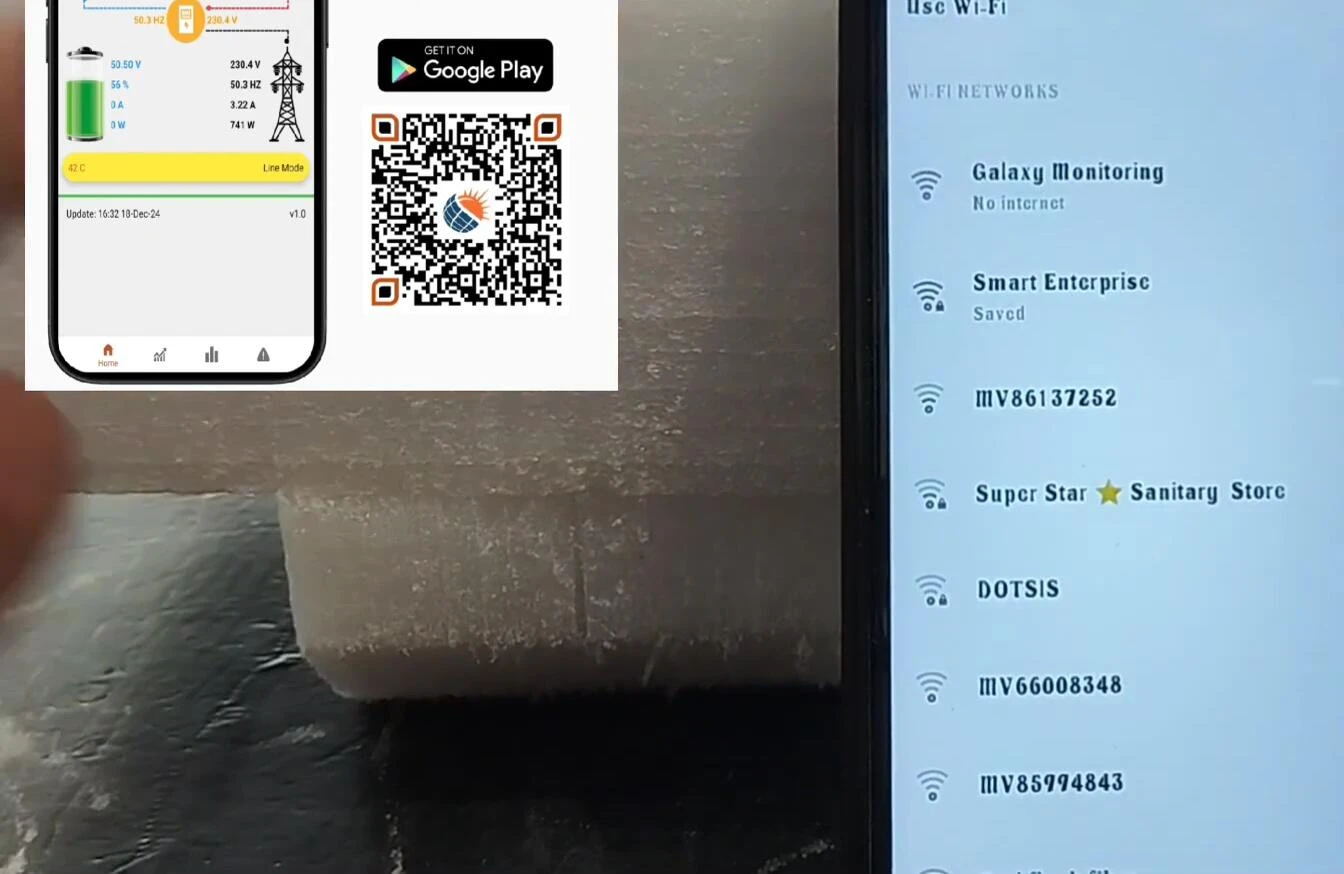
Configuring Your Galaxy Solar Inverter via the App
After a successful connection, you'll access the main interface of the Galaxy Monitoring app. This interface displays real-time data and allows for comprehensive configuration of your inverter’s settings. You can customize various parameters to optimize your solar energy system’s performance.
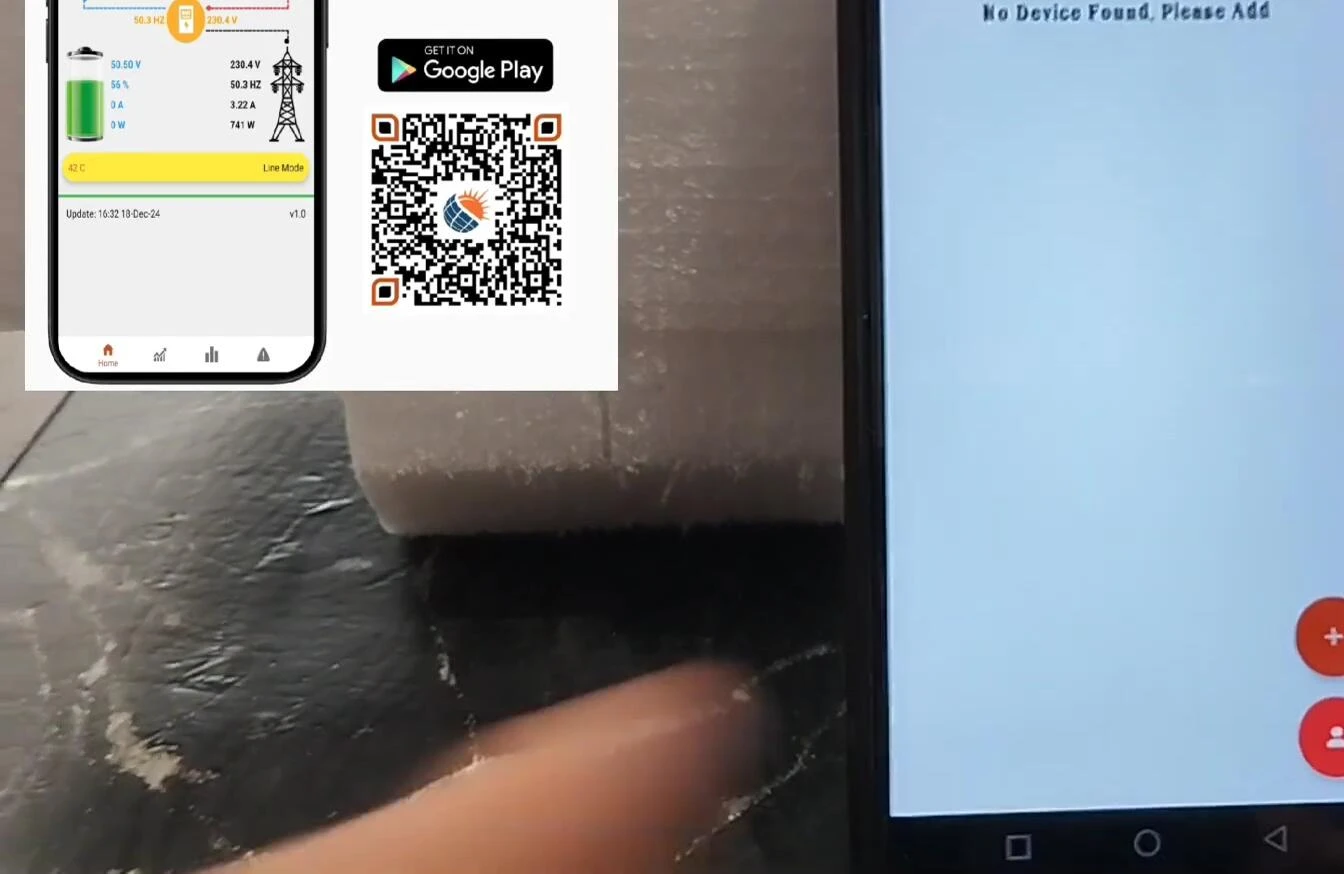
Key features often include settings for grid feeding, charging current limits, output source priority (solar vs. grid), and detailed data logging. You can easily monitor power generation, battery charging status, and energy consumption. The app’s intuitive design makes these settings easy to adjust and understand.
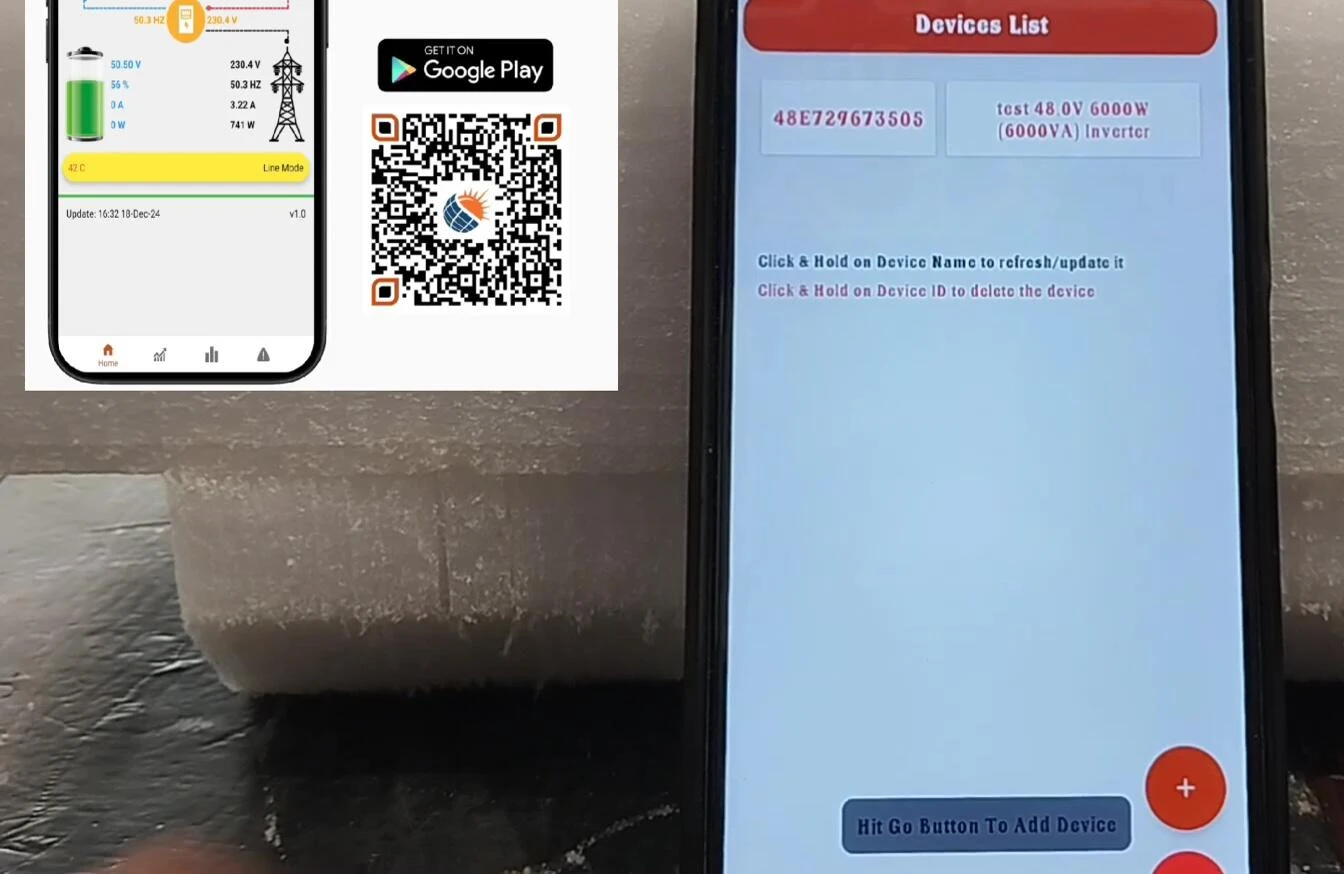
Advanced Features and Data Monitoring
The Galaxy Monitoring app offers a range of advanced features, including detailed data logging, allowing you to track your energy usage and generation over time. You can analyze this data to better understand your energy consumption patterns and optimize the performance of your solar power system. This granular data provides valuable insights into system efficiency and potential areas for improvement.

Furthermore, the app includes customizable timers for automating the inverter's operation. This allows for scheduling specific operating modes (e.g., prioritizing solar power during the day and switching to grid power at night). This enhances energy management and maximizes the benefits of your solar investment.

Conclusion: Is the Galaxy Solar Inverter Worth It?
The Galaxy Solar Inverter, with its built-in WiFi and user-friendly app, provides comprehensive monitoring and control over your solar energy system. The app offers a detailed view of energy production, consumption, and battery usage. Its intuitive interface and advanced features make it easy to manage and optimize your system's performance.

Compared to some other inverters, especially Chinese brands which sometimes lack robust app functionality or require separate account creation, the Galaxy stands out due to its integrated and straightforward monitoring solution. The advanced features, data logging, and customization options make it a strong contender in the solar inverter market. Overall, the Galaxy Solar Inverter proves to be a worthwhile investment for homeowners looking for efficient solar power management.

