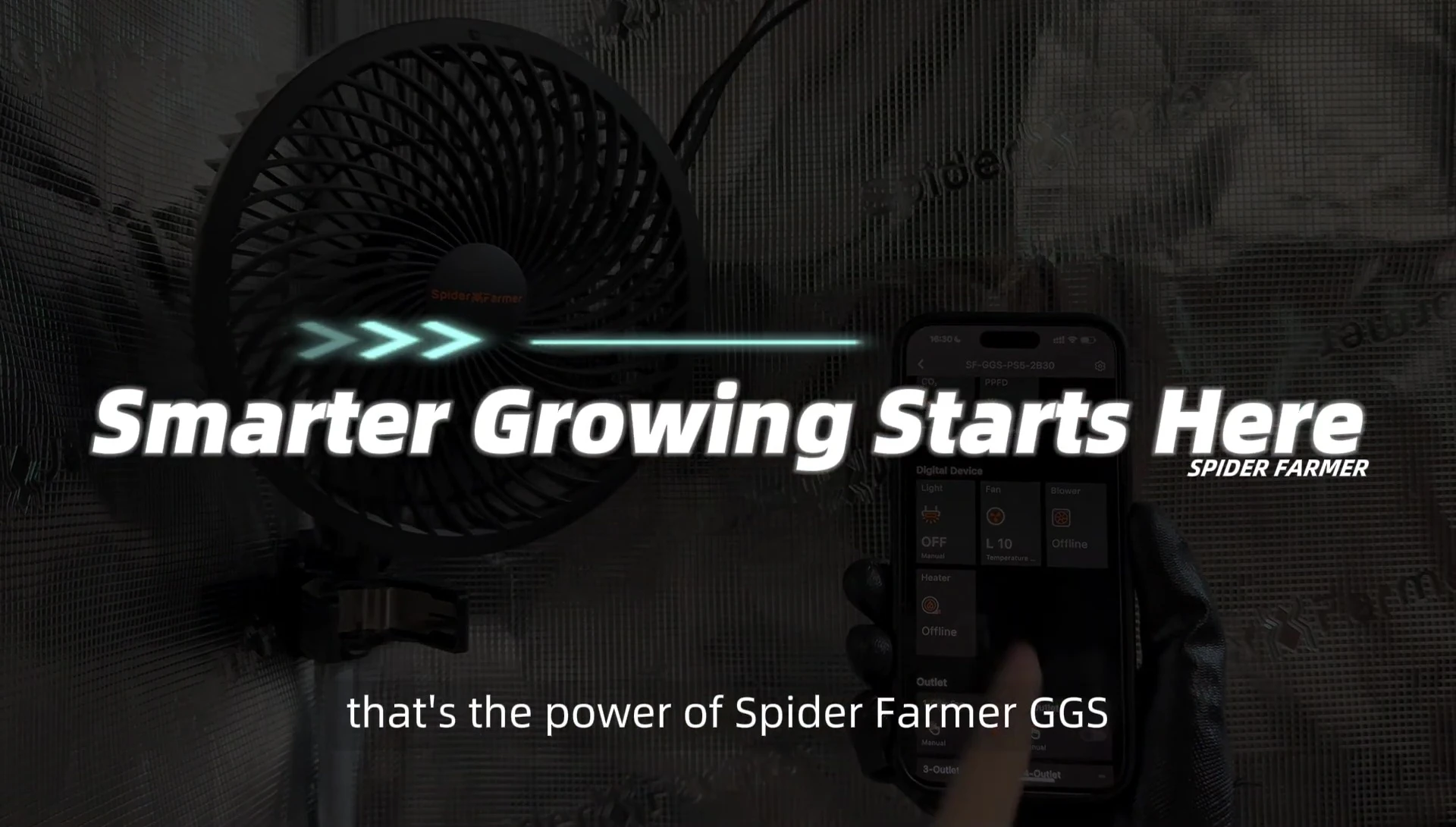Take control of your clip-on fan with the GGS Smart Power Strip and experience effortless cooling comfort. This innovative power strip transcends basic on/off functionality, offering unparalleled precision and scheduling options directly through a user-friendly app. Manage your fan's speed, oscillation, and even create custom on/off cycles with pinpoint accuracy, all from the convenience of your smartphone. Say goodbye to fiddling with manual controls and hello to personalized airflow tailored to your needs.The GGS Smart Power Strip provides multiple control modes, including manual adjustments, pre-programmed time slots, and even environmental-based settings that prioritize temperature or humidity. Whether you prefer a gentle breeze or a powerful blast, the app allows you to fine-tune your fan's performance to perfection. Enjoy the ultimate in convenience and control with the GGS Smart Power Strip – the smart way to cool your space.
Pros And Cons
- Allows smart control of plugged-in devices.
- Enables renaming of outlets for easier control.
- Offers precise control of fan speed (10 levels).
- Allows fine-tuning of oscillation angle (10 levels).
- Includes natural wind mode.
- Provides time slot mode for customized scheduling.
- Features cycle mode for precise on/off control with adjustable duration and pauses.
- Allows setting of standby speed.
- Offers environmental mode prioritizing temperature or humidity.
Read more: AMI Meter Reading Guide: Understanding Your Smart Electricity Meter
Connecting and Setup
Ensure your smartphone is connected to the GGS smart power strip. Locate the outlet where your clip-on fan is plugged in.
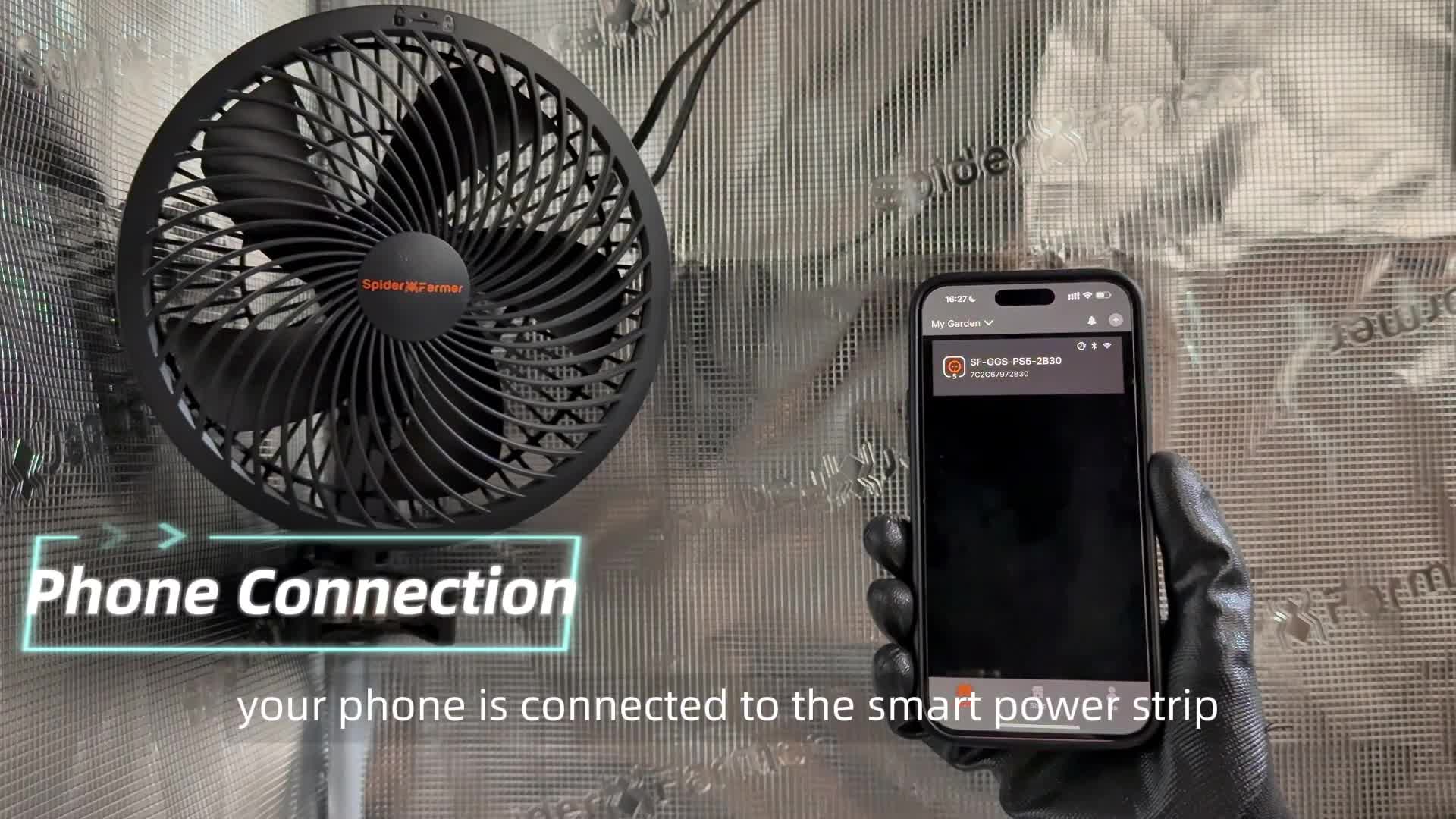
Power on the fan via the smart power strip. Each outlet on the strip can be renamed for easy identification and control within the GGS app.
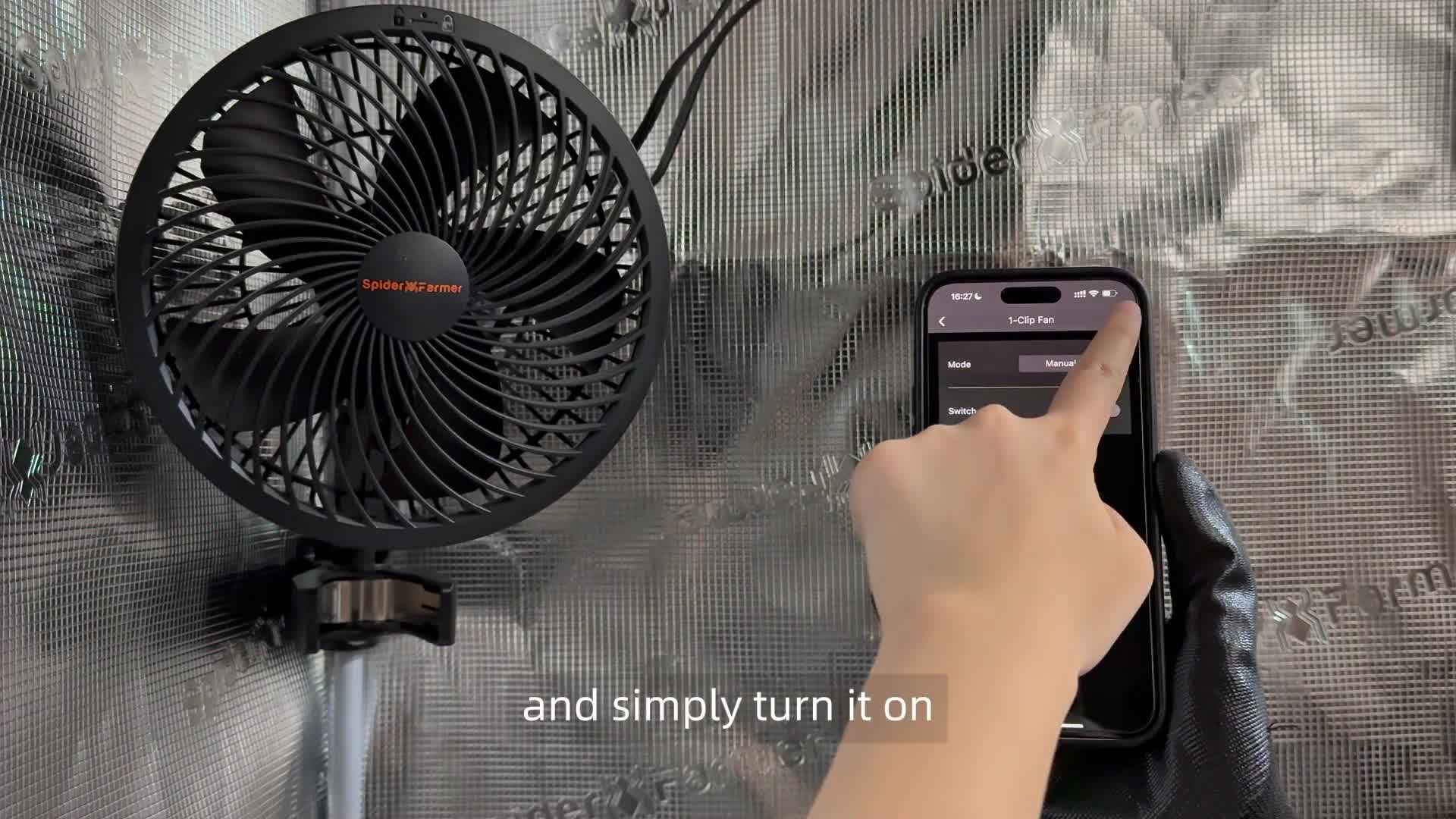
The app provides both manual and digital control options. Switching to the digital device allows for precise, smart control over your fan.
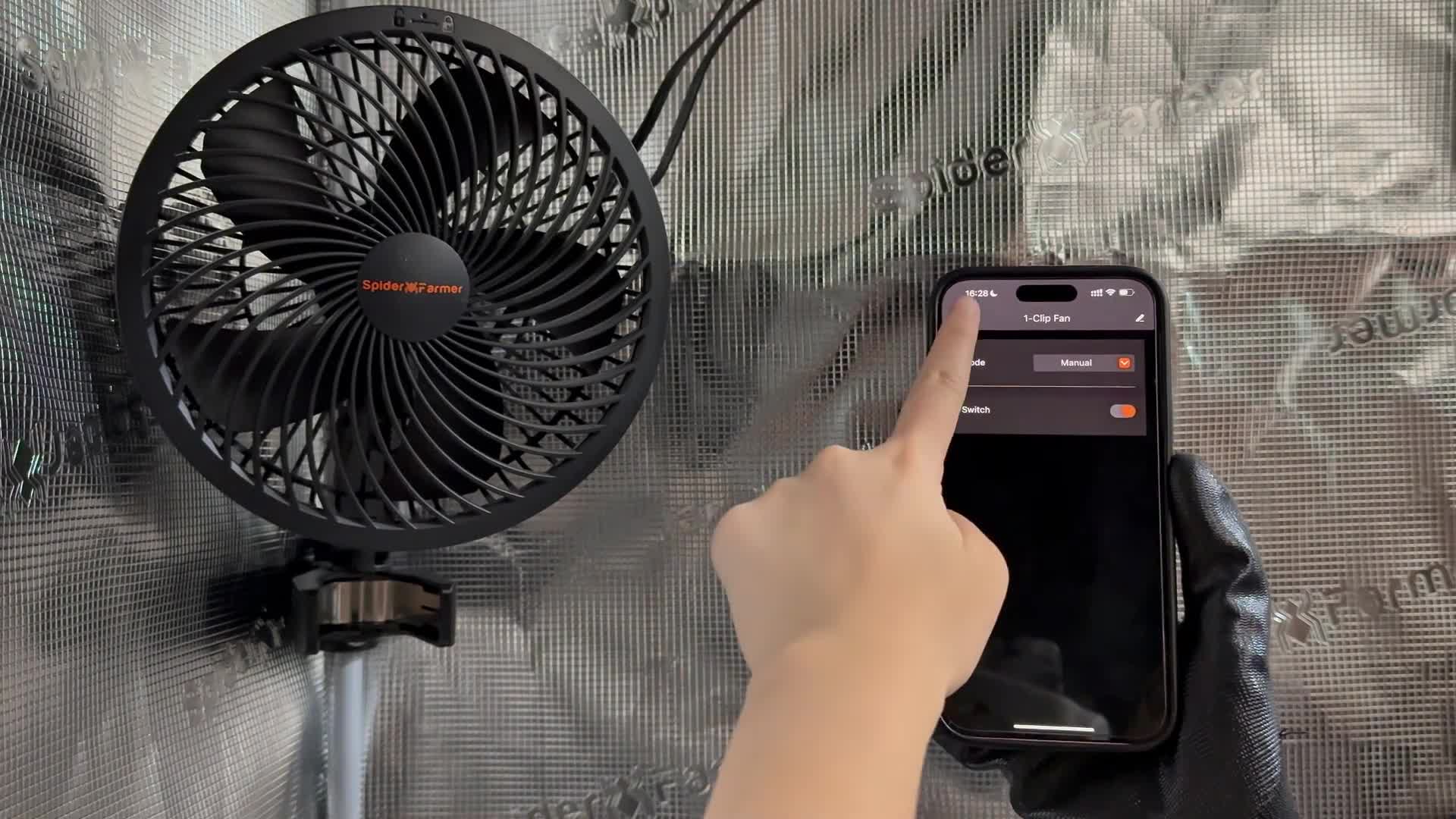
Manual Fan Control
In manual mode, you can easily adjust the fan speed from level 1 to 10.
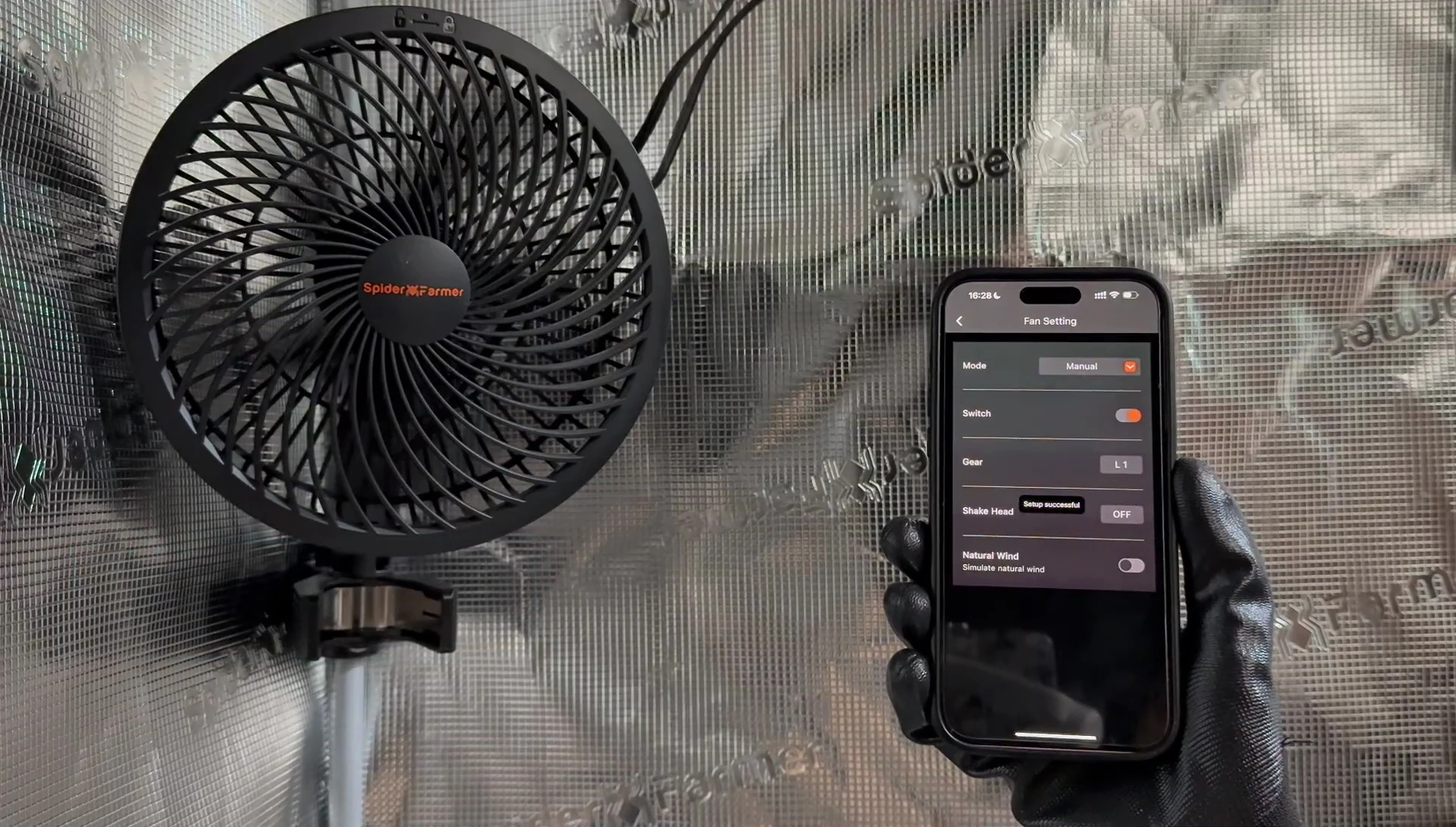
Precisely control the oscillation angle with 10 adjustable levels.
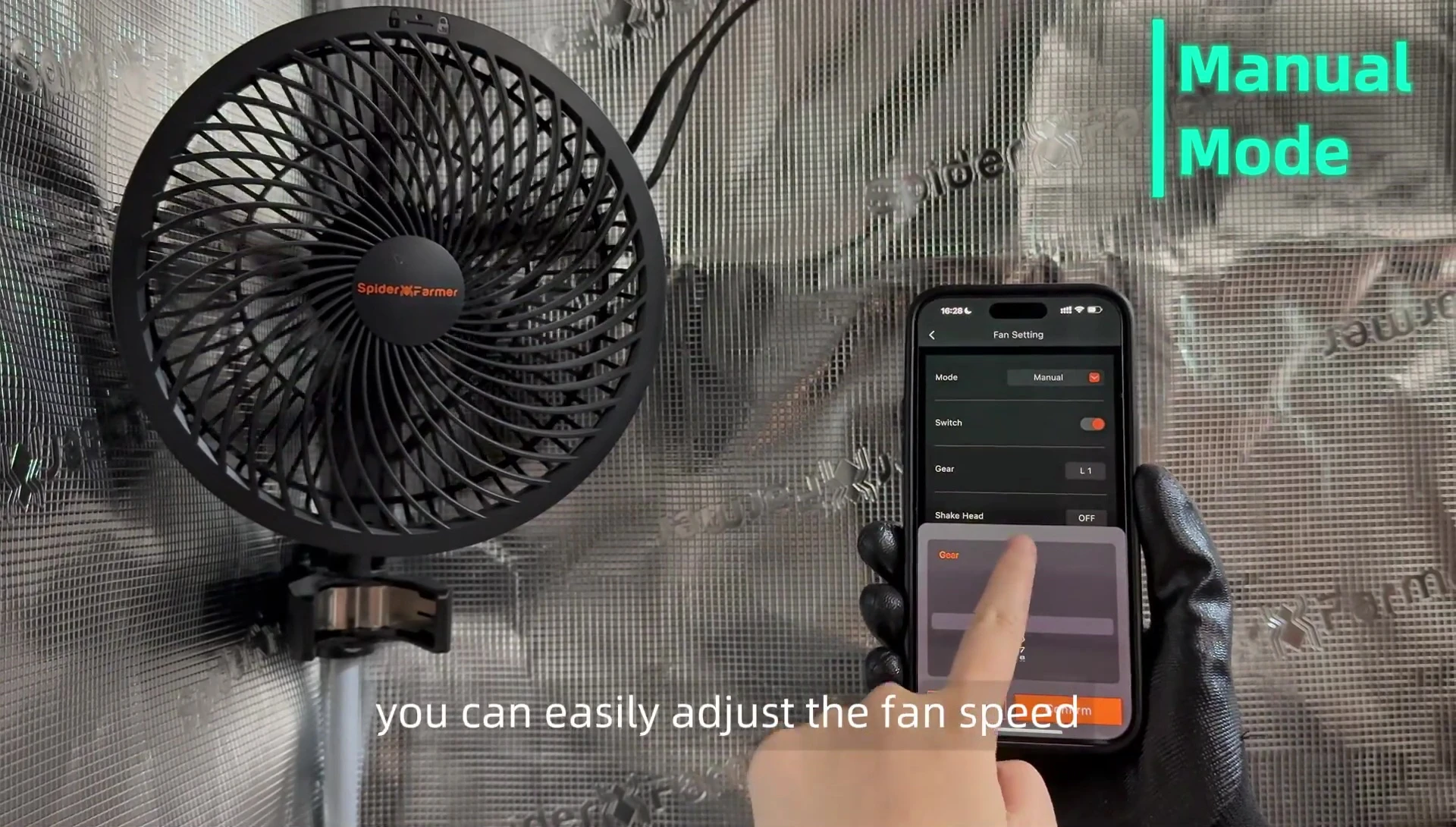
For a more natural breeze, activate the natural wind mode, which simulates a natural airflow pattern.
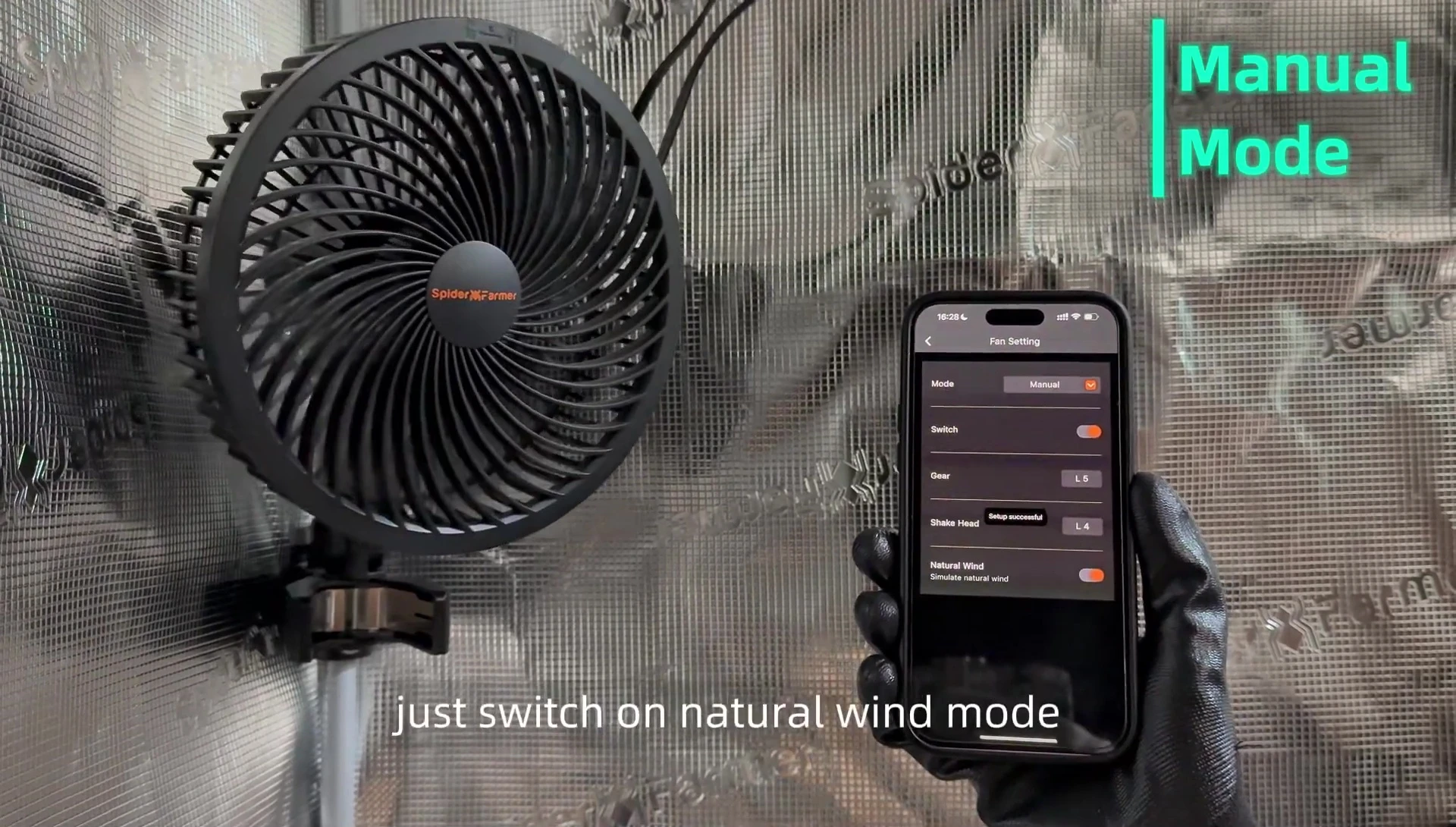
Scheduled Fan Operation (Time Slot Mode)
Time slot mode allows for customized fan behavior during specific periods. Set the start and end times for your schedule.
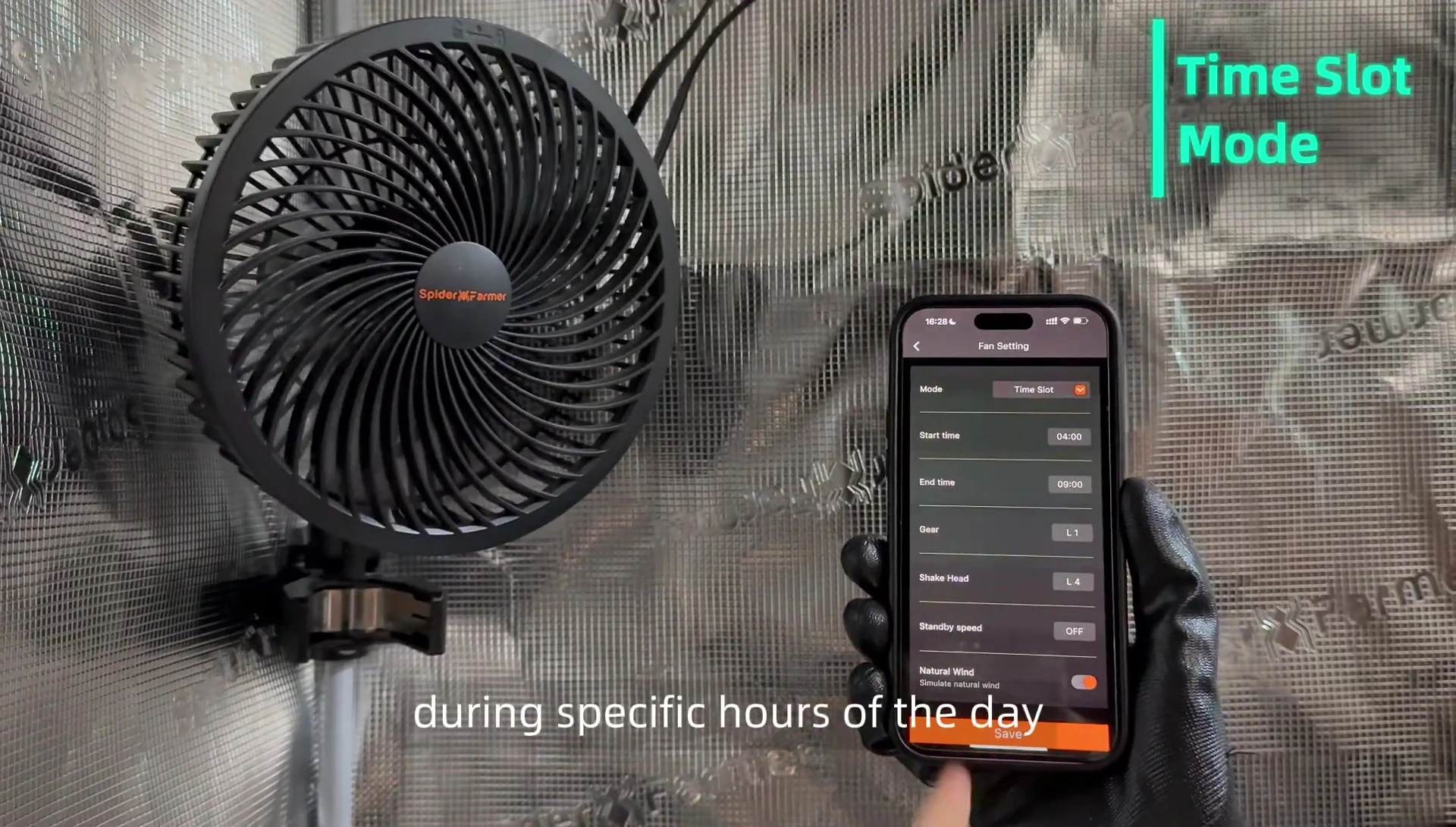
Choose your preferred fan speed and oscillation level for the selected time slot.
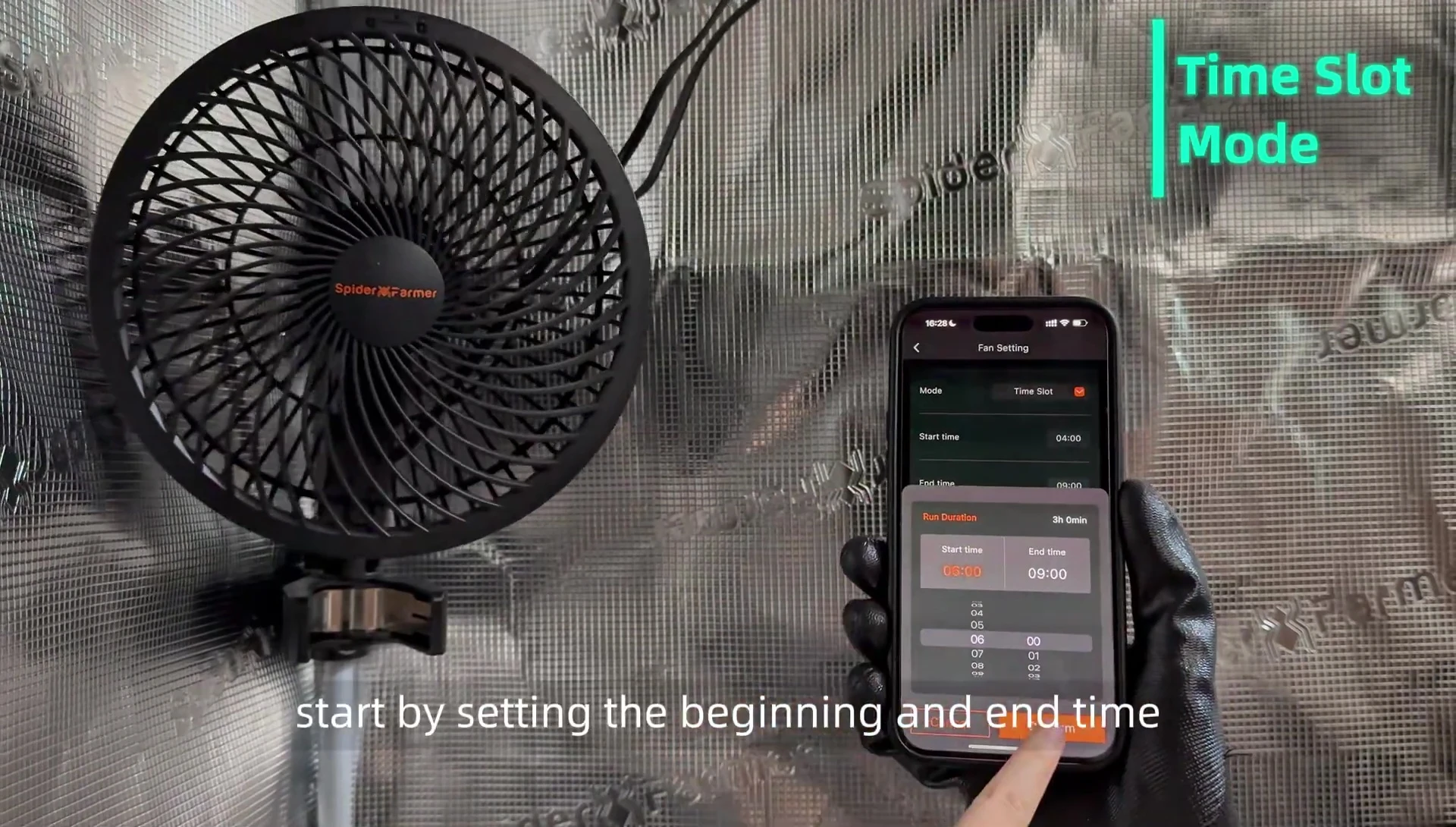
You can also set a standby speed for when the fan is not in the scheduled time slot. Save your settings once completed.
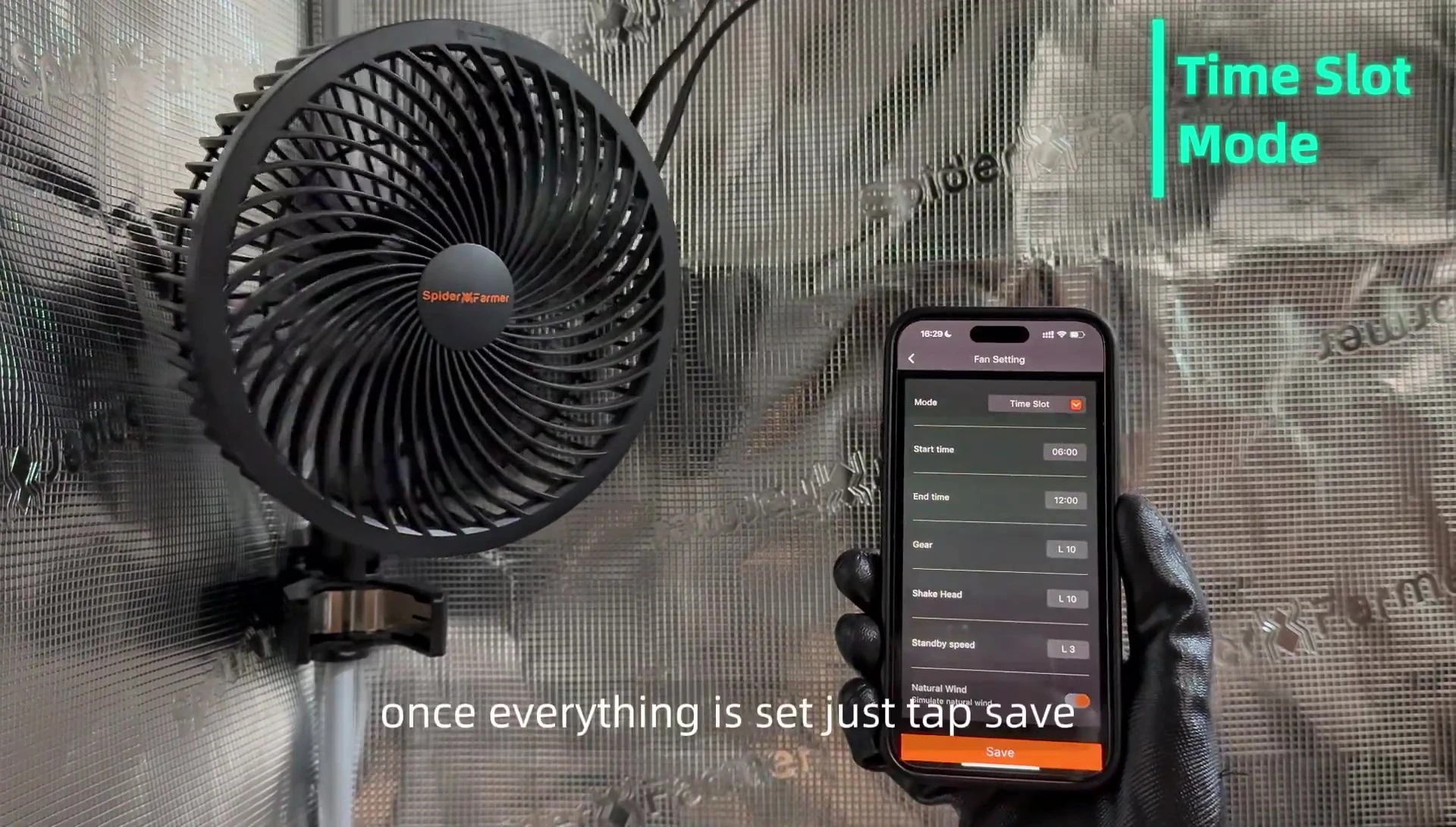
Advanced Control: Cycle Mode
Cycle mode offers precise control over on/off cycles. Set the cycle start time, duration (down to the second), and pause duration.
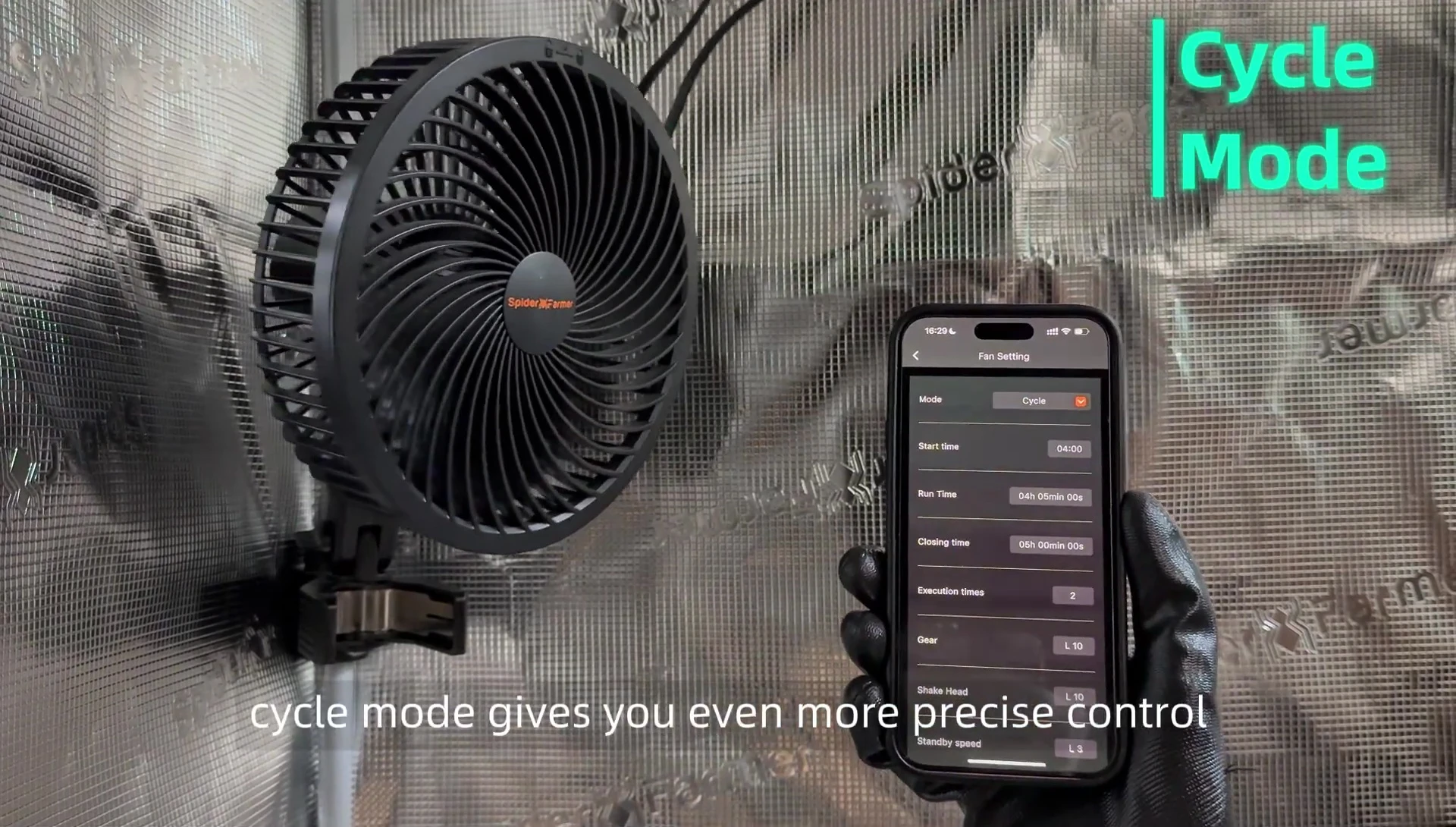
Specify the number of repetitions for the cycle.
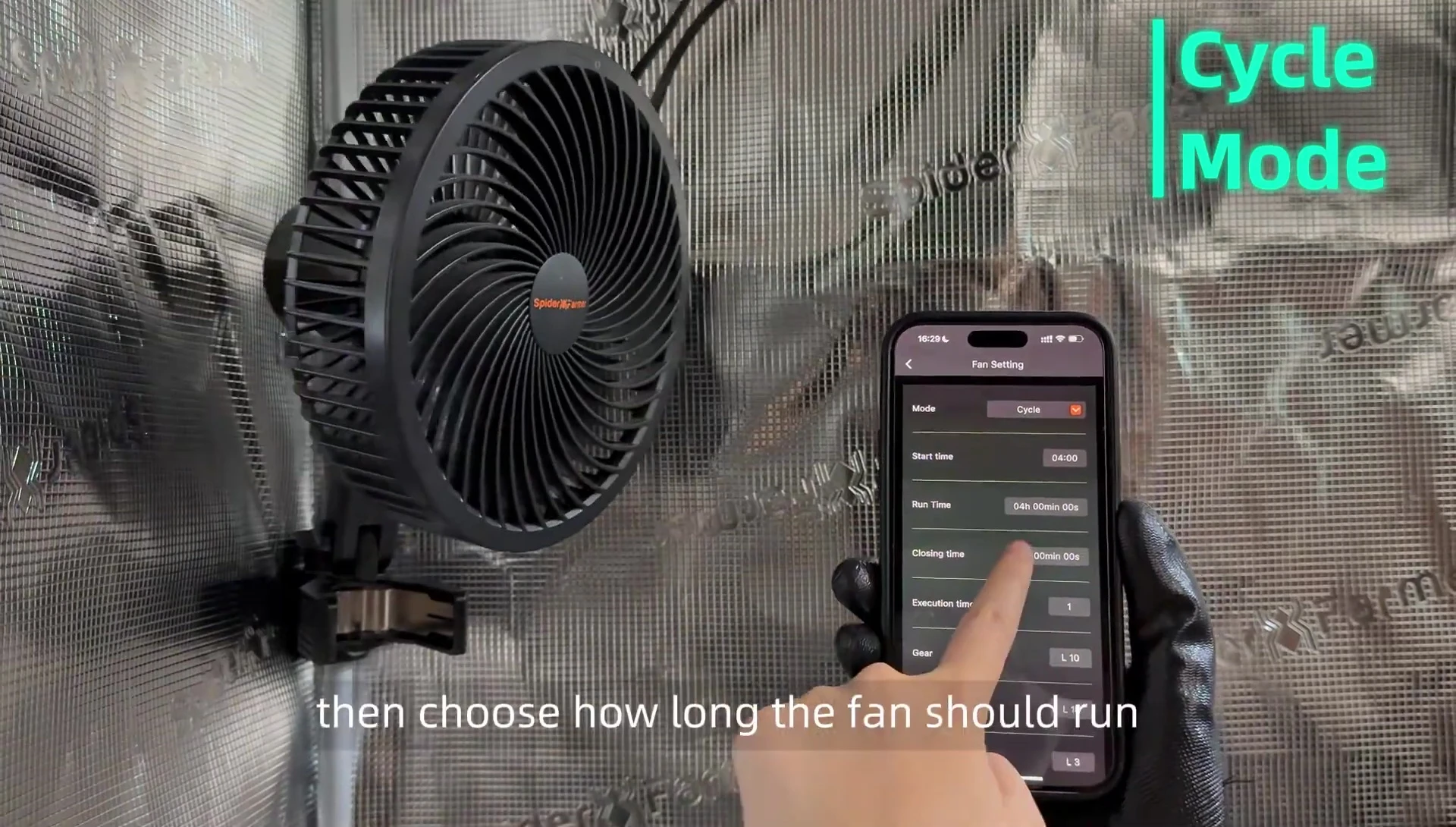
You can also adjust fan speed and oscillation for each cycle. Save your settings when finished.
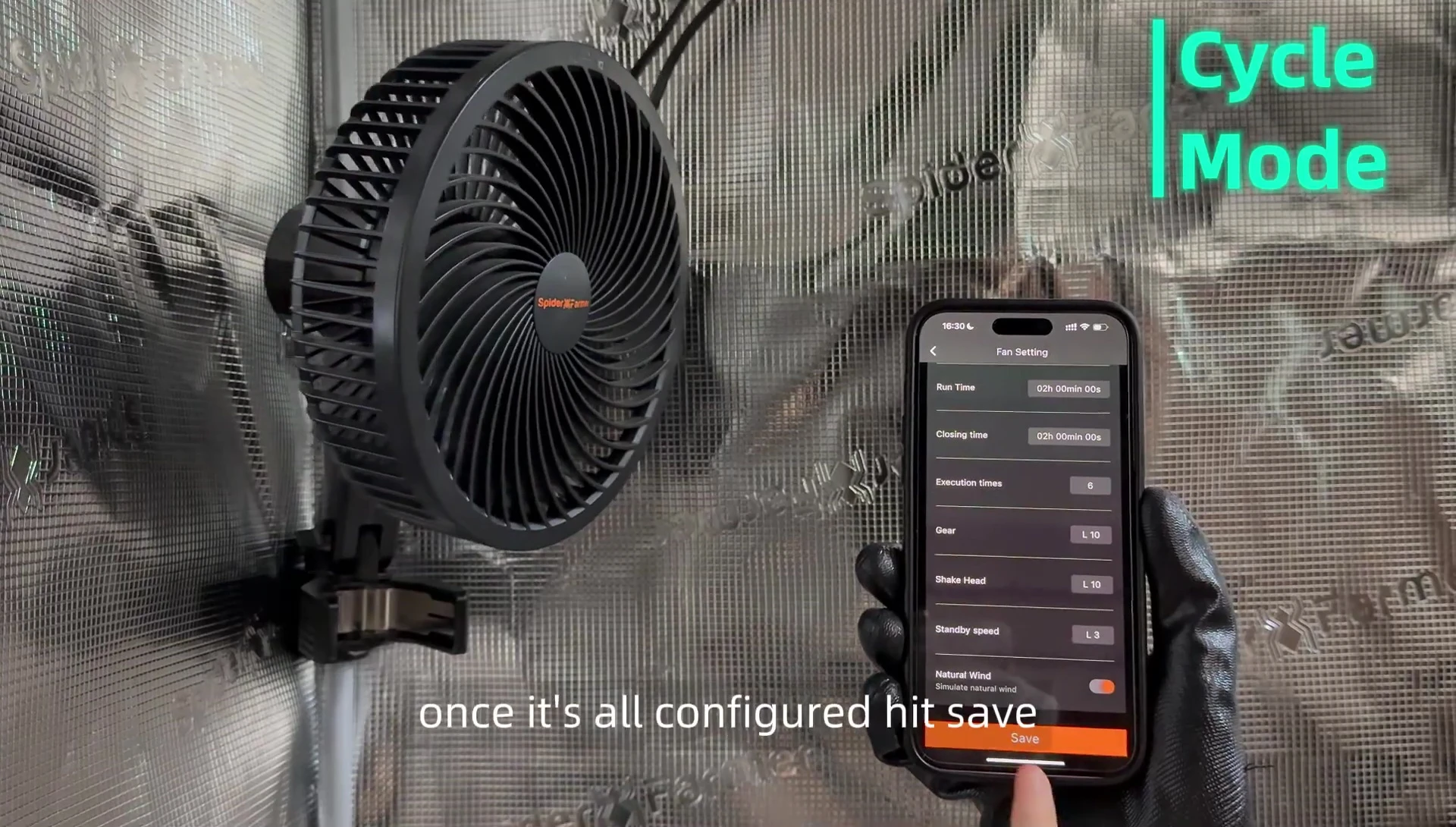
Environmental Mode and Conclusion
Environmental mode prioritizes either temperature or humidity control. When both are outside the set range, the system defaults to temperature priority.
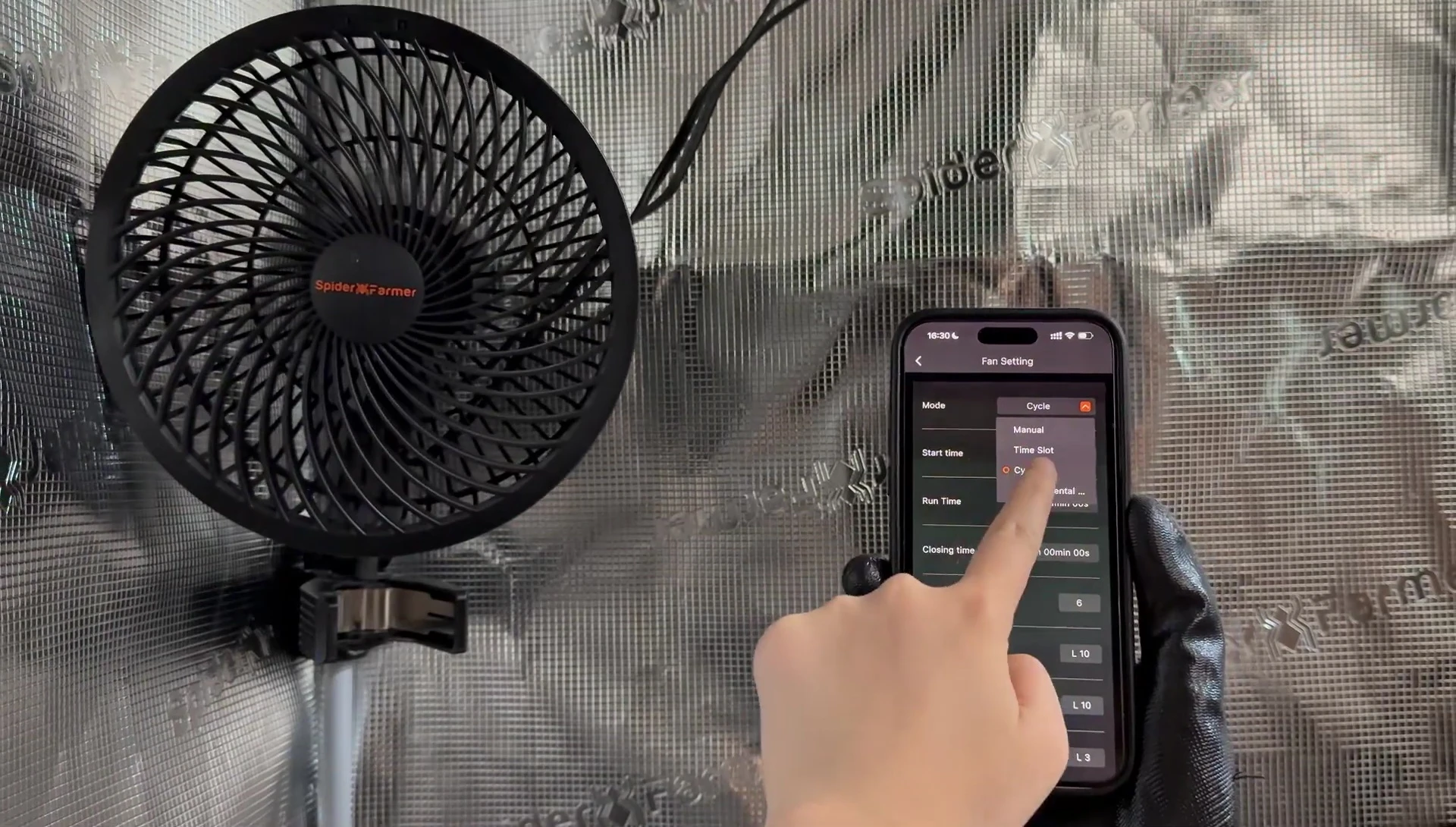
The GGS Smart Power Strip provides a comprehensive and user-friendly interface for precise fan control. Scheduling options add extra convenience.
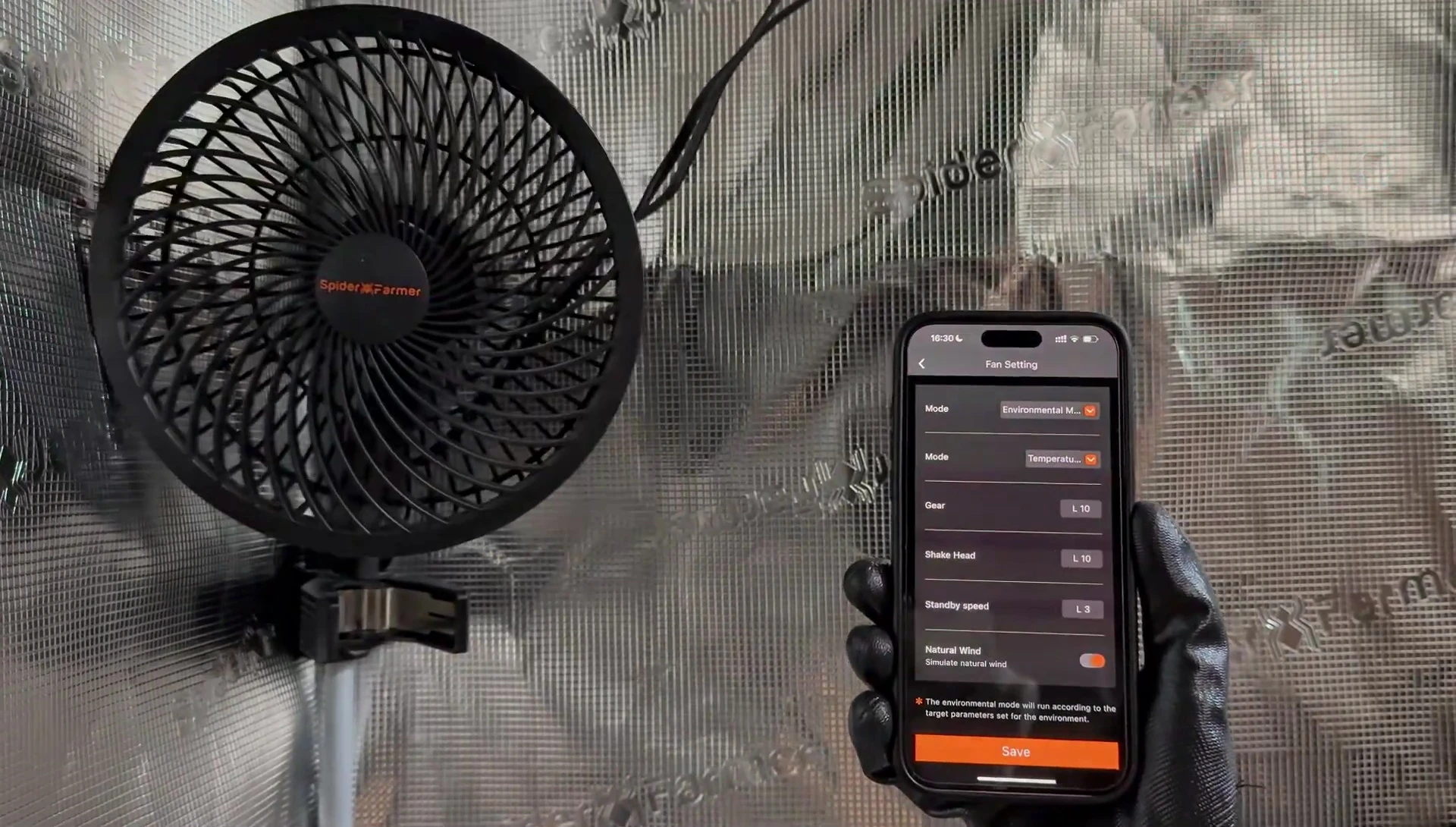
This smart power strip is recommended for anyone wanting to easily control their clip-on fan with precise scheduling and environmental settings.