This guide provides a comprehensive step-by-step tutorial on setting up your Govee smart plug. Transform your everyday appliances into smart devices with ease, using this simple and straightforward process. We'll walk you through downloading the Govee Home app, connecting your plug to your Wi-Fi network, and customizing its functionality. Learn how to create schedules, integrate with other smart home platforms like Google Home and Amazon Alexa, and unlock the full potential of your Govee smart plug. No prior technical knowledge is required; this guide is designed for users of all levels.From initial app download to seamless integration with your existing smart home ecosystem, this tutorial covers every aspect of the setup process. We'll address common issues and provide clear, concise instructions to ensure a smooth and successful installation. By the end of this guide, you'll be confidently controlling your devices using voice commands and scheduled automation, maximizing the convenience and efficiency of your smart home. Let's get started!
Pros And Cons
- Can be controlled through an app.
- Allows scheduling.
- Connects to Google Home and Alexa.
Read more: AMI Meter Reading Guide: Understanding Your Smart Electricity Meter
Downloading and Installing the Govee Home App
First, download the Govee Home app from your device's app store. Search for "Govee" and download the official app. Ensure you grant the app necessary permissions, including access to your phone's Bluetooth and Wi-Fi.
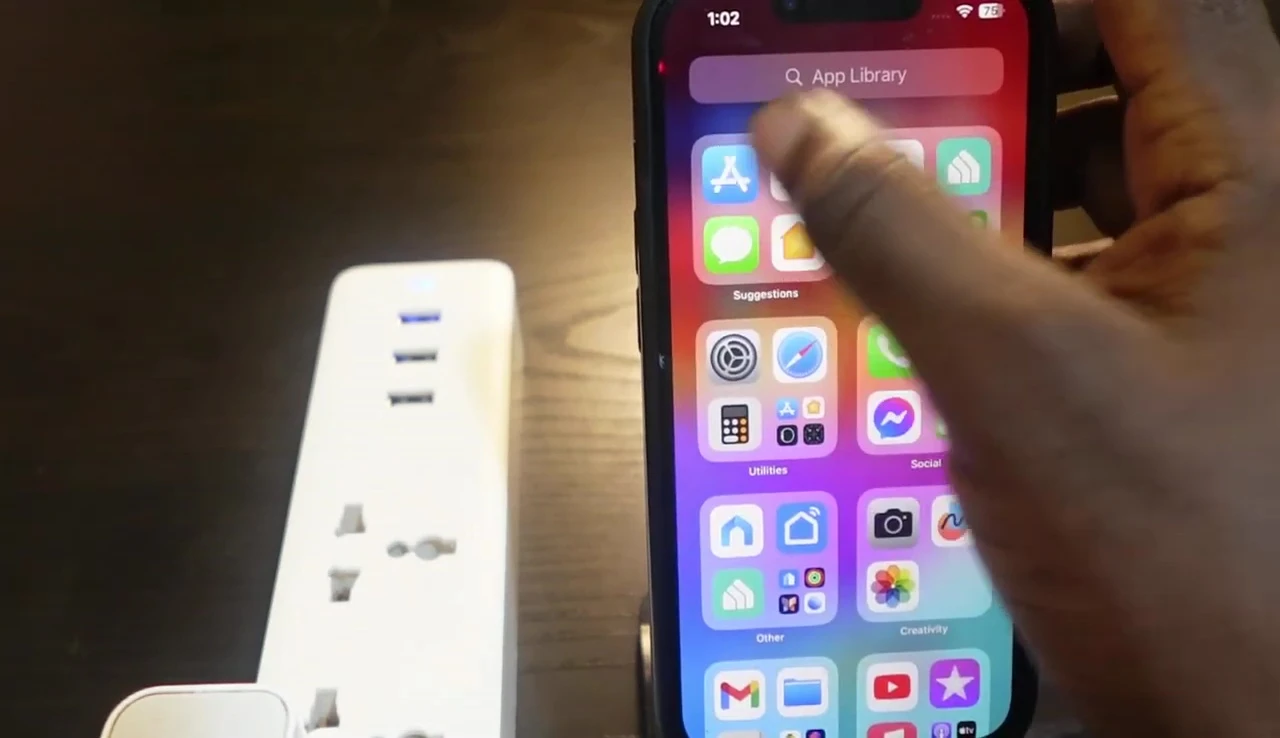
Once installed, open the app. If you don't have an account, create one. This is crucial for connecting and controlling your smart plug.
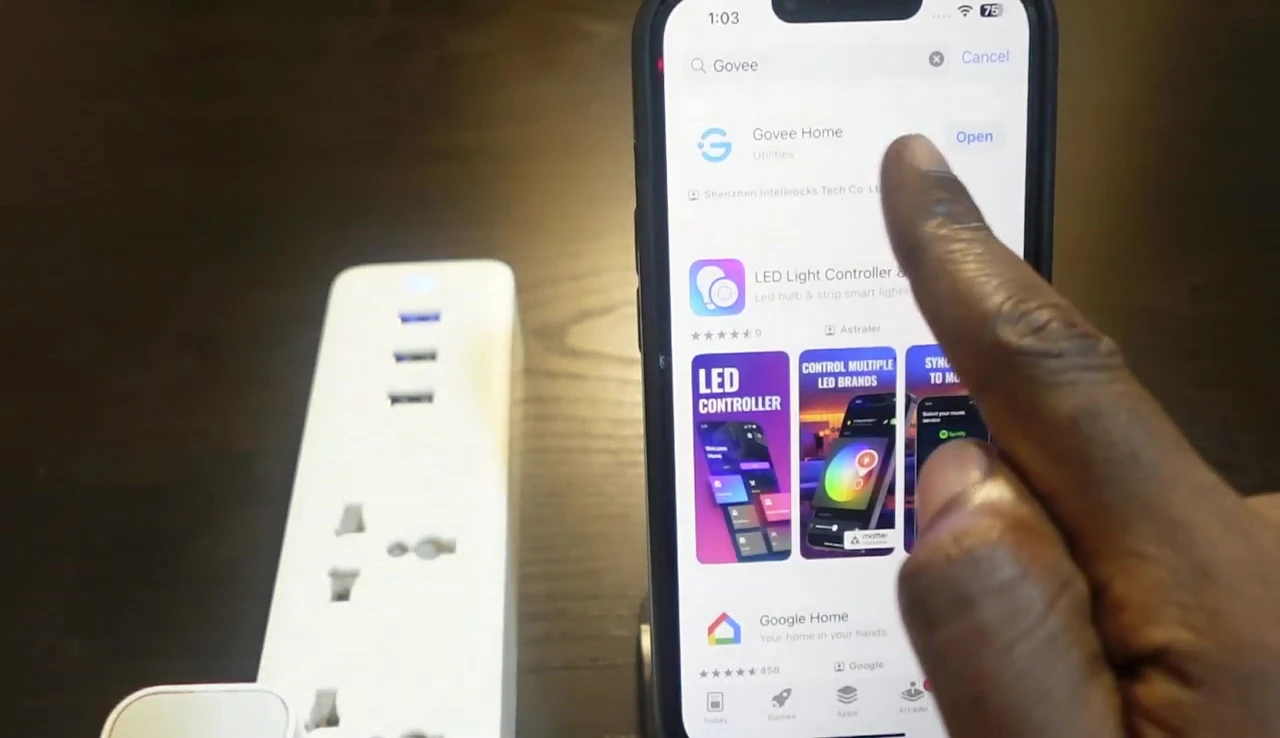
After logging in or creating an account, you'll be taken to the main screen. Make sure your phone is ready and you have a stable internet connection for a smooth setup process.
Connecting the Govee Smart Plug
Plug your Govee smart plug into a power outlet. The LED indicator on the plug will begin blinking, indicating it's receiving power and ready for connection.
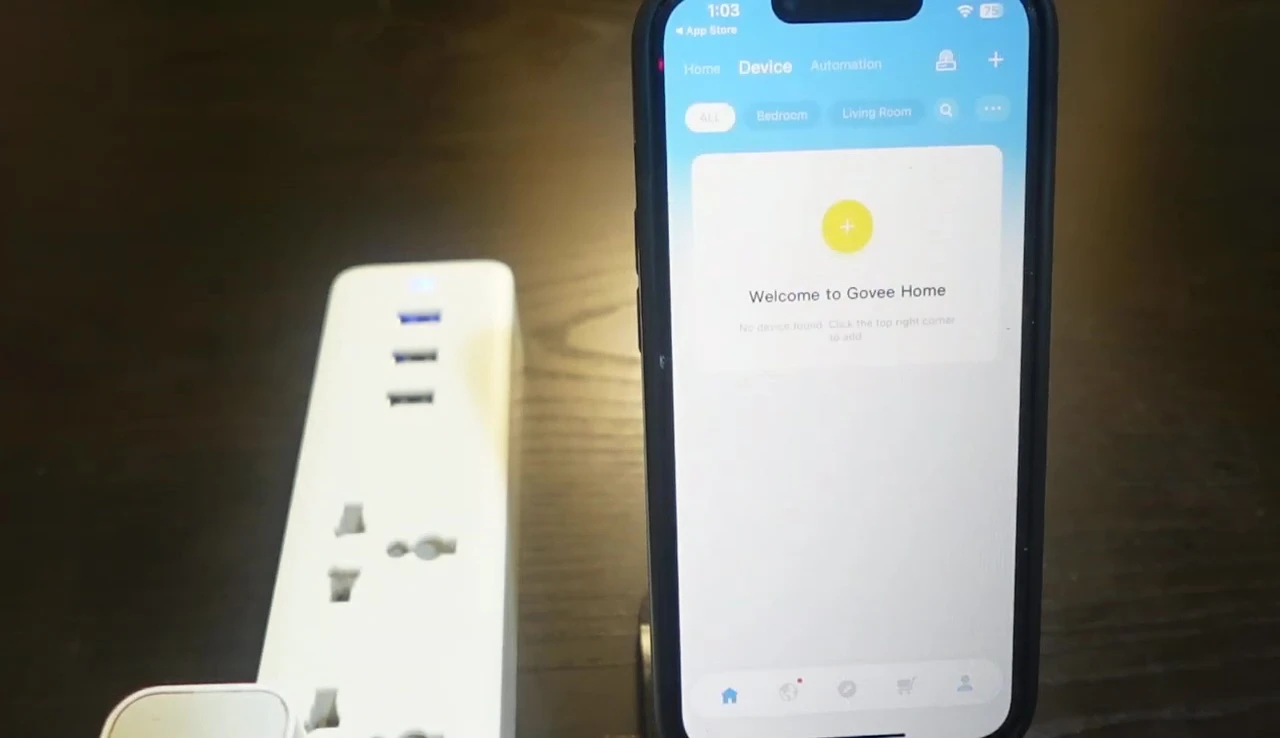
In the Govee Home app, tap the plus icon to add a new device. The app will begin searching for available devices. If your plug doesn't appear, manually search using your plug's model number (e.g., Govee H5083).
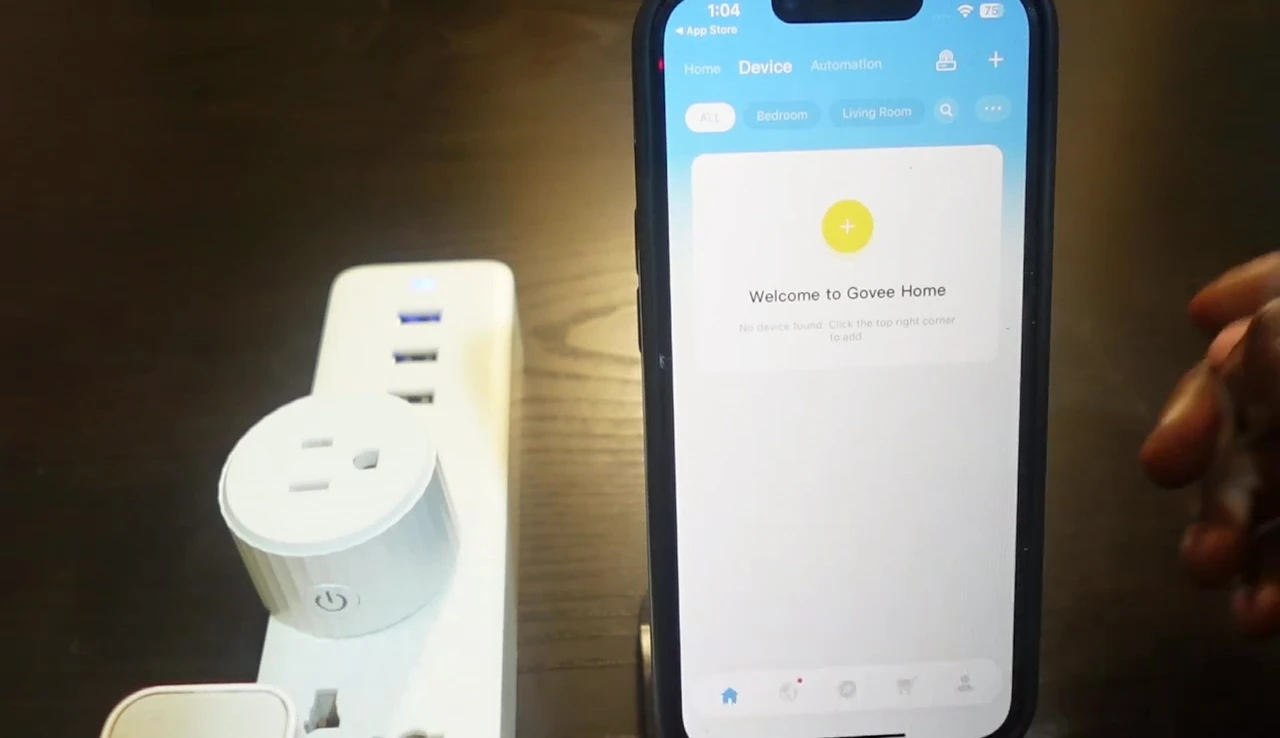
Once your plug is detected, tap on it to initiate the connection process. You might need to press the power button on the smart plug itself to complete the pairing process.

Wi-Fi Configuration and Device Naming
Ensure your smartphone is connected to your 2.4GHz Wi-Fi network (most smart plugs don't support 5GHz). Then, enter your Wi-Fi password in the Govee Home app.
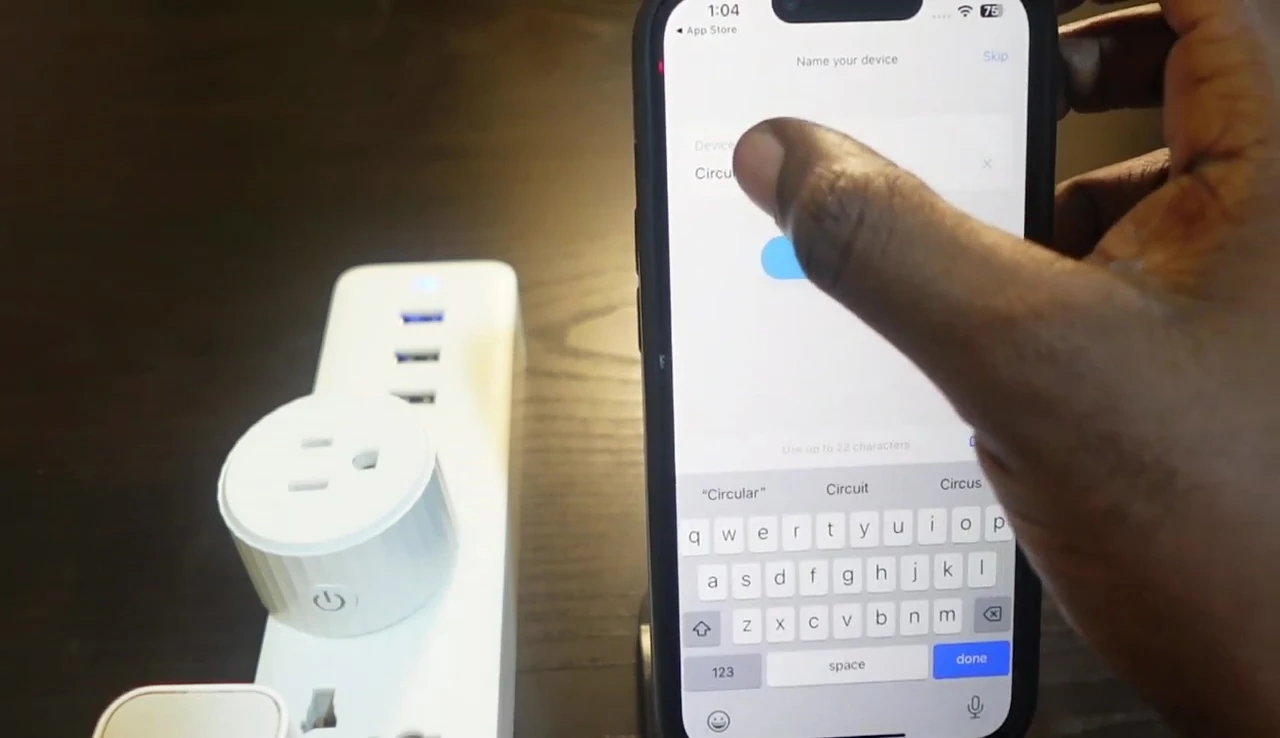
Give your smart plug a descriptive name (e.g., "Living Room Lamp"). This makes it easy to identify in the app later on.
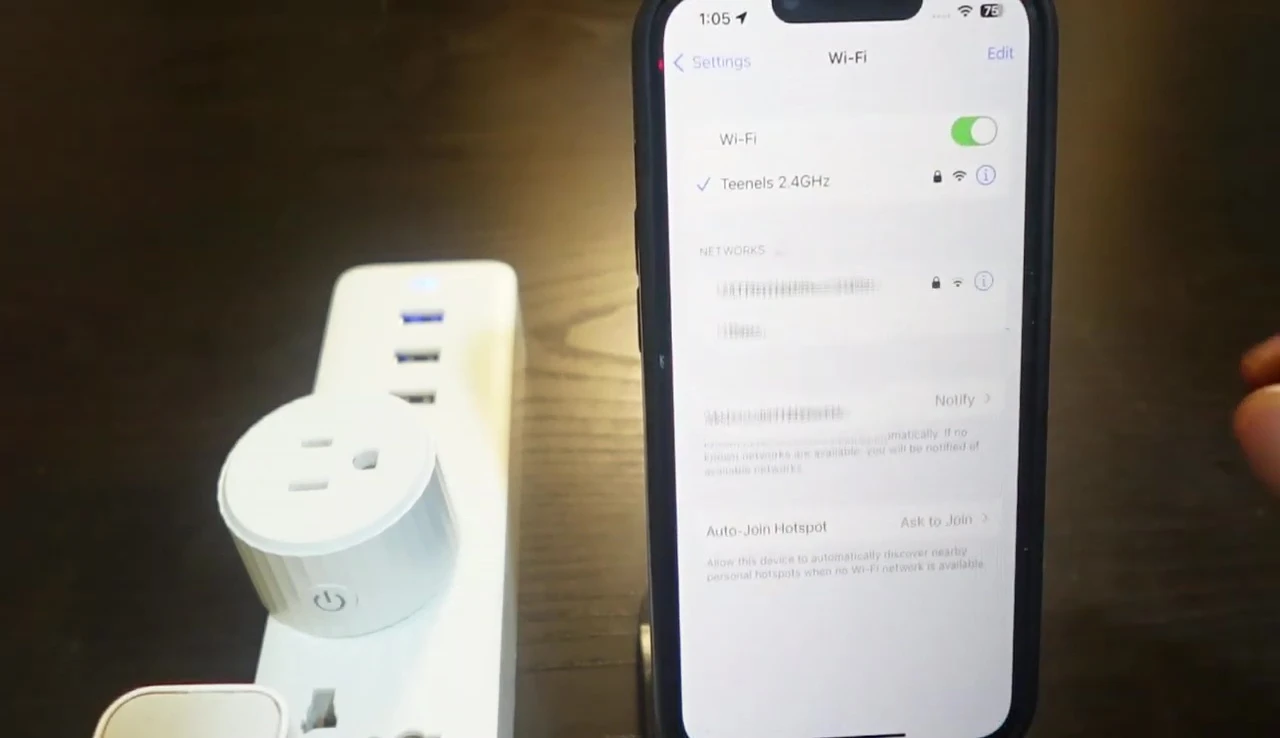
After entering the Wi-Fi details and renaming the device, tap "Done" or a similar button to complete the setup. The app should confirm successful connection.
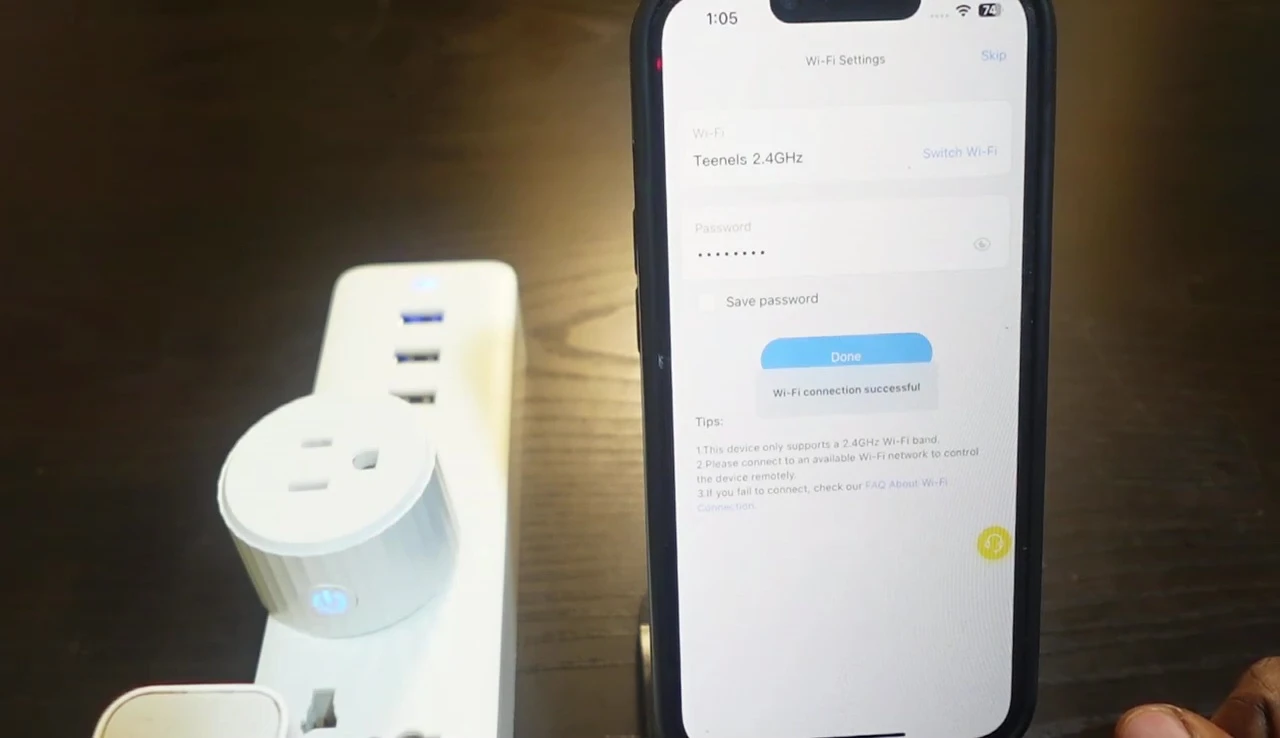
Scheduling and Smart Home Integration
The Govee Home app allows you to set schedules for your smart plug. This means you can automate when your devices turn on and off. Create schedules easily through the app's intuitive interface.
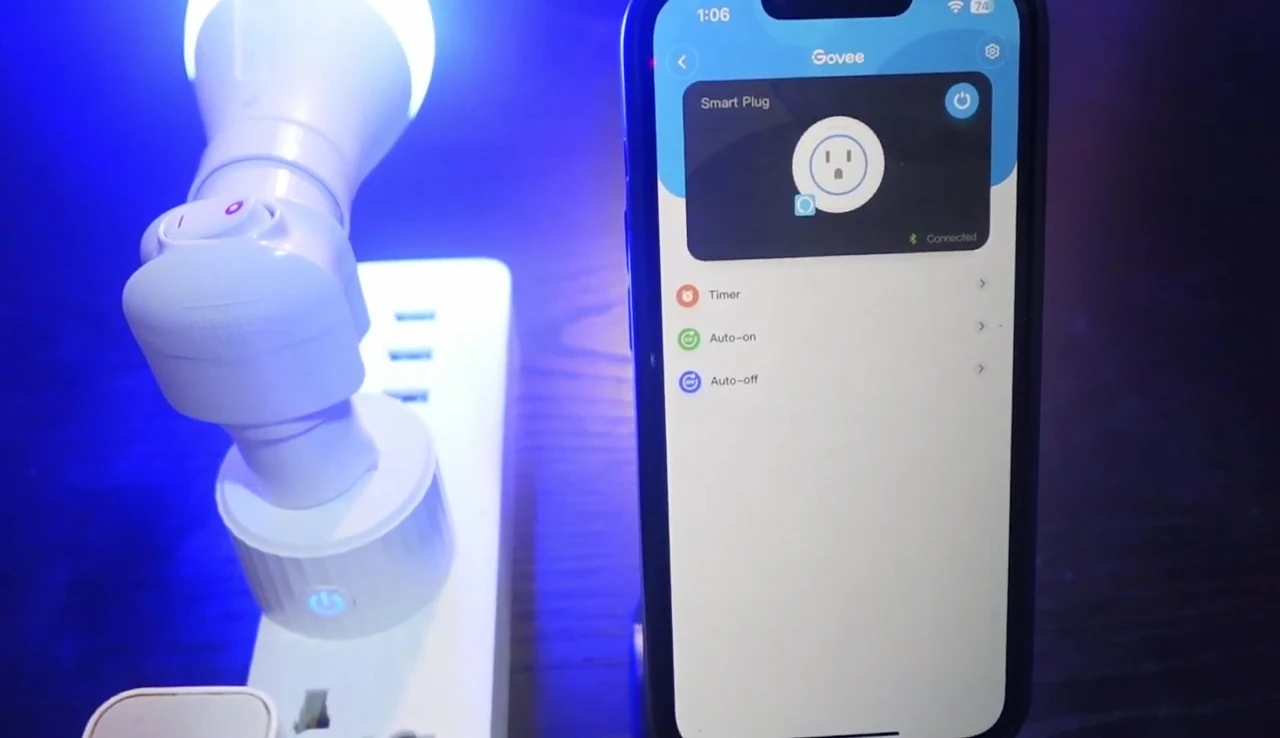
Integrate your Govee smart plug with other smart home platforms like Google Home or Amazon Alexa for voice control. The instructions for connecting with each platform vary slightly; follow the app’s prompts.
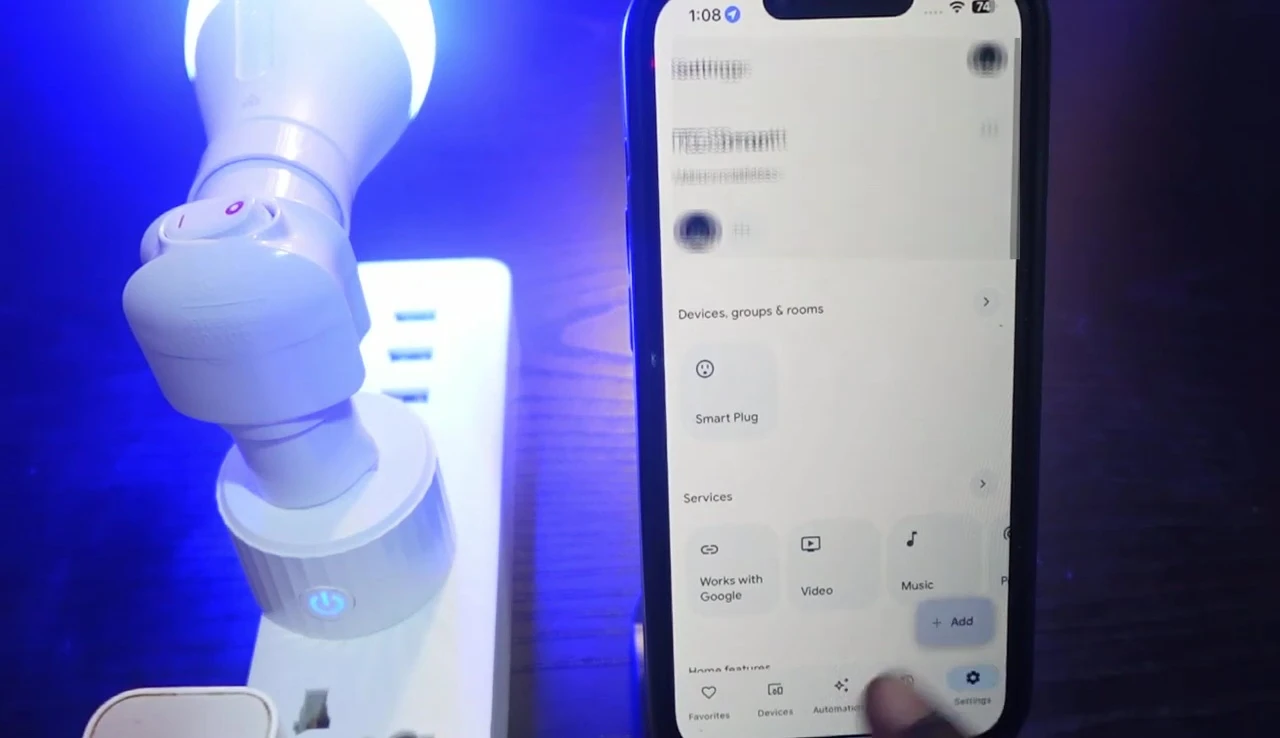
Once integrated, you can control your smart plug with voice commands. This enhances convenience and seamless integration into your smart home ecosystem.
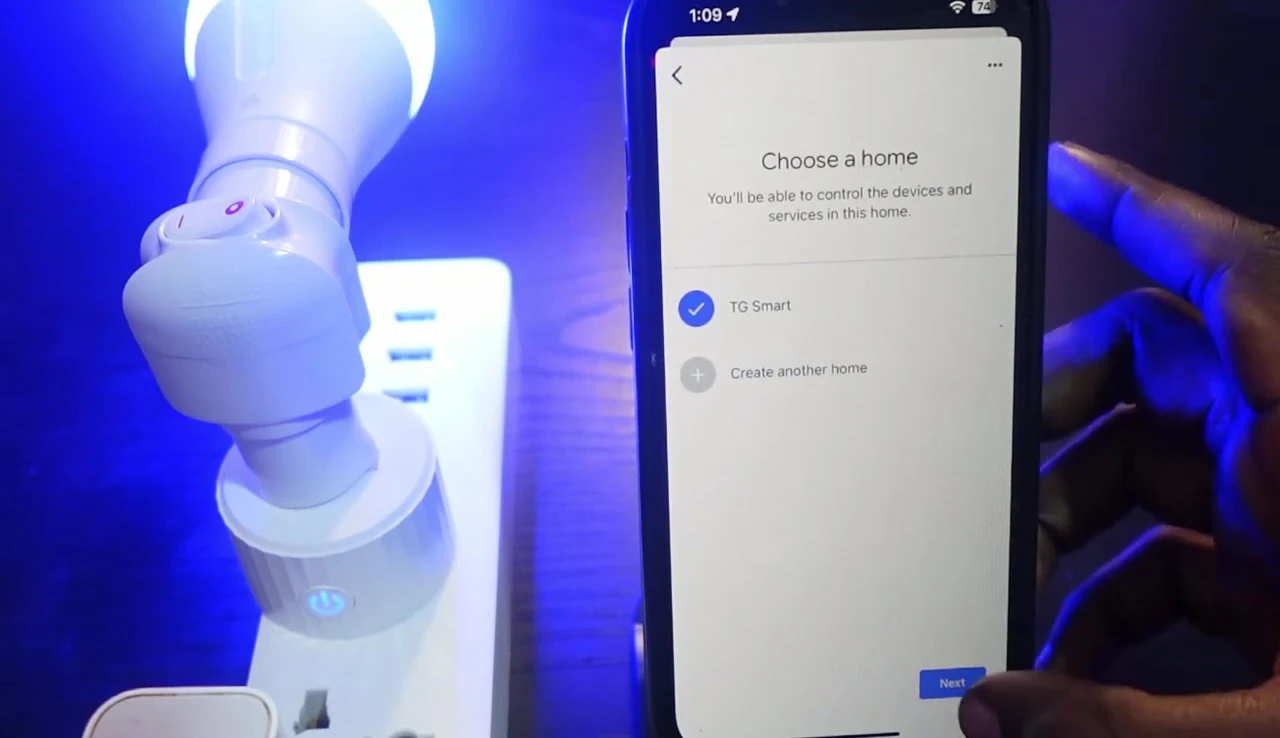
Conclusion: Is the Govee Smart Plug Worth It?
The Govee smart plug offers a straightforward setup process and reliable performance. The app is user-friendly, making scheduling and smart home integration easy.
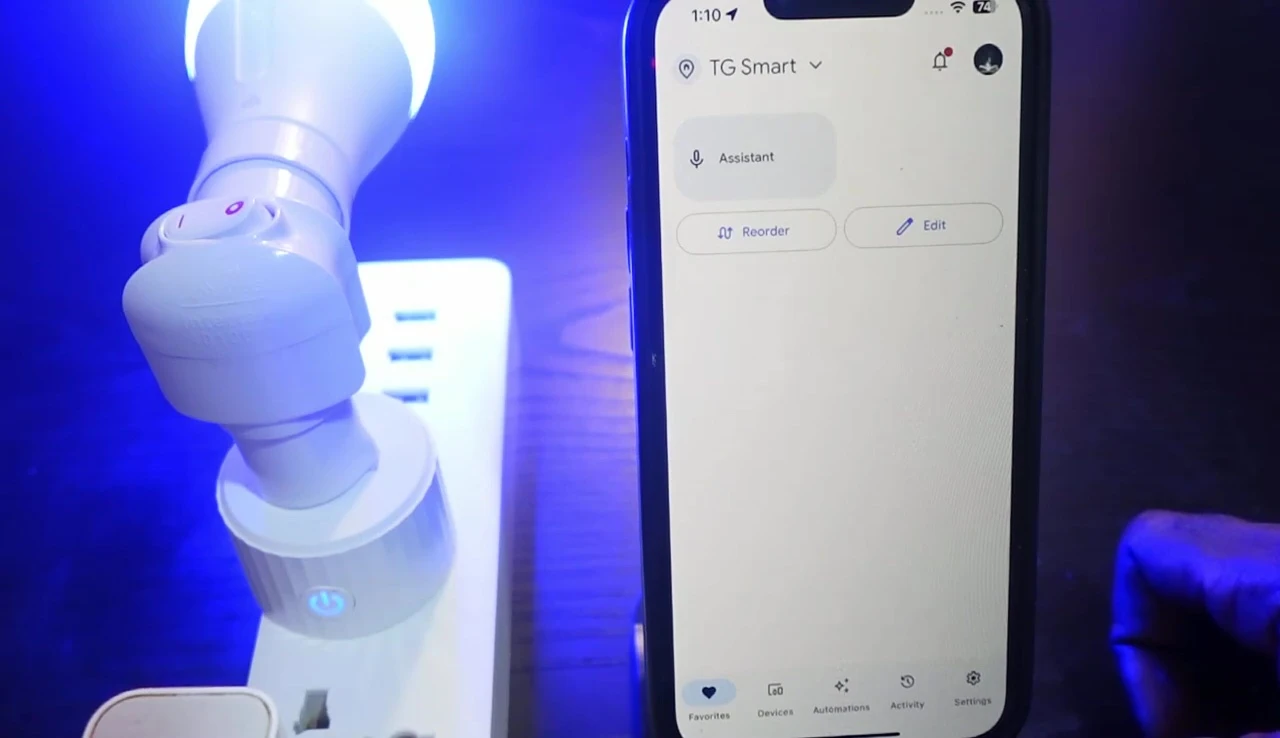
Features like scheduling and compatibility with major smart home platforms add significant value. The plug itself is compact and blends in well with most outlets.
Overall, the Govee smart plug is a worthwhile purchase for those looking for an affordable and easy-to-use solution to automate their home devices. Its reliability and simple setup process makes it stand out.
