This guide provides a step-by-step tutorial on installing the Meross MST100 Smart Sprinkler Timer. We'll walk you through the process from unboxing the device and setting up the smart hub (if included in your kit) to connecting the timer to your outdoor faucet and integrating it with your preferred smart home ecosystem. Whether you're a seasoned tech enthusiast or a beginner gardener, this guide will empower you to automate your watering schedule with ease. We’ll cover everything from pairing the timer with the Meross app to controlling it via voice assistants like Alexa, Siri, and Google Assistant.The Meross MST100 offers a convenient solution for efficient garden watering, simplifying your outdoor chores and saving you time and water. While some aspects, such as accessing the battery compartment, might require a bit of patience, the overall installation process is user-friendly and well-supported by the Meross app. This guide will help you navigate any potential challenges and get your smart sprinkler timer up and running in no time, allowing you to enjoy a lush, healthy garden without the hassle of manual watering.
Pros And Cons
- Controllable via Miros app
- Compatible with Alexa, Siri, and Google
- Allows for customized watering schedules
- Automatic irrigation capabilities
Read more: AMI Meter Reading Guide: Understanding Your Smart Electricity Meter
Unboxing and Hub Setup
The Meross MST100 Smart Sprinkler Timer arrives in a compact box. Inside, you'll find the timer itself, a user manual, PTFE tape, and a smart hub (included only with the kit version).
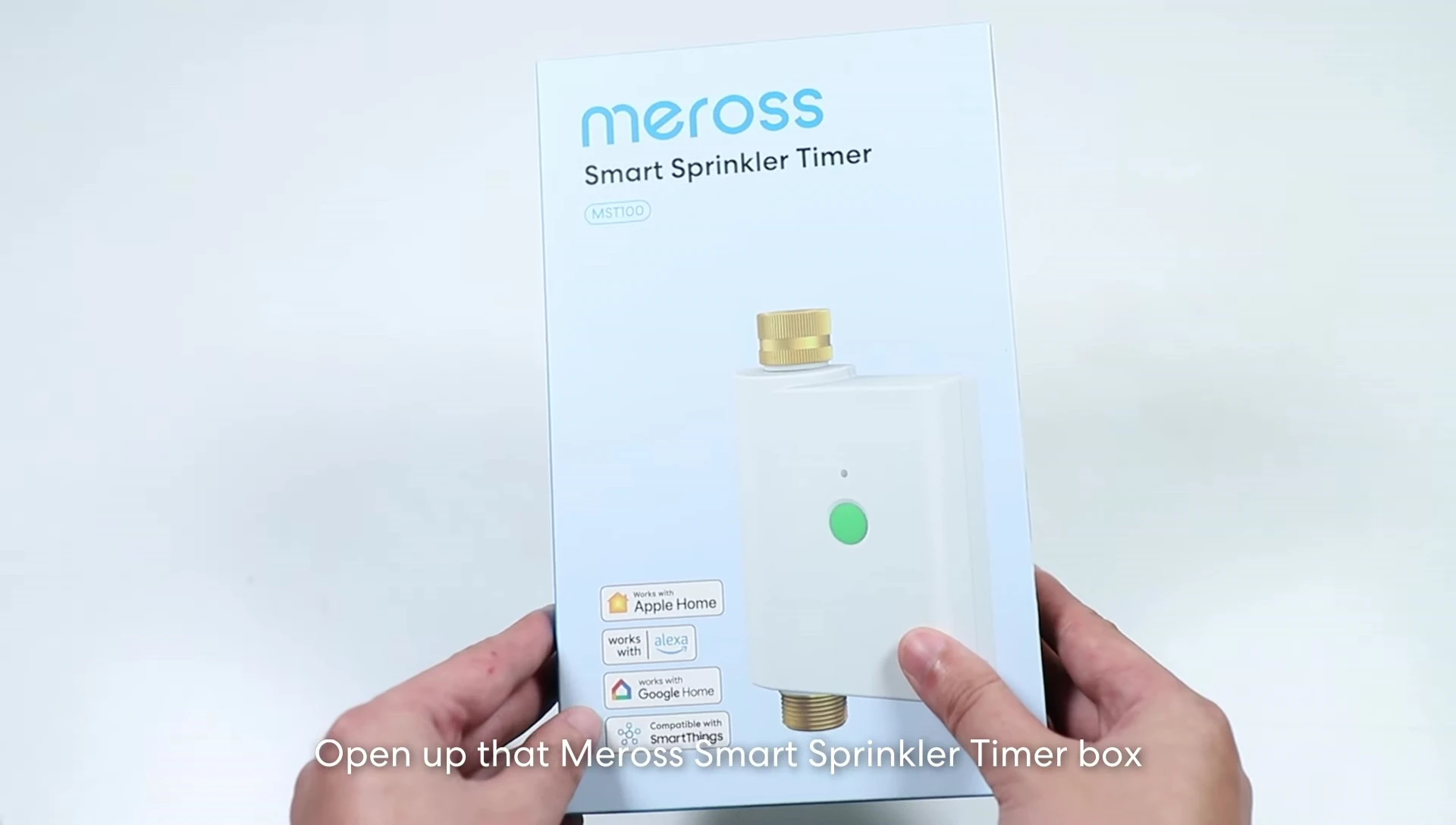
Begin by selecting a suitable location for your smart hub. It needs a strong 2.4 GHz Wi-Fi signal and should be relatively close to your timer with minimal obstructions.
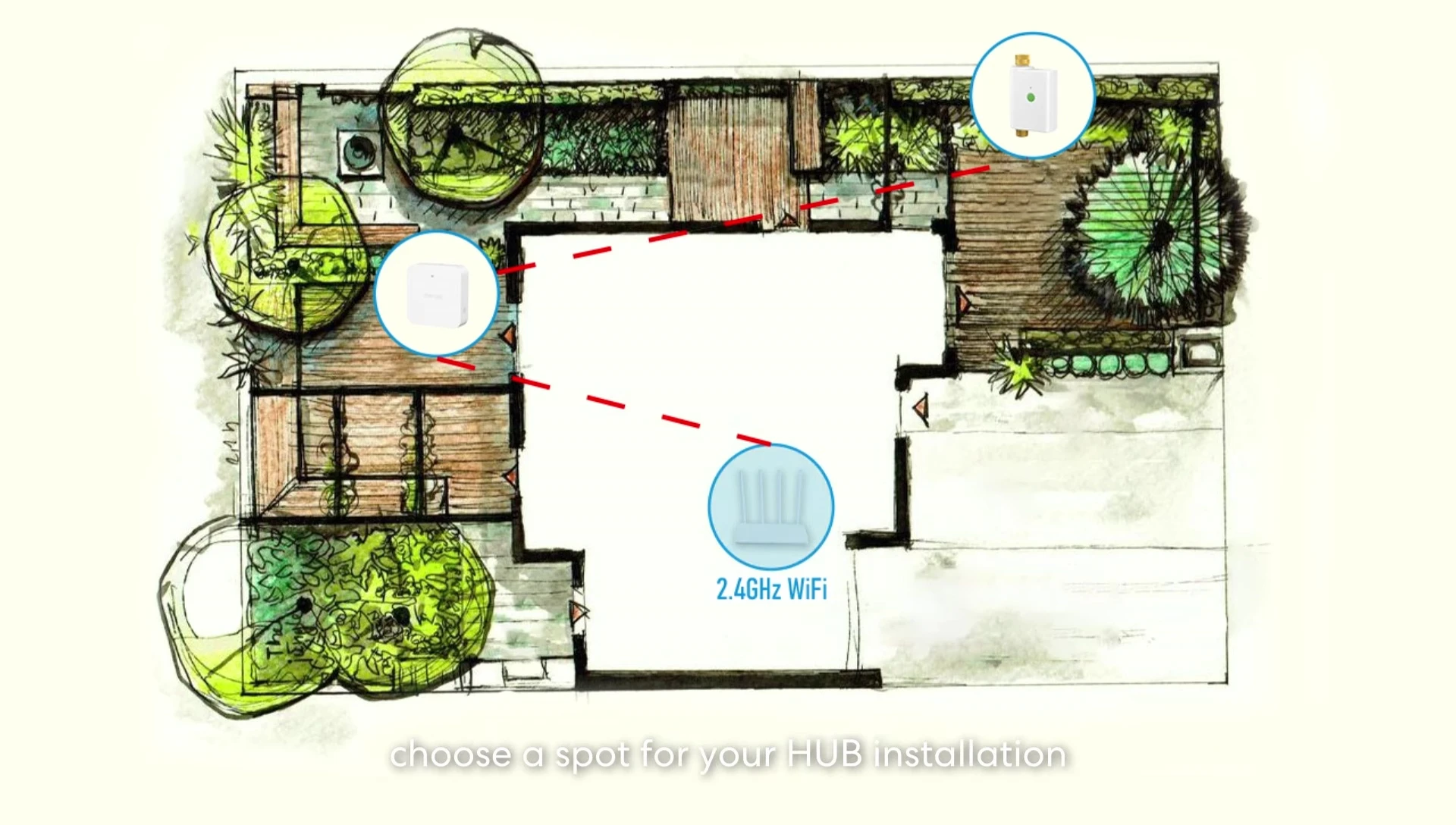
Power on the smart hub. Then, connect your smartphone to a 2.4 GHz Wi-Fi network. Download the Meross app and follow the on-screen instructions to pair the hub with your phone.

Installing Batteries in the Timer
Next, install four 1.5V alkaline batteries into the timer using a flathead screwdriver. The waterproof design may make the battery compartment slightly difficult to access.
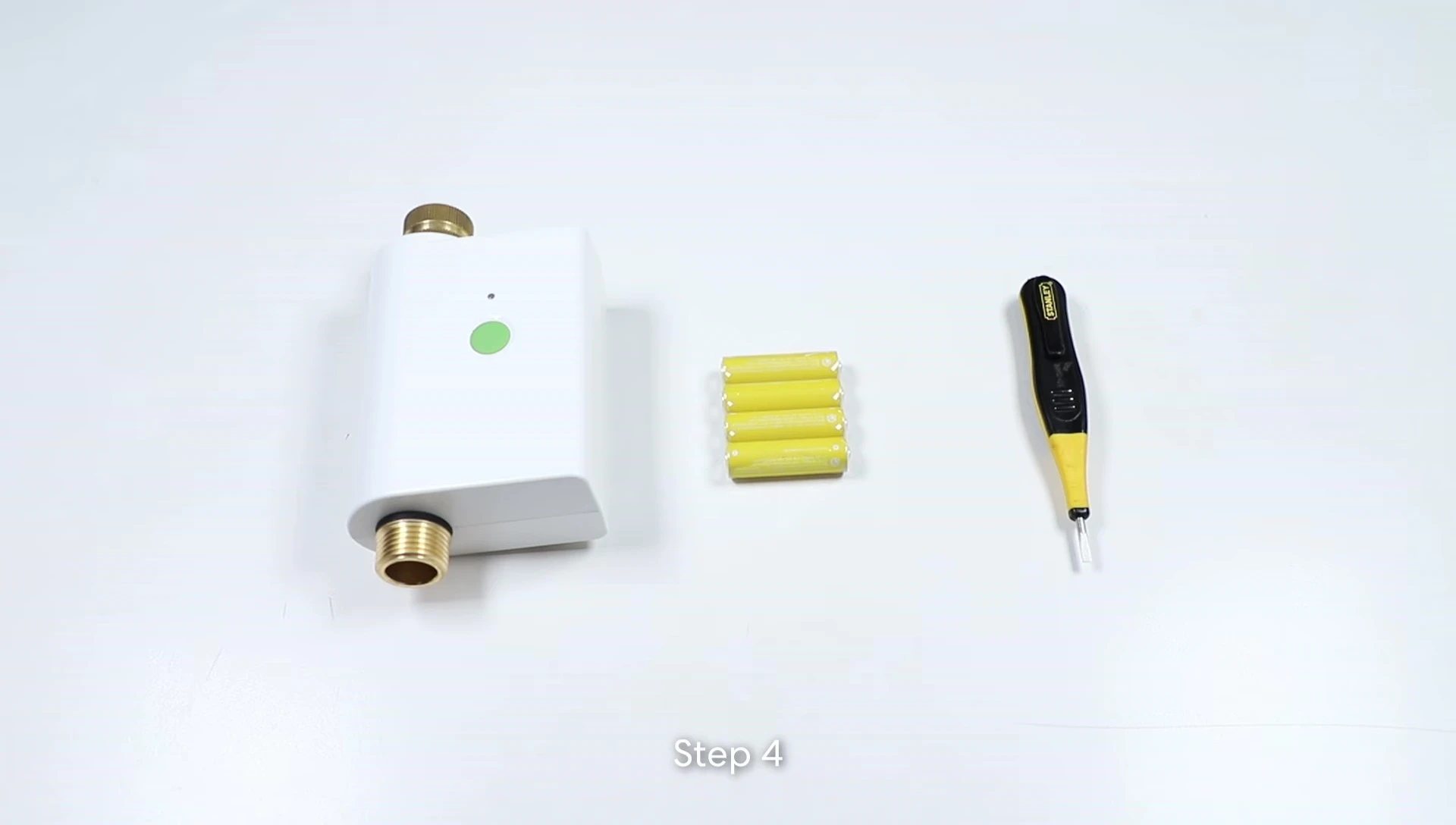
If you encounter resistance, carefully pry open the compartment using the screwdriver. Once open, insert the batteries and replace the compartment cover.

Pairing the Timer with the Smart Hub
Open the Meross app on your phone. Select the 'plus' icon and choose 'smart sprinkler timer'.
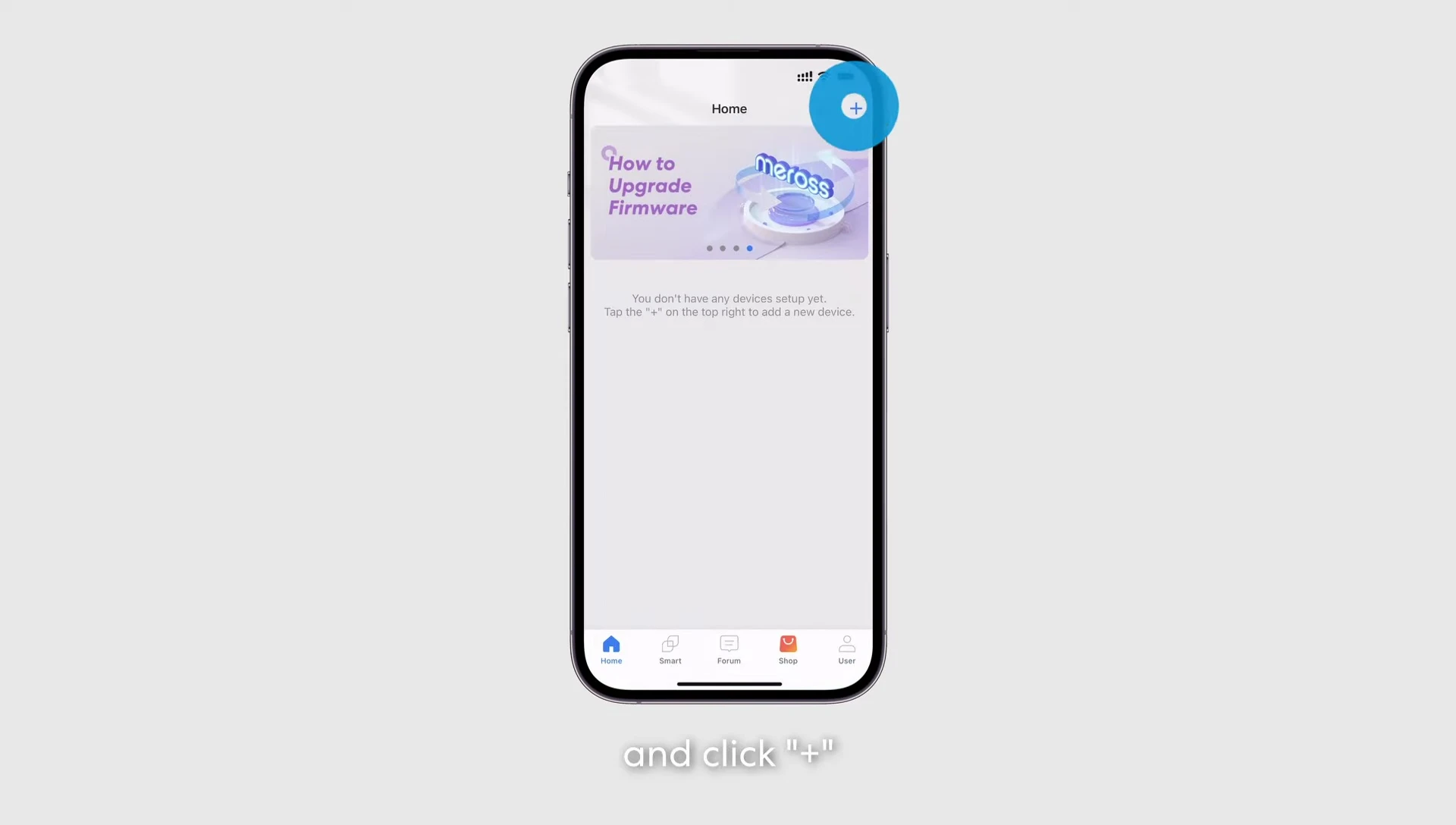
Follow the app's instructions to pair the timer with the smart hub. This involves scanning a QR code and confirming pairing in the app.

Once successfully paired, your timer is ready to use. You can now control it via the Meross app, Alexa, Siri, or Google Assistant.
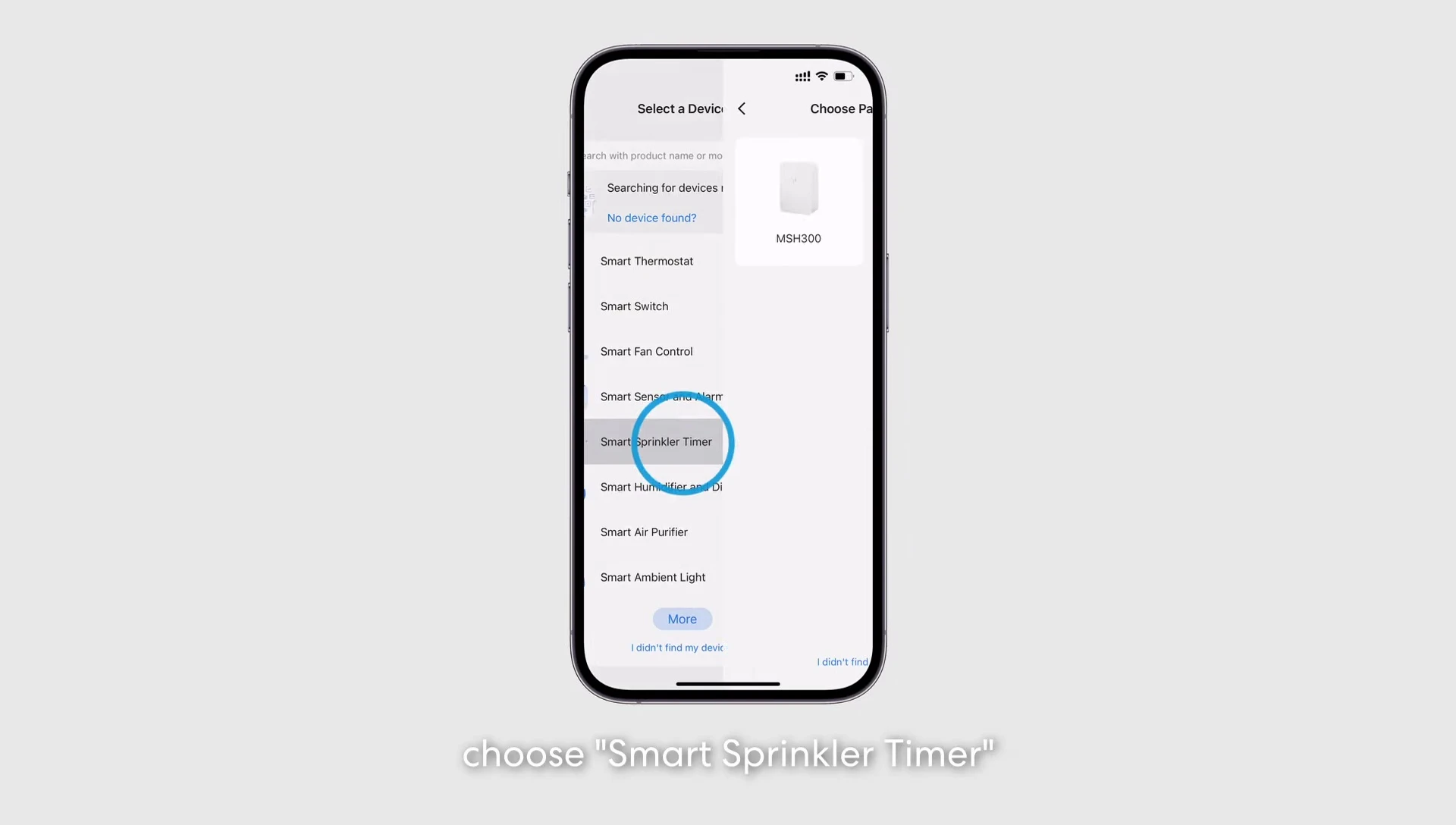
Connecting to the Faucet and Final Steps
Connect the timer to your outdoor faucet using the appropriate fittings. This process is generally straightforward, but it might vary depending on your existing faucet.
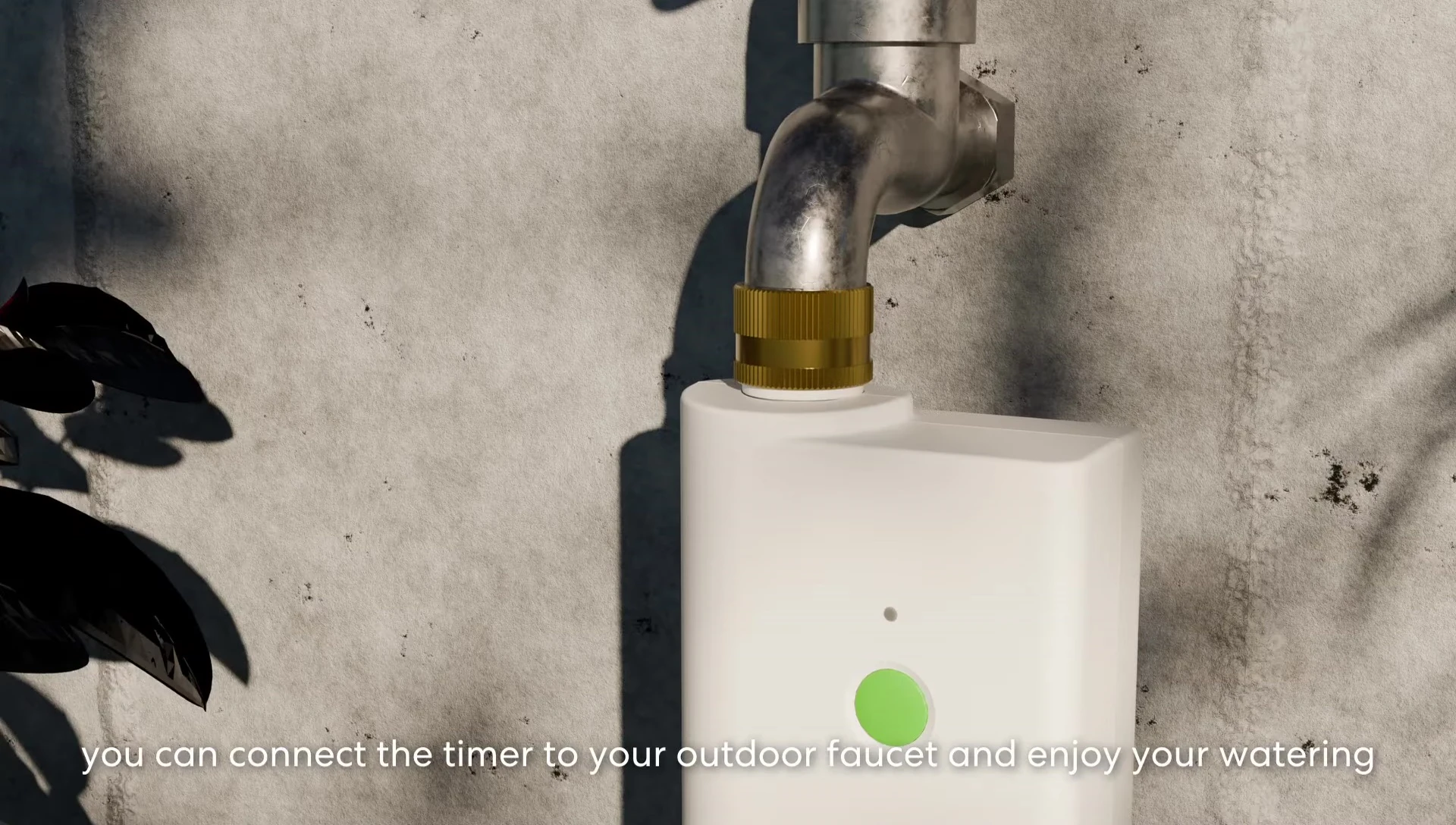
Once connected, you can now schedule and manage your watering schedule directly through the Meross app.

If using an iPhone, the timer will automatically integrate with the Apple Home app. For integration with Alexa or Google Home, follow the instructions on the Meross app's user page.
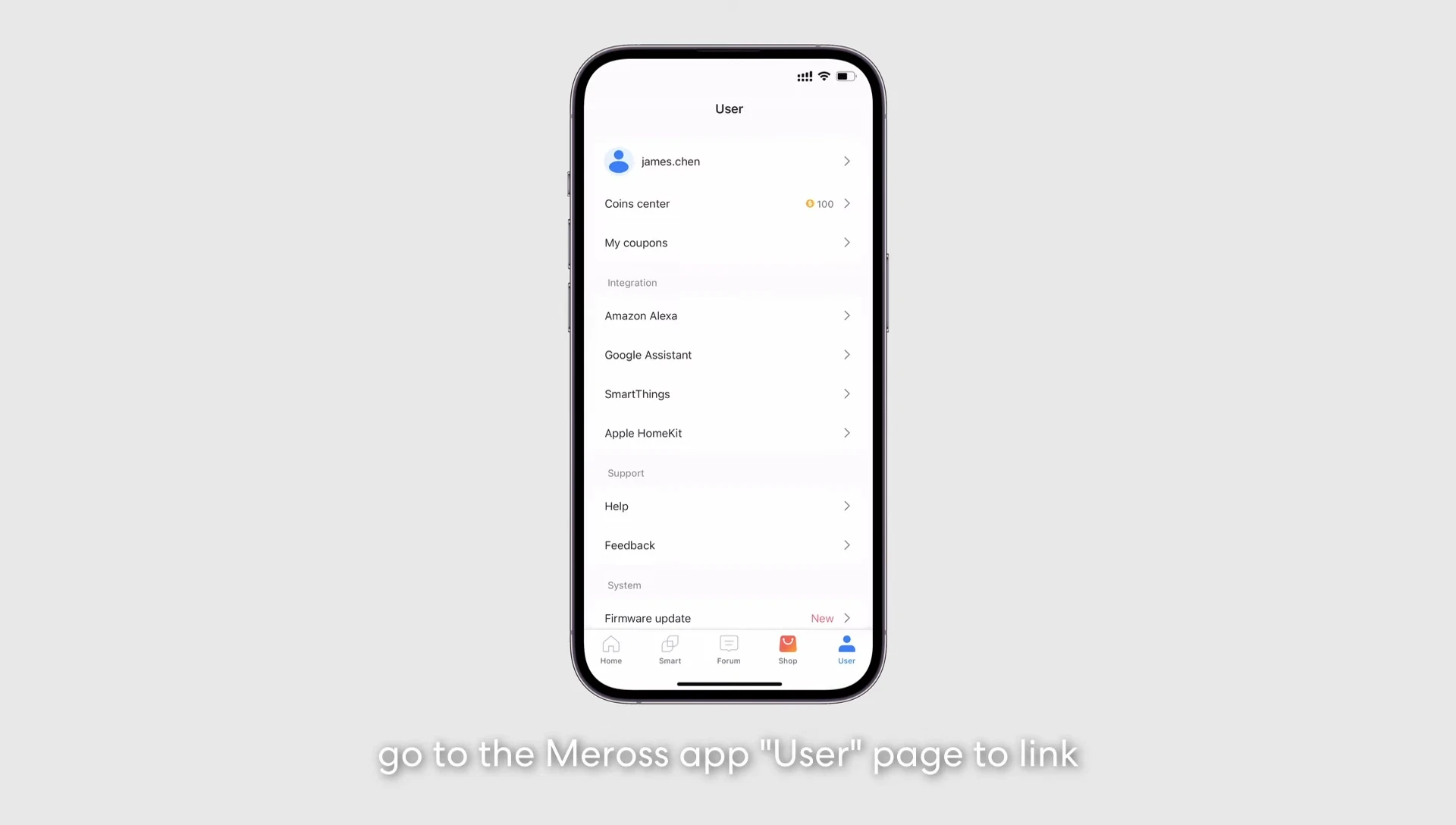
Conclusion
The Meross MST100 Smart Sprinkler Timer offers a convenient and efficient way to automate your garden watering. The setup process is relatively straightforward, guided by a user-friendly app and clear instructions.
Its compatibility with various smart home platforms adds to its versatility, making it a valuable addition for tech-savvy gardeners. While some users may find the battery compartment slightly challenging to open, this is a minor drawback considering the overall convenience.
