This comprehensive guide explores the Hughes Power Watchdog Wi-Fi app, a powerful tool for managing and monitoring your surge protector. The app goes beyond basic functionality, providing real-time data, remote control capabilities, and detailed diagnostic information previously unavailable. Learn how to effortlessly set up the app, connect it to your Power Watchdog unit, and unlock its full potential for enhanced power protection. We'll cover everything from initial installation and Wi-Fi configuration to utilizing the live view data, adjusting settings, and interpreting alert logs.This guide will walk you through each step of the process, explaining how to use the app's key features, including remote power control, energy monitoring, and customizable display settings. Discover how the Power Watchdog app transforms your surge protector from a passive safety device into an actively monitored and controlled component of your power system. Whether you're a tech-savvy user or simply looking to maximize the benefits of your surge protector, this guide provides the knowledge you need to effectively utilize the app's many functions.
Pros And Cons
- Monitors real-time power consumption data (volts, amps, watts)
- Tracks energy usage since last reset
- Allows for remote power on/off control
- Provides alert history and fault logs
Read more: AMI Meter Reading Guide: Understanding Your Smart Electricity Meter
App Download and Installation
Begin by downloading and installing the Hughes Power Watchdog Wi-Fi app from your respective app store (iOS or Android). Ensure you're downloading the correct app, as it's product-specific. The app will have 'Wi-Fi' in its title for easy identification.
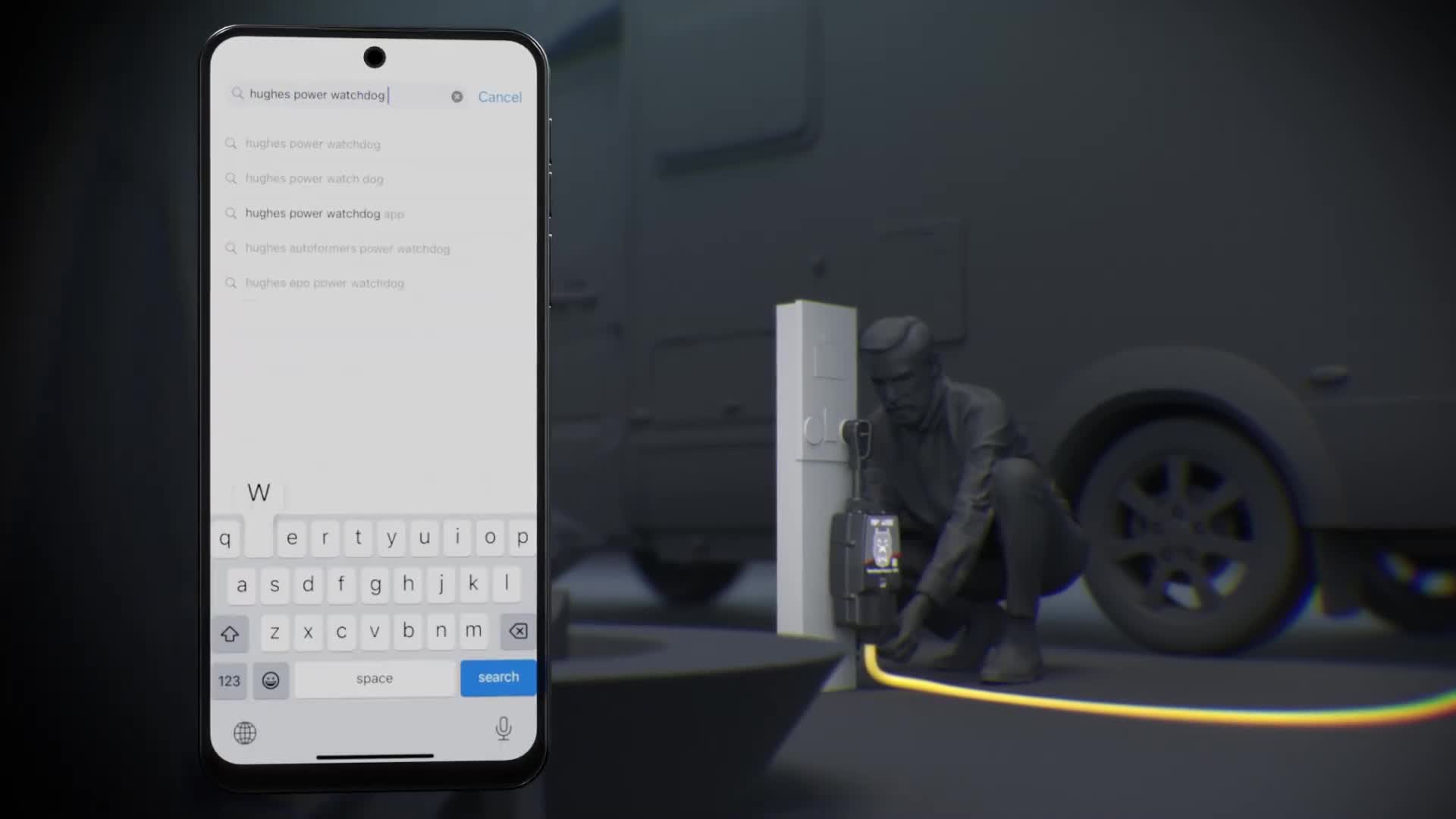
The app is crucial for managing and monitoring your surge protector. It provides real-time data and control features unavailable without it. After installation, proceed to open the app and follow the setup instructions carefully.
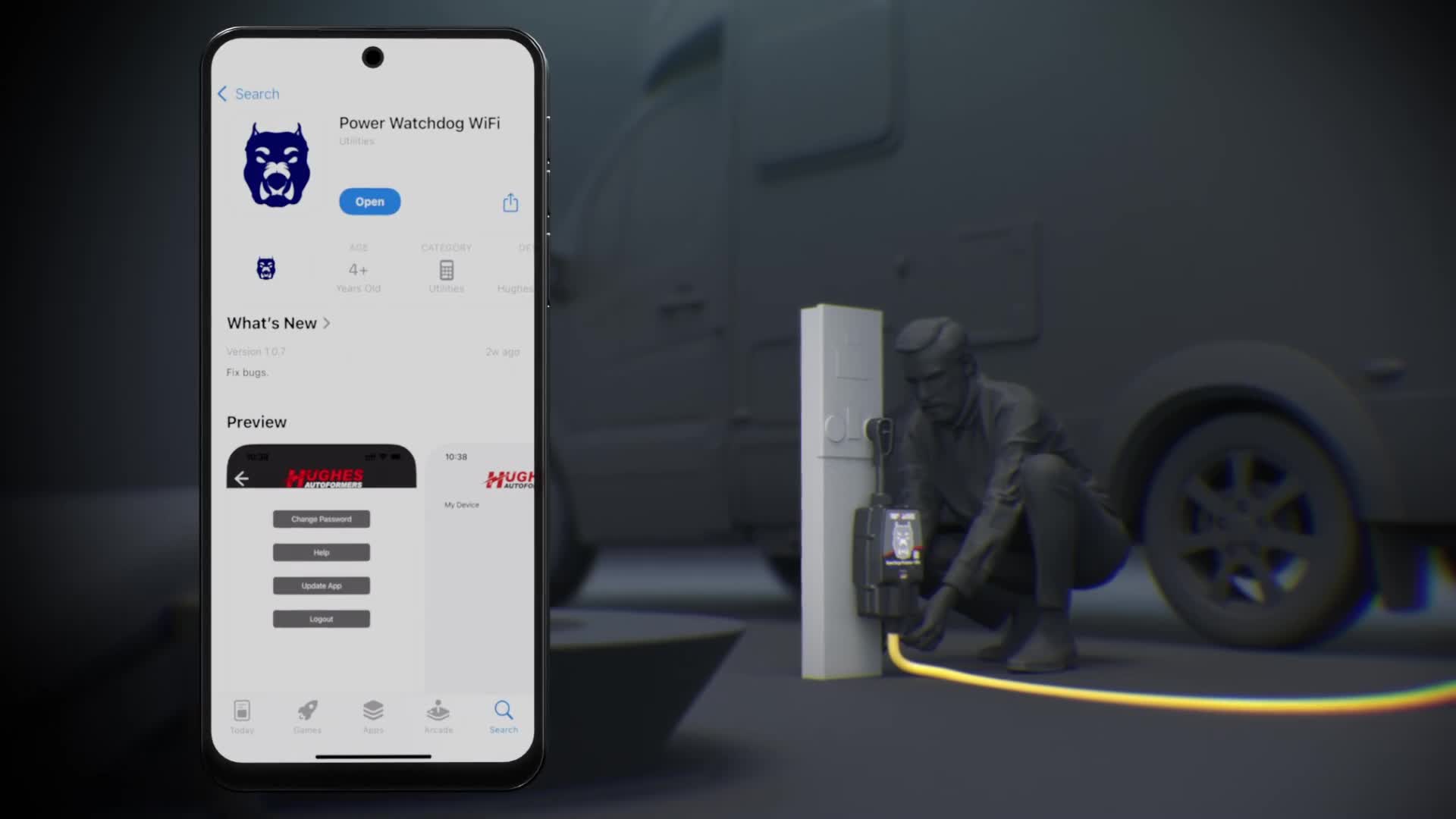
Device Pairing and Wi-Fi Setup
First, grant the app access to your device's Wi-Fi and Bluetooth services. This is necessary for the app to communicate with and control the surge protector. Next, add your Power Watchdog device by scanning the QR code on the unit or manually searching via Bluetooth.
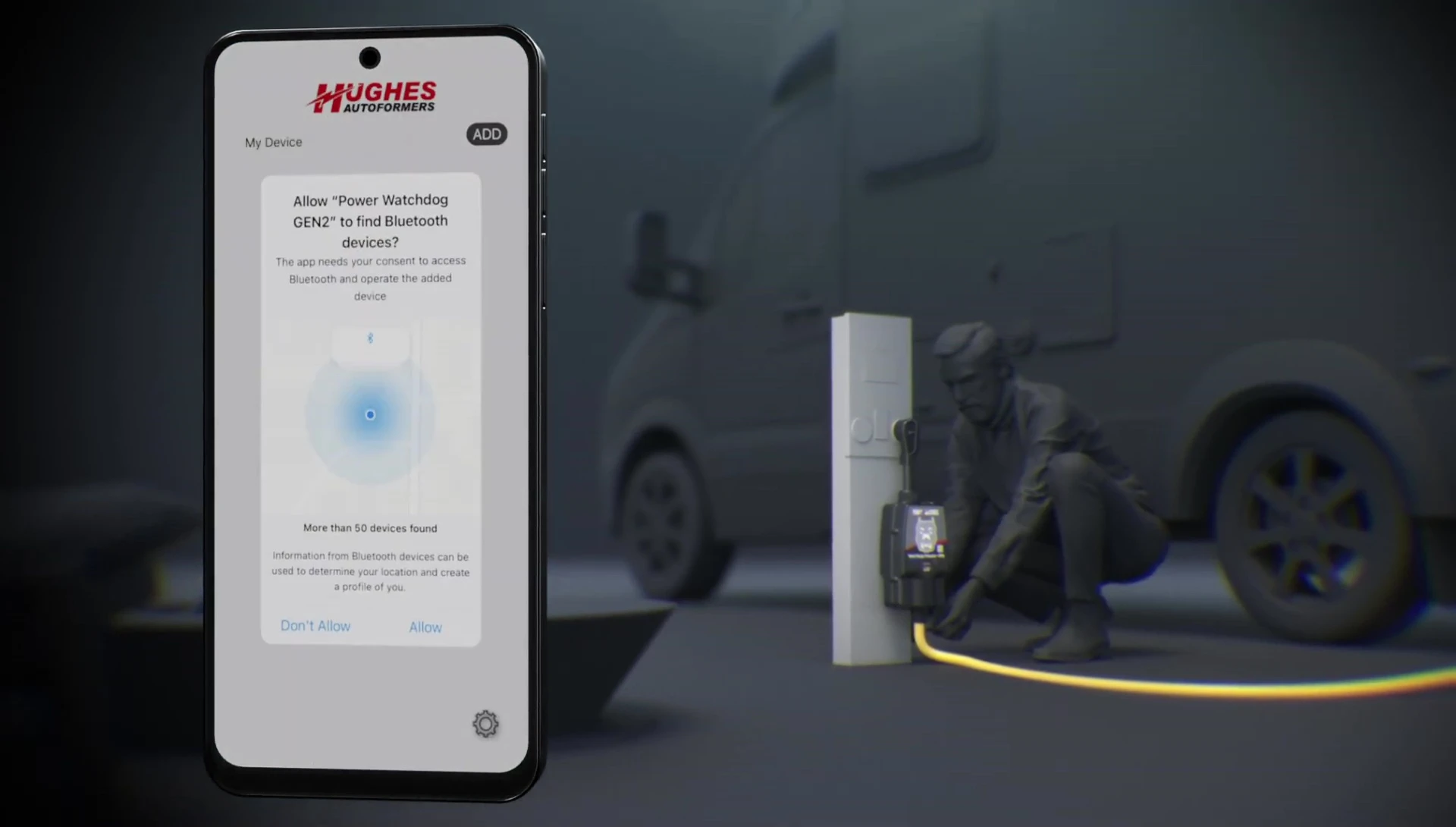
Once connected, assign a custom name to your device. Finally, configure your Wi-Fi settings by inputting your network name and password. The surge protector will then be paired to your mobile device.

It's important to ensure a stable Wi-Fi connection for optimal functionality of the app and remote control features.
Key Features: Monitoring and Control
The 'Live View' provides real-time data on voltage (volts), current (amps), and power (watts). This allows for constant monitoring of your power consumption.
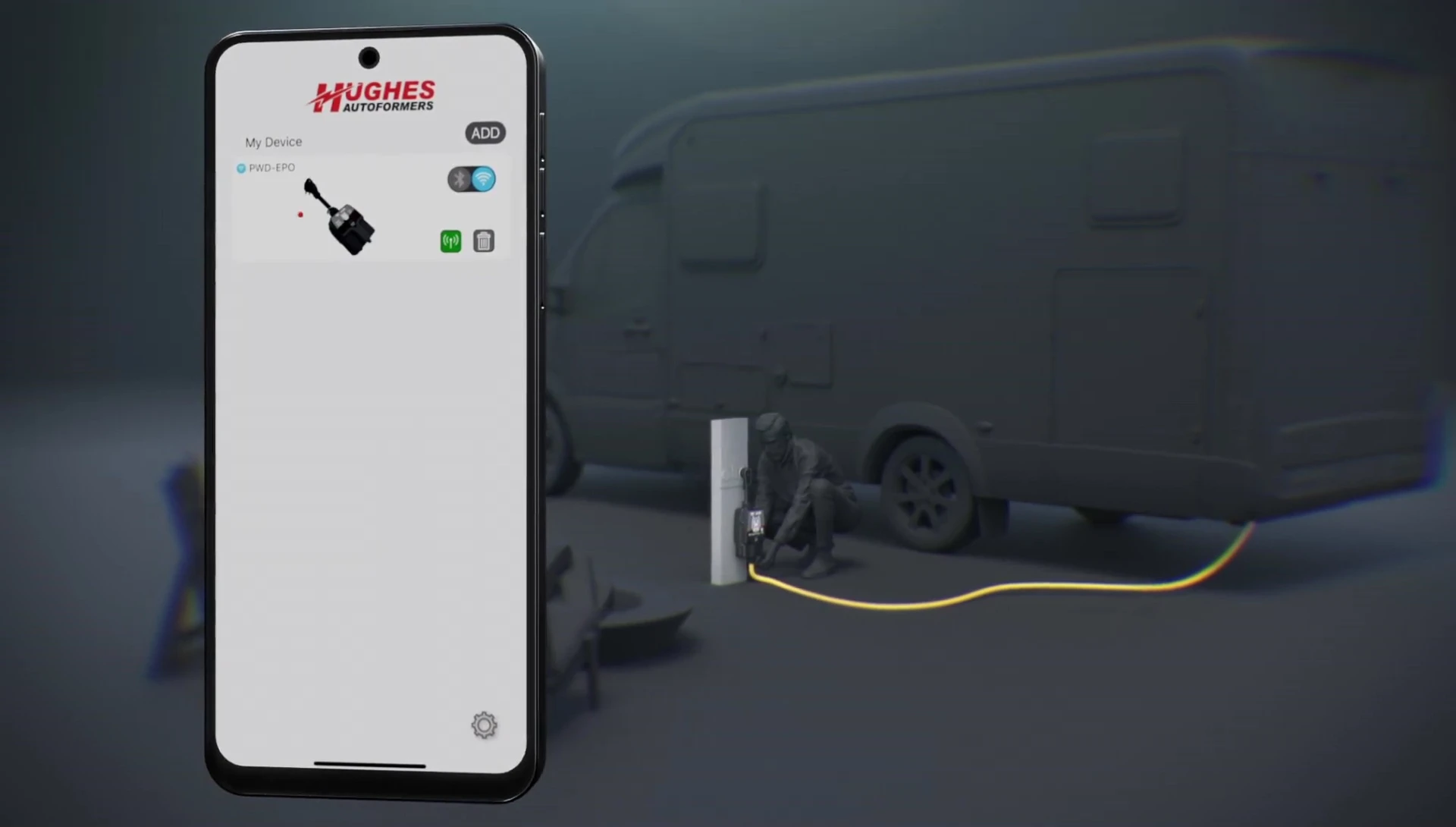
The energy meter tracks cumulative energy usage since the last reset. Resetting is simple; just tap the provided button in the app. The date and time of each reset are recorded for easy reference.
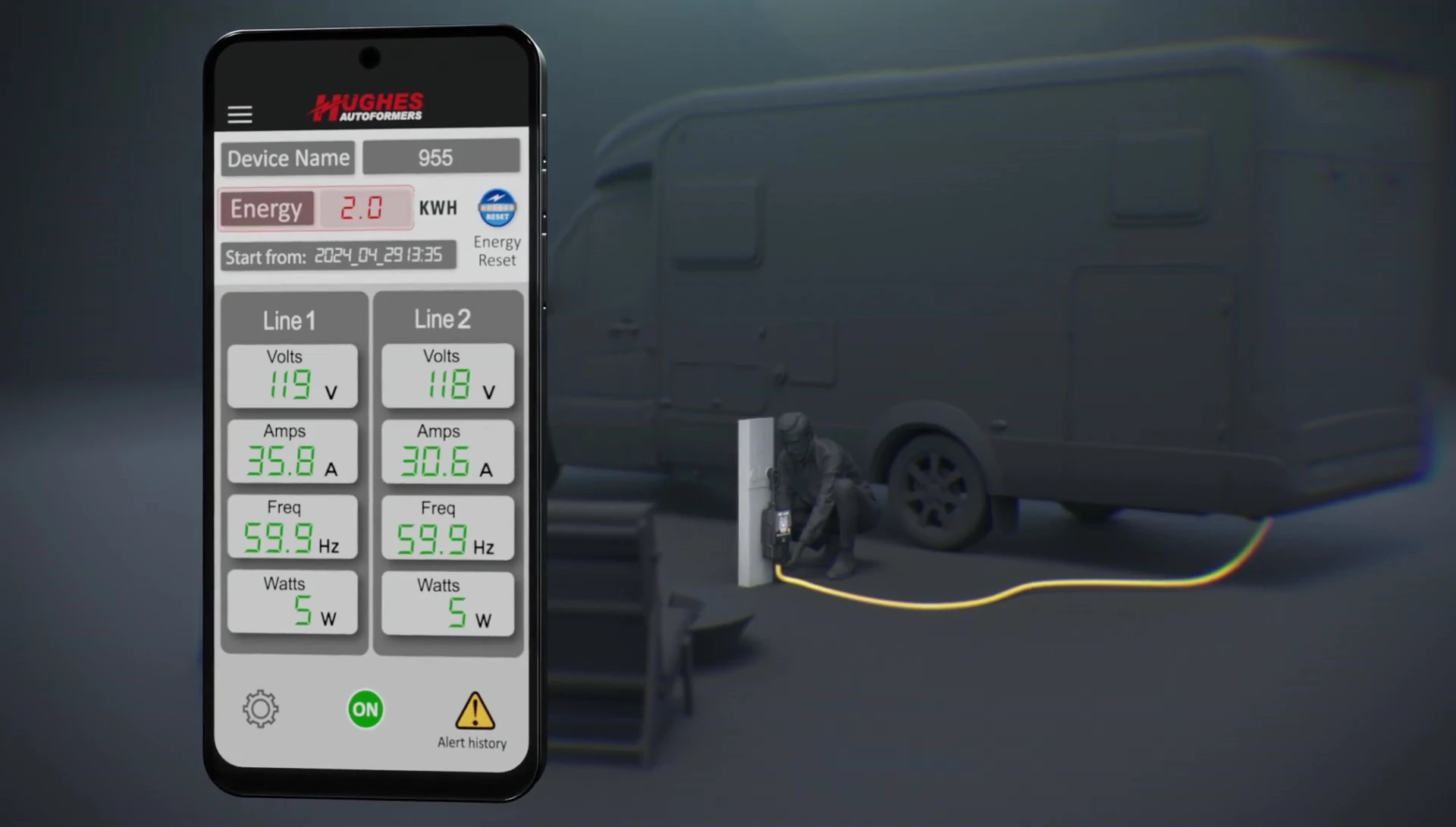
App Settings and Advanced Features
Adjust the brightness level of the 'dog's face' display on the surge protector using the app settings. This is a convenient customization feature.
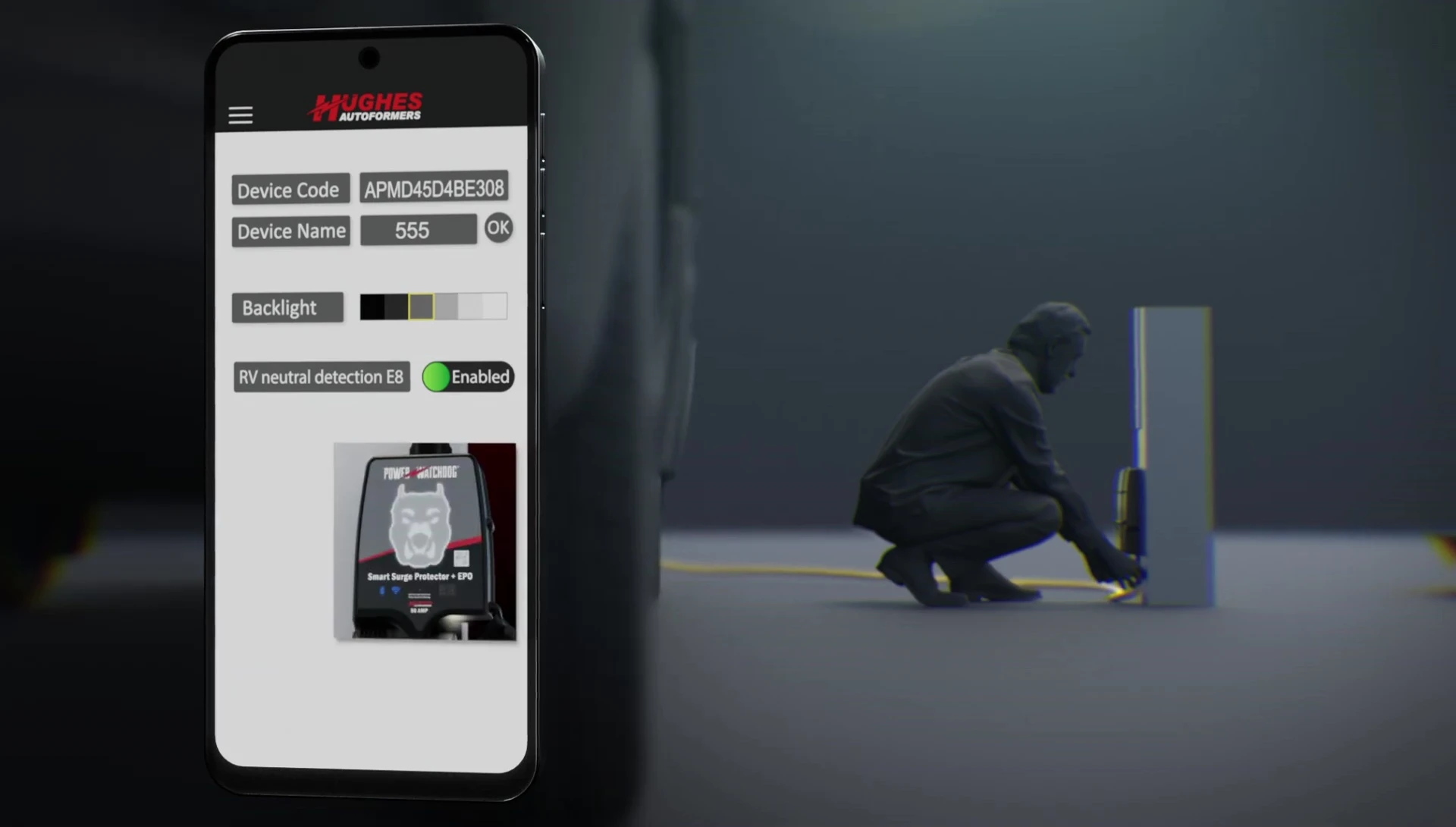
Remotely control power to your device by tapping the on/off button in the main screen. This allows for easy power cycling and control of connected devices.
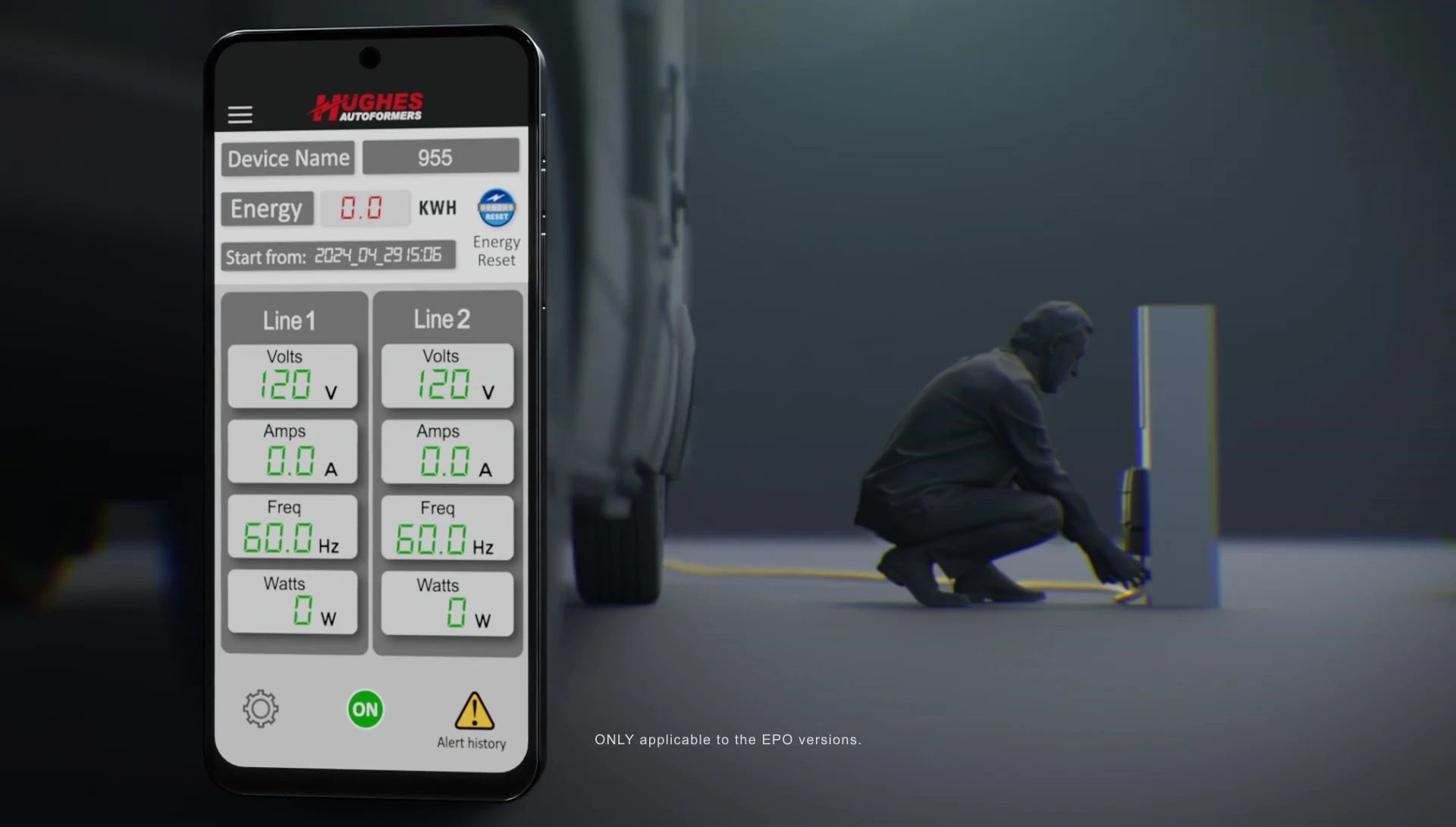
Access alert history and fault logs for troubleshooting purposes. The alert history is vital for identifying potential issues with power fluctuations or device malfunctions.
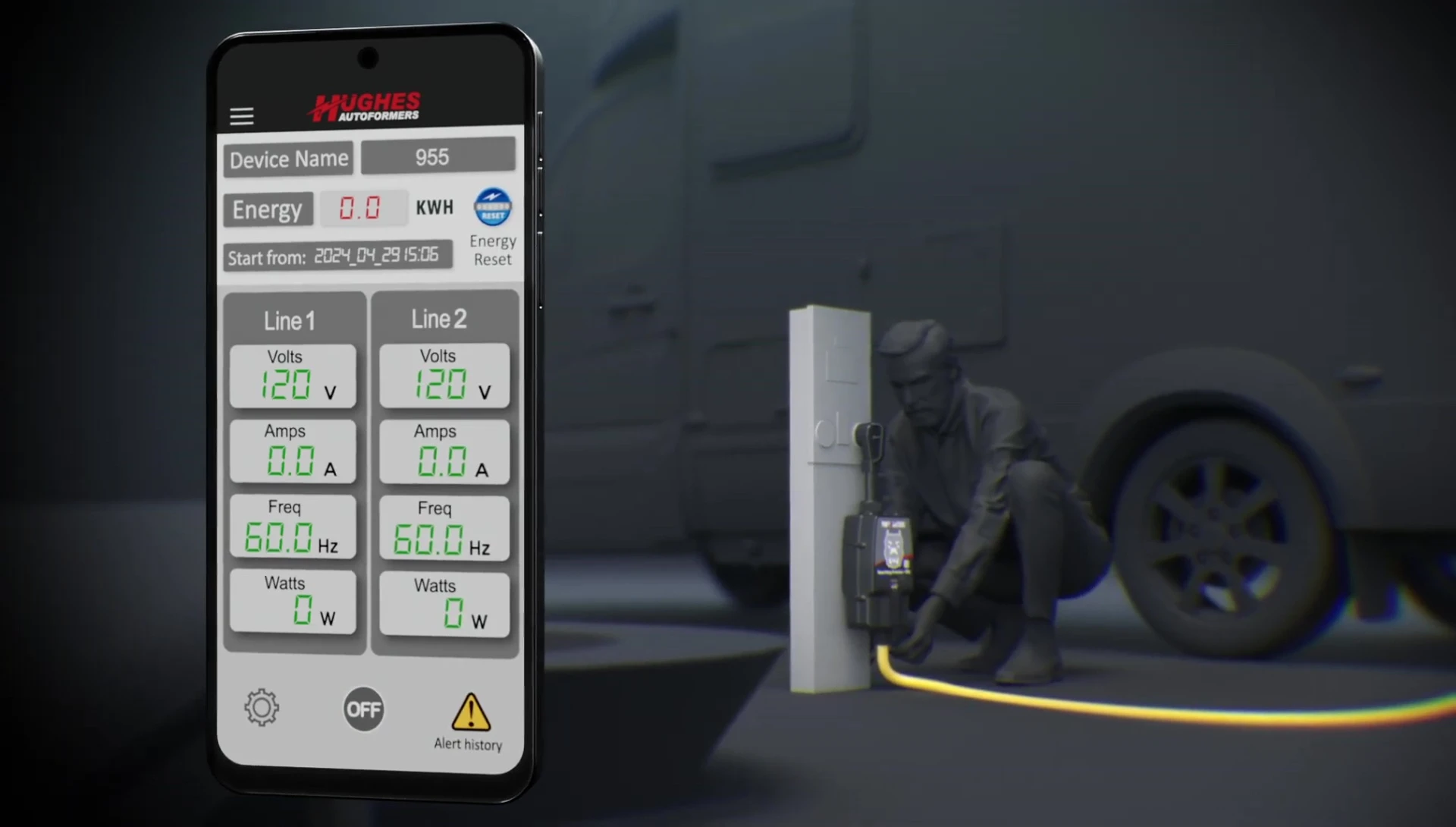
Conclusion
The Hughes Power Watchdog surge protector app offers a comprehensive suite of features for monitoring and managing your power. From real-time data visualization to remote power control and detailed alert logs, the app provides significant value for users.
Its intuitive interface and easy setup make it accessible to a wide range of users. The ability to remotely control power is particularly useful in various situations. Overall, the app enhances the functionality and user experience of the Power Watchdog surge protector, making it a valuable addition to any power protection system.
