This step-by-step guide simplifies the process of recharging your smart electricity meter in urban areas using the Suvidha mobile application. Managing your electricity payments has never been easier, thanks to this user-friendly app that eliminates the need for long queues and in-person visits. This guide will walk you through each stage, from downloading the app and inputting your meter details to selecting your payment method and saving your receipt. Whether you're a tech-savvy individual or new to online transactions, this guide provides clear and concise instructions tailored to ensure a smooth and efficient recharge experience.We'll cover the entire recharge process, from accessing the Suvidha app and entering your Consumer Account Number and meter number to selecting your desired recharge amount and completing the payment using your preferred method, such as a QR code. This guide is designed to be comprehensive and easy to follow, providing screenshots and clear explanations at each stage. Remember to keep your receipt for your records. Important: This guide specifically addresses urban smart meters; users with rural meters should consult alternative resources.
Pros And Cons
- Allows meter recharge from mobile.
- Provides step-by-step instructions.
- Supports various payment methods (QR code, Google Pay, etc.).
- Generates a receipt for successful transactions.
- Allows for printing of the receipt.
Read more: AMI Meter Reading Guide: Understanding Your Smart Electricity Meter
Downloading and Opening the Suvidha App
To begin the smart meter recharge process, you'll need to download the Suvidha app. This app facilitates easy online recharge for your electricity meter. Locate the app via your device's Play Store by searching for "Suvidha app". Once downloaded, open the application to proceed.


Entering Meter Details and Accessing Recharge Options
After launching the app, navigate to the 'Smart Meter Service' section. You will need your Consumer Account Number (CA number) and meter number, which is usually found on your electricity bill. Enter these details and click 'Get Customer Details' to access your meter information and account balance.

The app will display your meter's current status, showing any outstanding dues or credits. You'll then see the option to proceed with a smart recharge. Ensure all your details are correct before proceeding further.

Making the Recharge Payment
Enter the desired recharge amount—you can recharge with any amount, even as low as ₹1. After entering the amount, click the 'Recharge' option to view the payment details. You can verify all the information before proceeding further, including your mobile number and customer ID. Click 'Make Payment' to begin the payment process.


QR Code Payment and Receipt Generation
Select your preferred payment method (e.g., QR code). If opting for QR code payment, a QR code will be generated. Take a screenshot or save this code. You can then scan this code using apps such as PhonePe, Google Pay, or others to complete the payment. Once completed, the app will generate a payment receipt.

This receipt will show your successful transaction, including the amount paid and other relevant details. Save this receipt for your records. The app may also provide a print option for a physical copy.
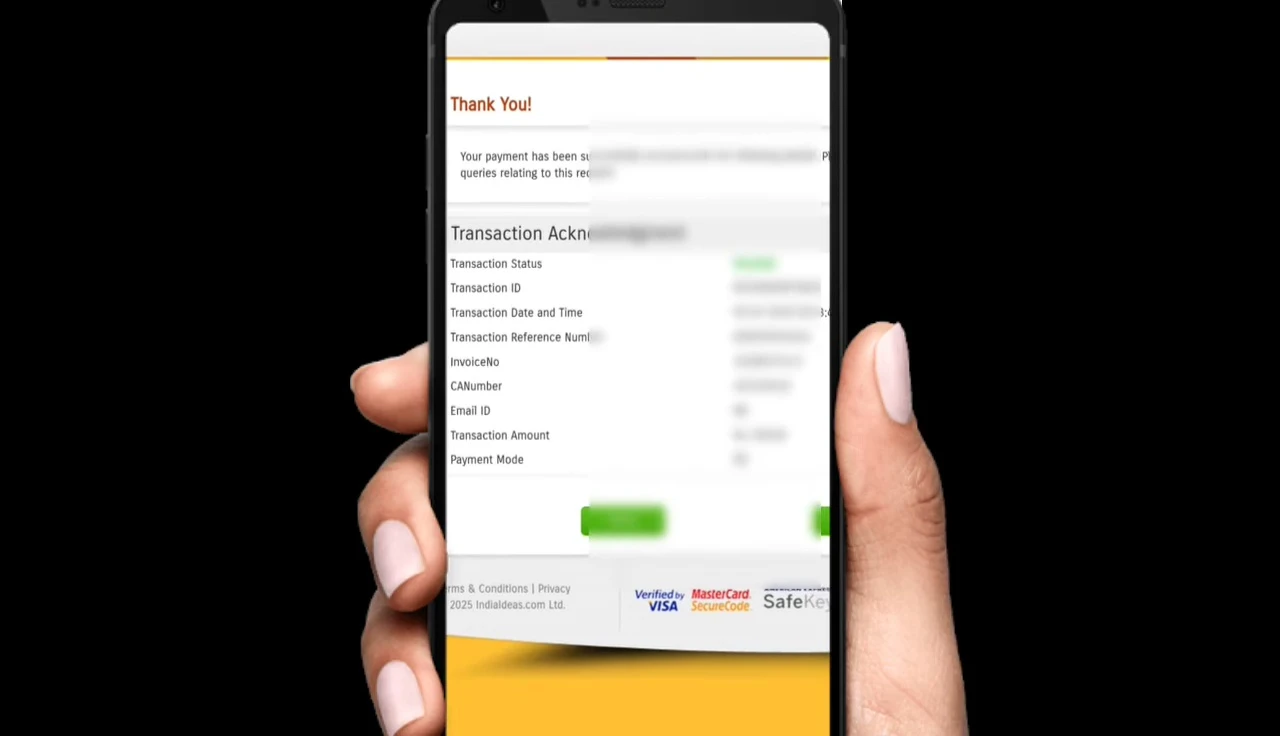
Conclusion
This guide provides a clear and concise method to recharge your urban smart meter using the Suvidha mobile application. The process involves downloading the app, inputting meter details, selecting the recharge amount, making the payment (via QR code or another method), and saving the generated receipt. Remember, separate instructions apply for rural area meters; refer to other videos for those procedures.
