Managing your smart meter just got easier with the Suvha Suvidha app. This step-by-step guide will walk you through the simple process of recharging your smart meter using this convenient mobile application. Available on the Google Play Store, the Suvha Suvidha app provides a user-friendly interface and multiple secure payment options to ensure a hassle-free experience. Whether you prefer Net Banking, Credit Card, Debit Card, UPI, or QR code payments, the app caters to your preferred method, making electricity bill payments quick and easy.This guide will cover everything from downloading and installing the app to selecting your payment method and confirming your transaction. We’ll show you how to locate your consumer number, check your current balance, and enter the desired recharge amount. Learn how to navigate the app’s features and ensure the accuracy of your information before confirming any payment. By the end of this guide, you'll be confident in using the Suvha Suvidha app to manage your smart meter and electricity payments efficiently.
Pros And Cons
- Allows users to check smart meter balance.
- Allows users to recharge smart meters.
Read more: AMI Meter Reading Guide: Understanding Your Smart Electricity Meter
Installing and Opening the Suvha Suvidha App
Begin by navigating to the Play Store on your mobile device. Search for and install the 'Suvha Suvidha' application. Once installed, tap the 'Open' button to launch the app.
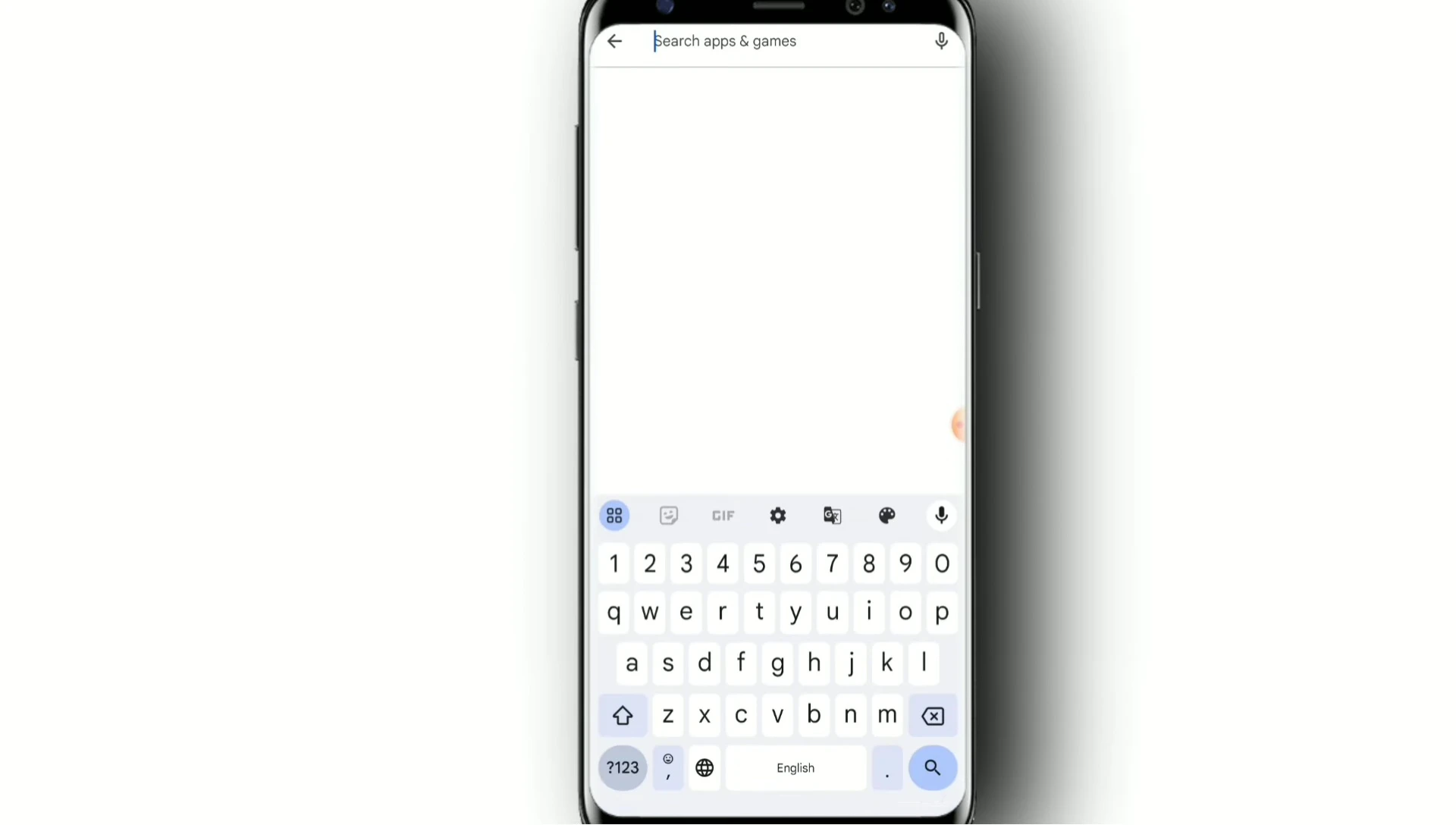
The app may request various permissions upon opening. Grant these permissions to proceed with using the application. You'll likely encounter an advertisement upon opening; simply close or skip the ad.
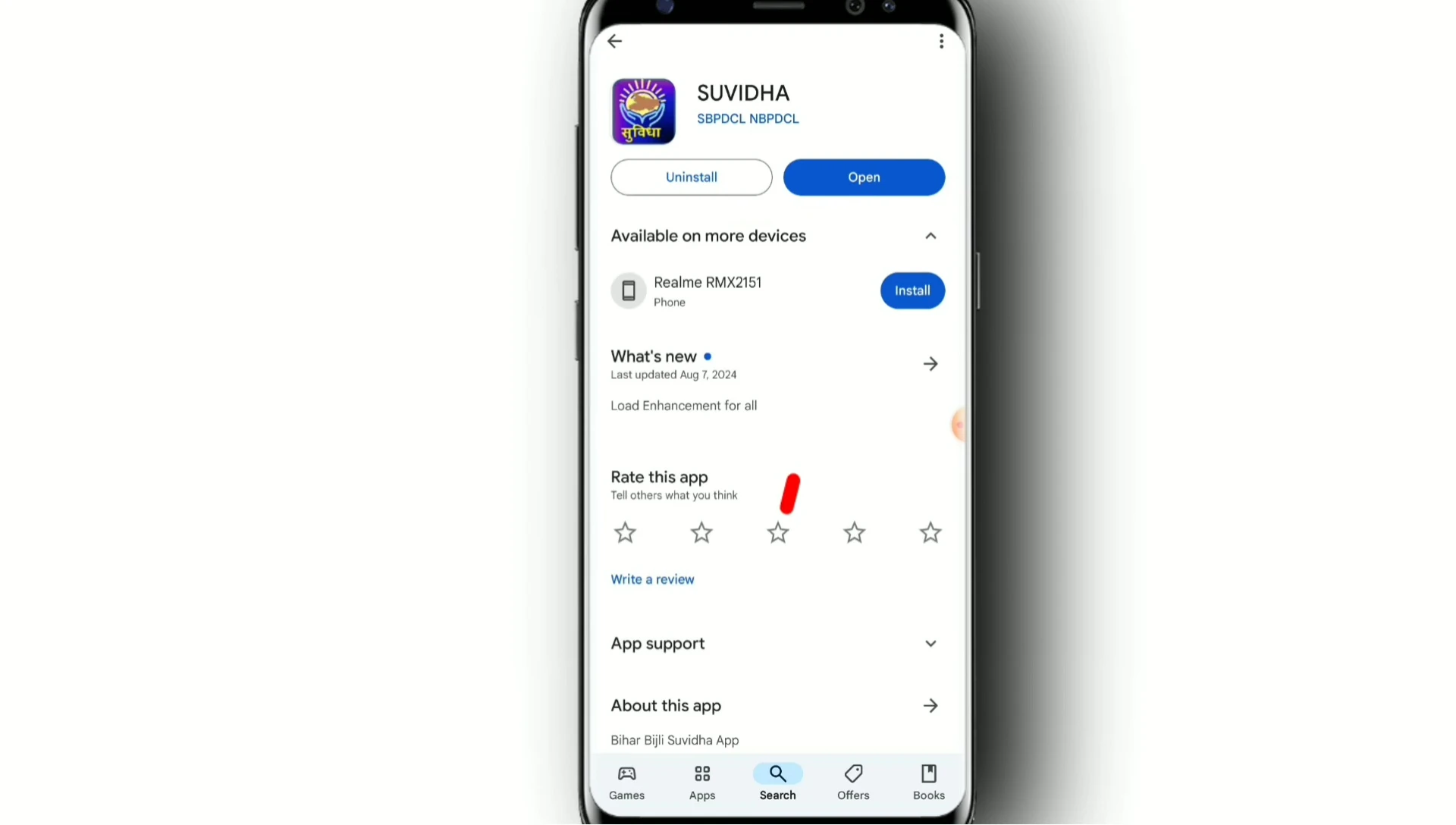
After granting permissions and closing the ad, you'll be ready to access the smart meter recharge feature within the app.
Accessing and Using the Smart Meter Service
Locate and select the 'Smart Meter Service' option within the Suvha Suvidha app. This will take you to a new screen where you'll input your consumer details.
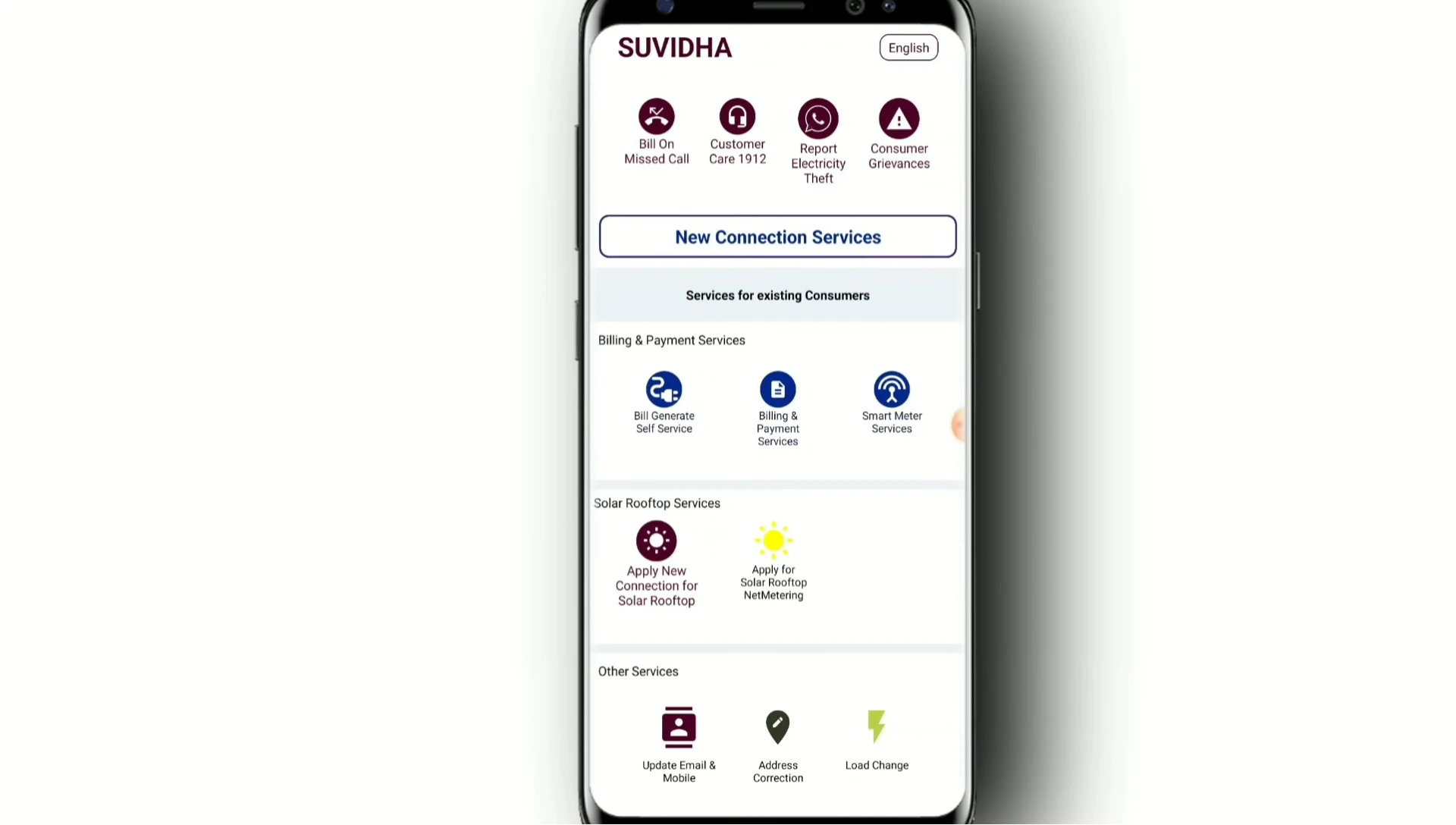
Your consumer number can be found on your smart meter box. Enter this number accurately into the designated field within the app.
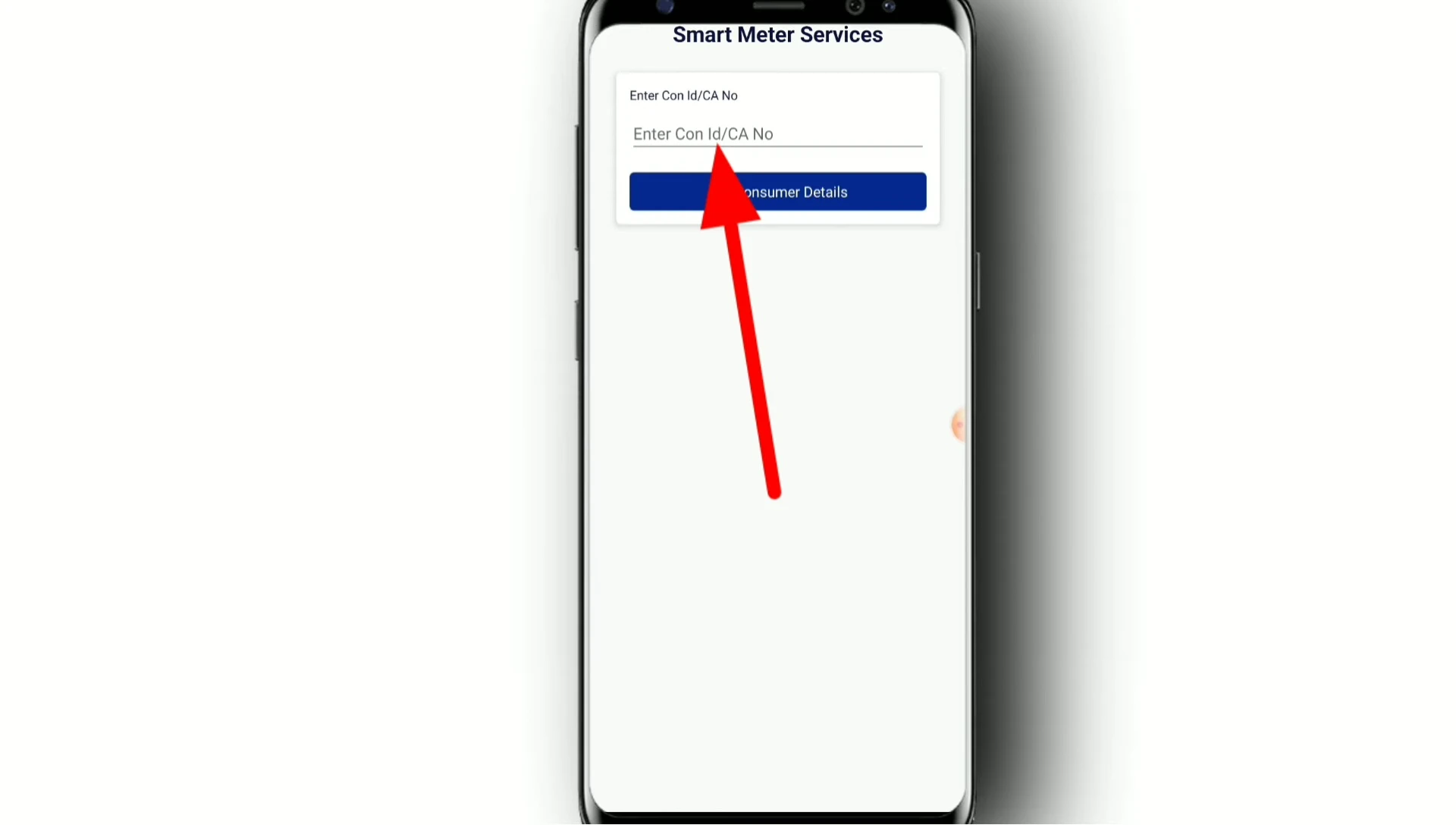
After entering your consumer number, tap 'Get Consumer Details' to retrieve your account information, including your current balance.
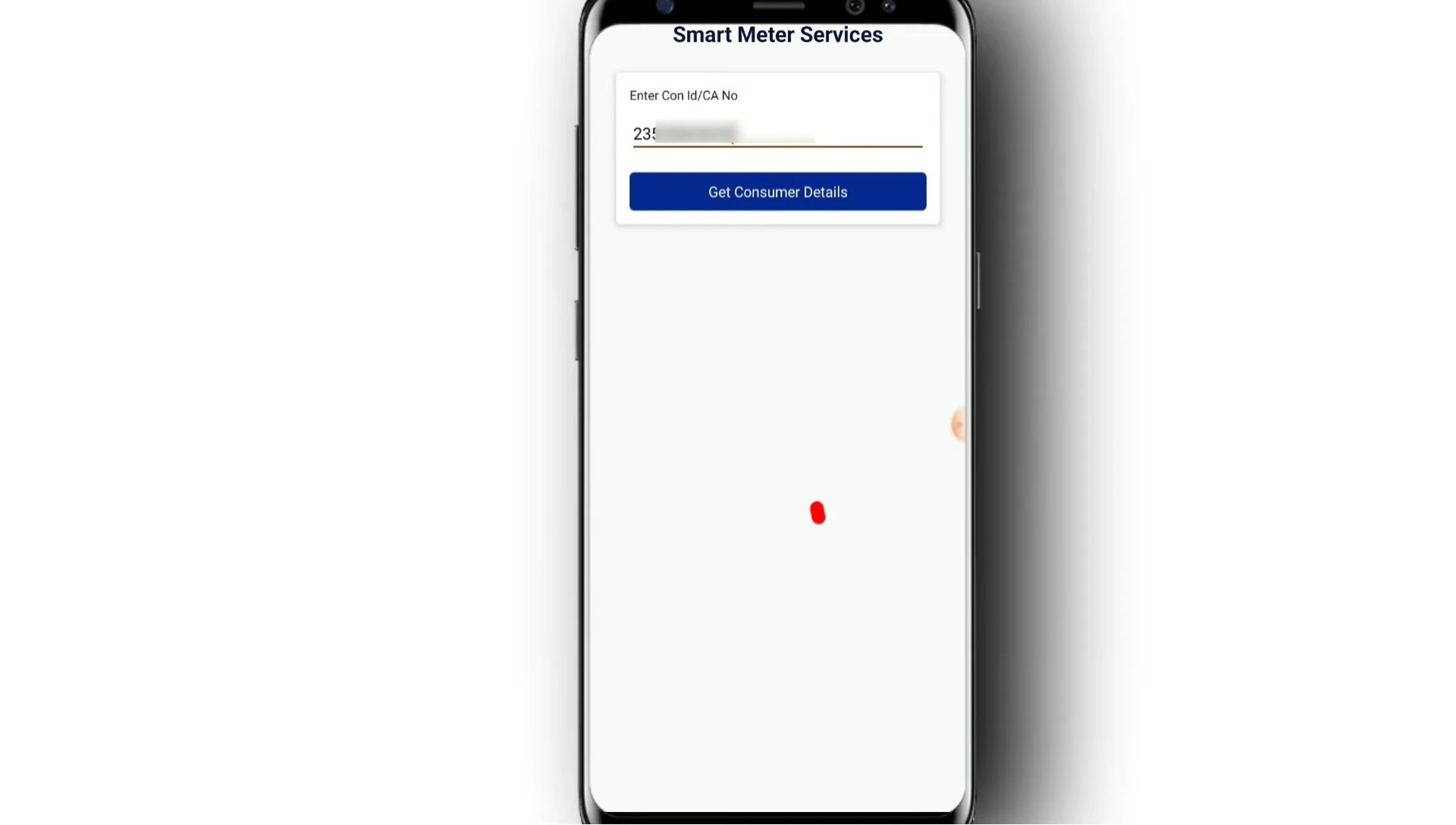
Checking Your Balance and Initiating a Recharge
The app will then display your account details, including your name, mobile number, and remaining balance. Review this information carefully.
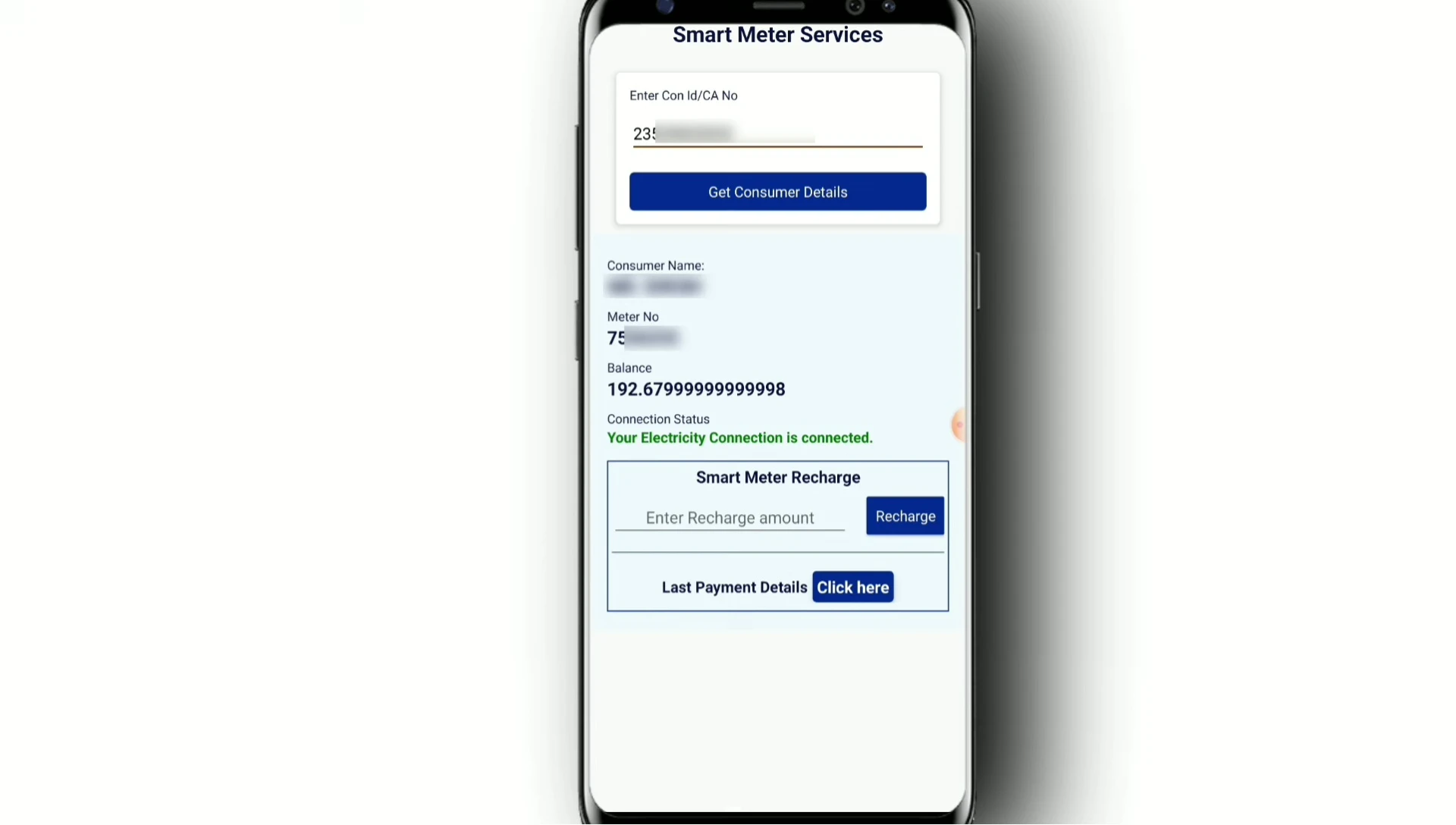
To recharge your smart meter, enter the desired recharge amount in the designated field. The app will display the total amount, including any fees.
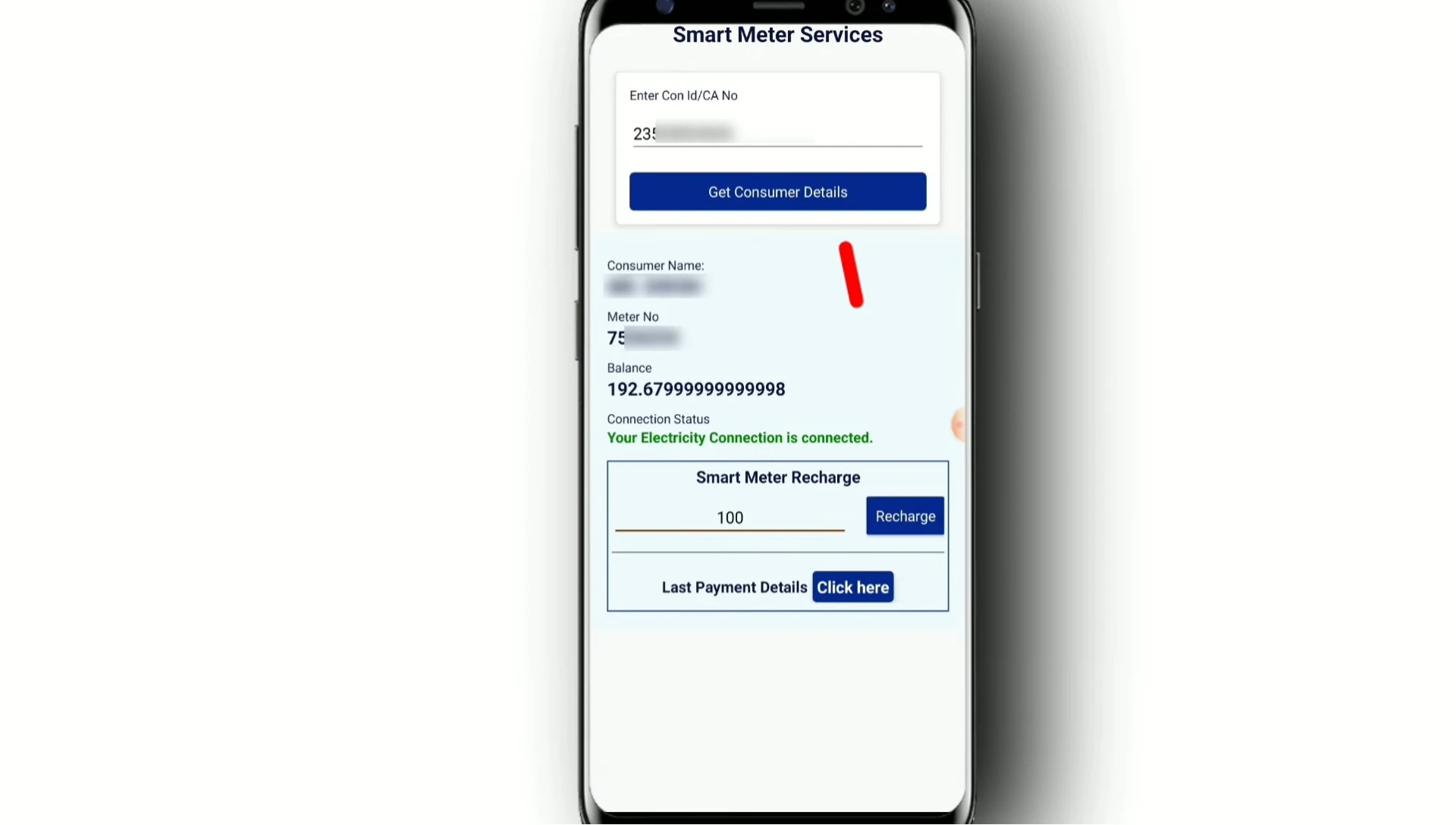
Once you've reviewed the recharge details, click on the 'Make Payment' button to proceed to the payment gateway.
Payment Options and Completing the Transaction
You'll be presented with various payment options, including Net Banking, Credit Card, Debit Card, QR Code, and UPI. Choose your preferred method.
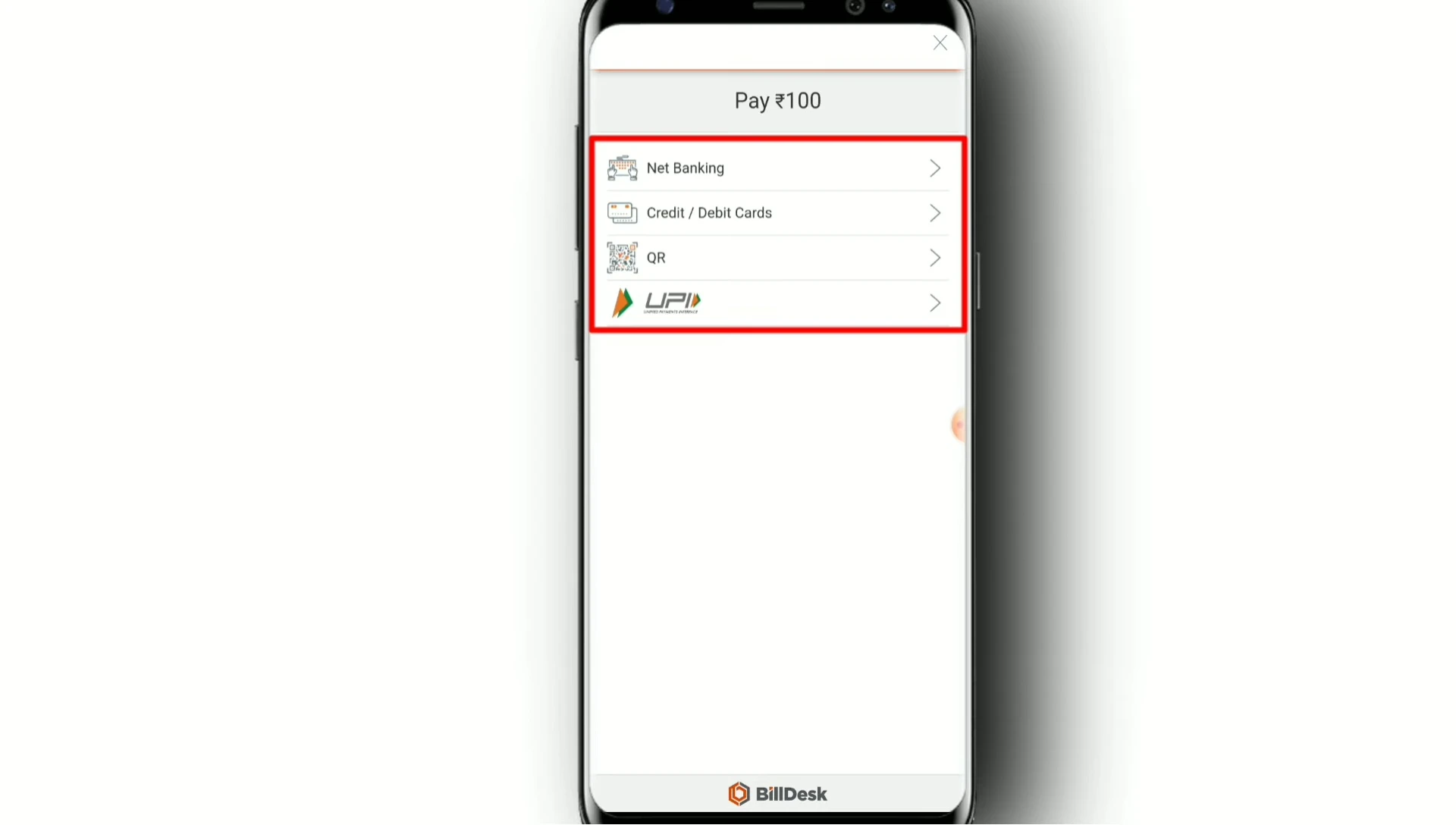
For UPI payments, select your preferred UPI app (e.g., PhonePe, Google Pay, Paytm). Enter your UPI ID and follow the on-screen prompts.
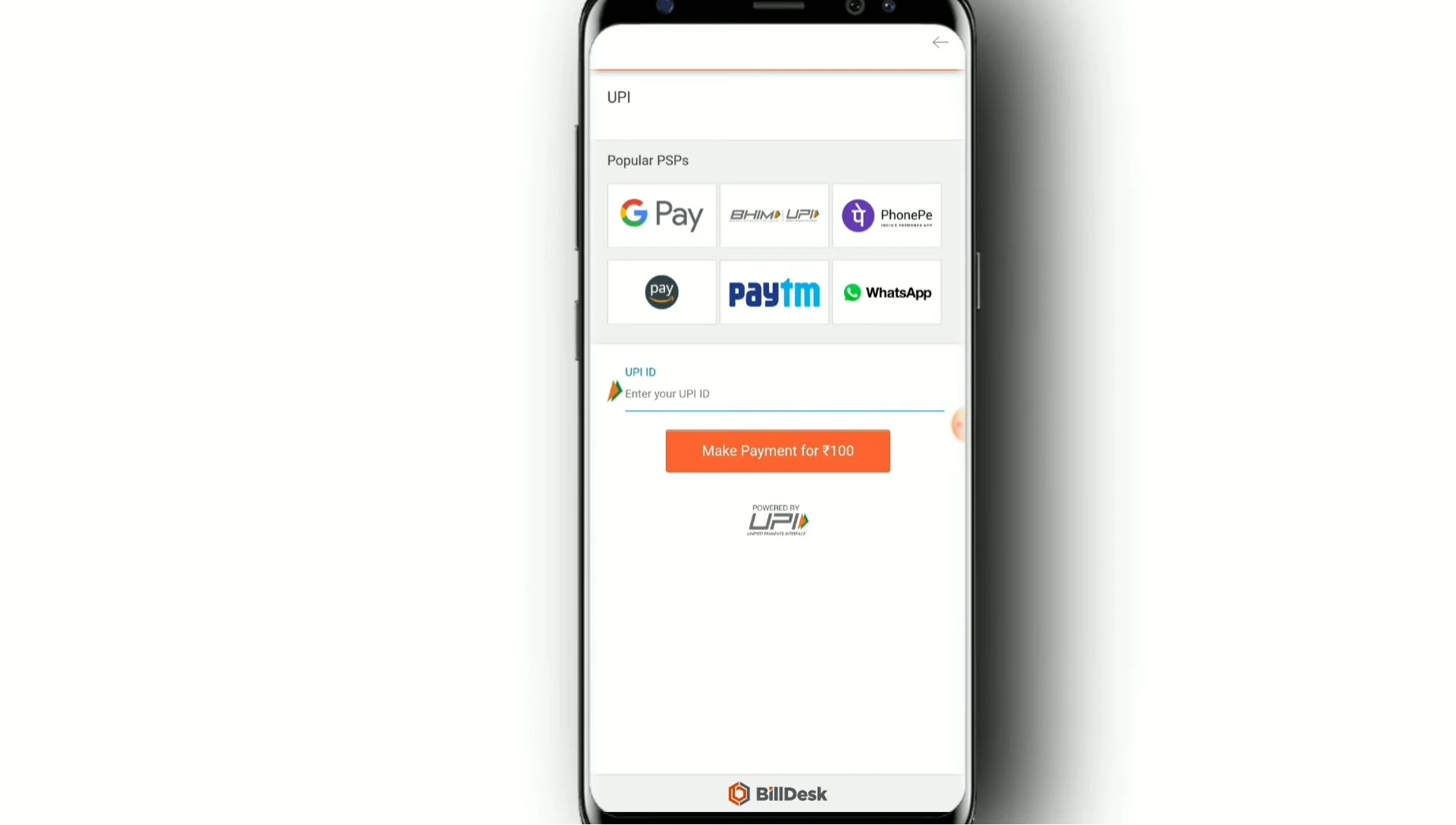
You'll receive a notification on your chosen UPI app. Confirm the payment by entering your UPI PIN to complete the transaction.
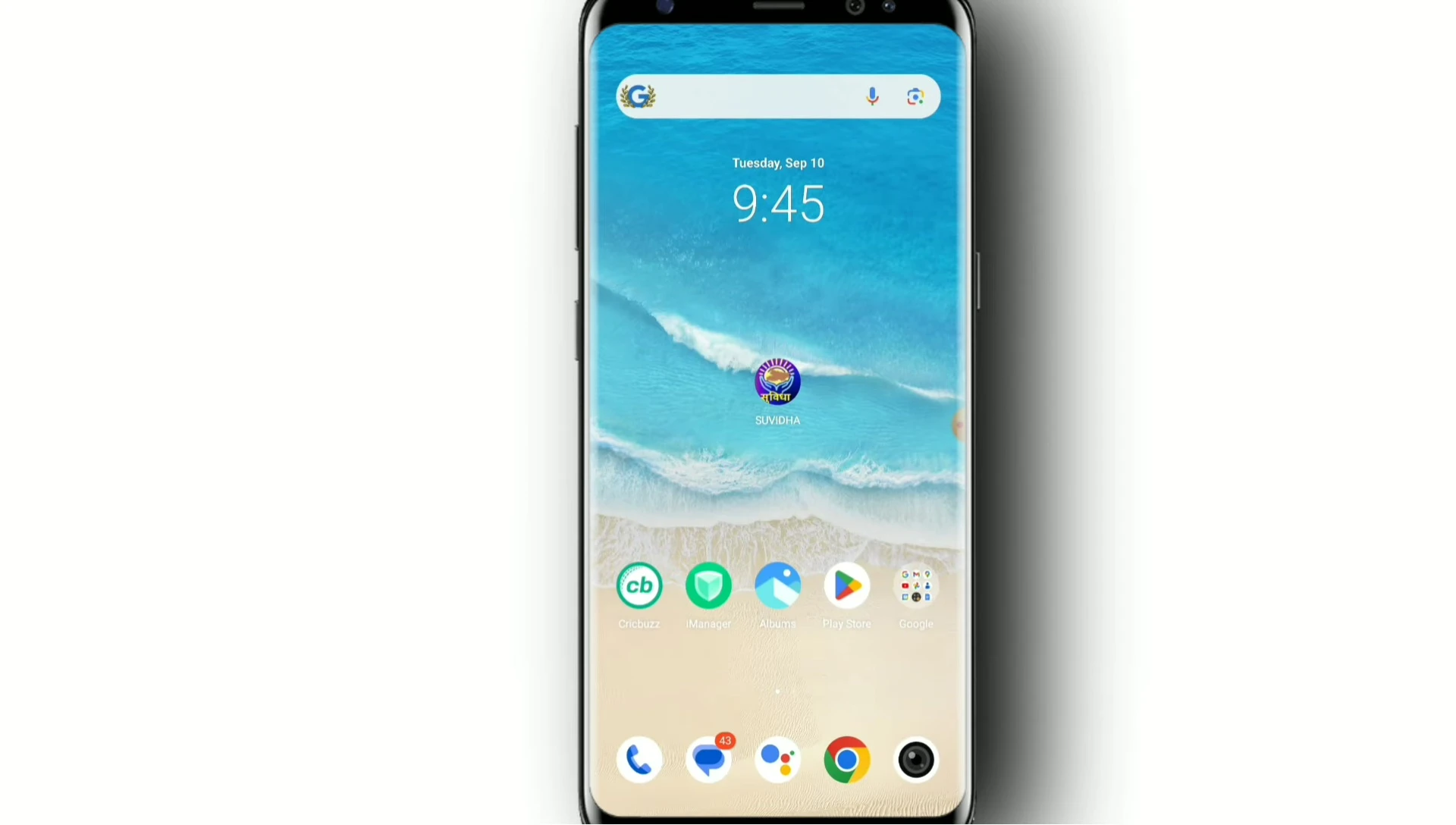
Conclusion
The Suvha Suvidha app offers a convenient method for checking your smart meter balance and recharging your account. The app provides a user-friendly interface and multiple payment options, making the process straightforward.
While the app is generally easy to use, it's crucial to double-check all information before proceeding with any transaction. It is highly recommended to ensure your smart meter number is correct and the payment amount is accurate.
Overall, for users of smart meters, the Suvha Suvidha app presents a seamless and efficient way to manage their electricity account without much hassle.
