This guide provides a step-by-step walkthrough for recharging your West Bengal State Electricity Distribution Company Limited (WBSEDCL) smart meter using the Vidyut Sahayogi mobile application. The Vidyut Sahayogi app offers a convenient and user-friendly platform to manage your electricity account, eliminating the need for traditional methods. This tutorial will walk you through the entire process, from launching the app and selecting the recharge option, to choosing your payment method and receiving confirmation. We'll cover each step in detail, ensuring a smooth and successful recharge experience.The process is designed to be intuitive and straightforward, making it accessible even for users unfamiliar with mobile apps or online payments. We will highlight key features like the automatic display of your consumer ID, the flexibility in choosing recharge amounts, and the various payment options available. Furthermore, we'll emphasize the importance of saving a screenshot of the confirmation screen for your records. By following this comprehensive guide, you'll confidently manage your WBSEDCL smart meter recharges efficiently and effortlessly.
Read more: AMI Meter Reading Guide: Understanding Your Smart Electricity Meter
Accessing the Vidyut Sahayogi App
The process begins with the Vidyut Sahayogi mobile application. This app is the primary interface for managing your WBSEDCL smart meter and performing recharges. Ensure you have downloaded and installed the app on your smartphone before proceeding.

Once launched, the app's intuitive design guides you to the recharge section. Navigation should be straightforward, even for first-time users. The user-friendly interface makes the process hassle-free.
Initiating the Recharge Process
Locate the 'Pay My Bill' option within the app. This button serves as the gateway to the recharge process. Selecting it will initiate the recharge procedure.

After selecting 'Pay My Bill', your consumer ID will automatically be displayed. This pre-filled ID ensures a streamlined and error-free recharge. Verify the ID matches your account details before proceeding to the next step.

Specifying the Recharge Amount
You'll be presented with a minimum recharge amount. In this instance, the minimum was 400 rupees. However, you have the flexibility to enter a higher amount as needed.

Enter your desired recharge amount. The example shows an input of 500 rupees. Once you've entered the amount, double-check for accuracy before proceeding.
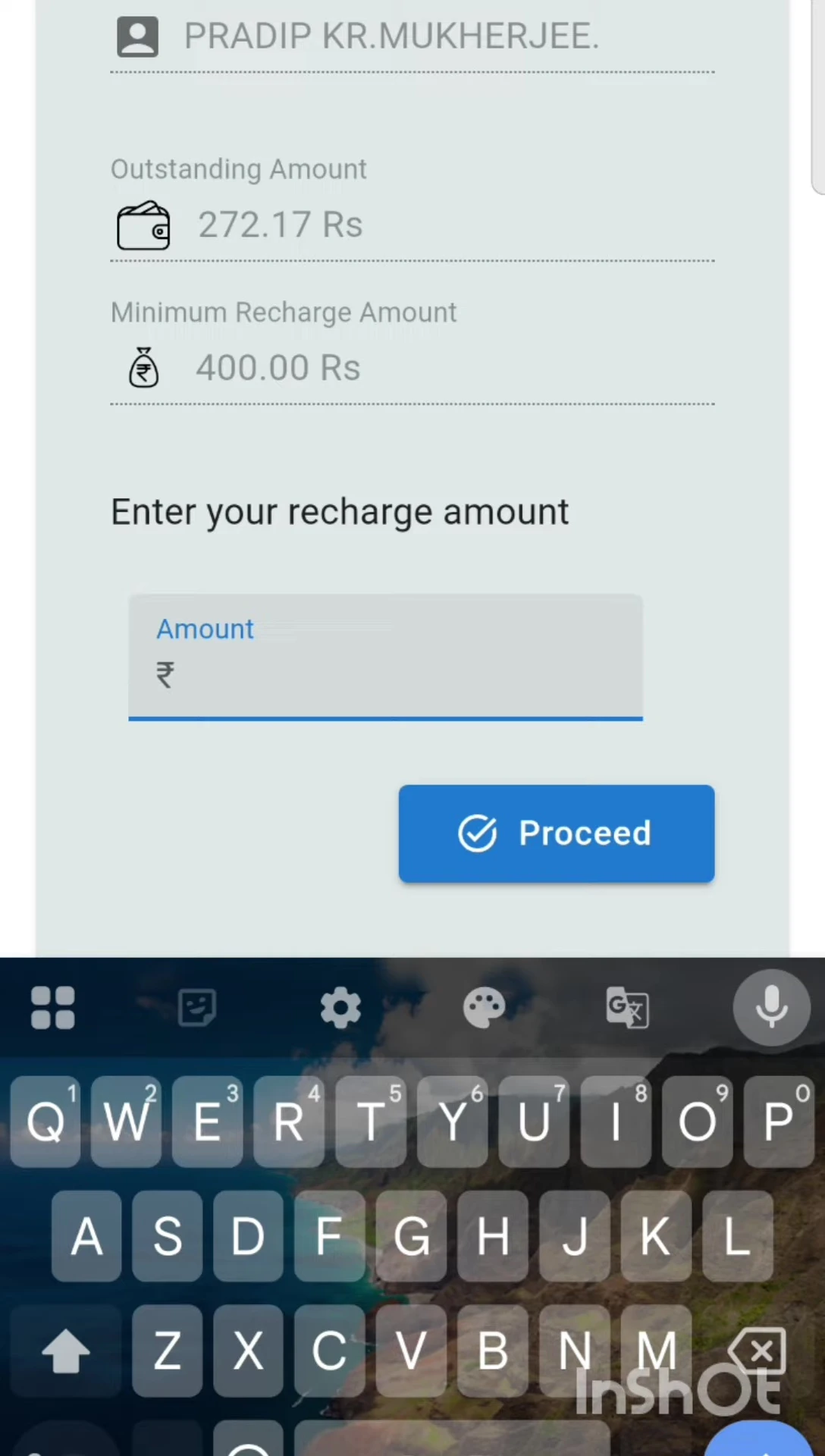
Selecting Payment Method and Completing the Transaction
Choose your preferred payment method. Options commonly include credit/debit cards, net banking, and UPI. The example uses UPI for payment.

After selecting your UPI app, you'll be redirected to that app to complete the transaction. Follow the instructions provided by your UPI app to authorize the payment securely.

Confirmation and Transaction Receipt
Upon successful payment, you'll receive confirmation within the Vidyut Sahayogi app. This confirmation will typically include a transaction ID and the updated balance.

Always save a screenshot of the confirmation screen as proof of your successful recharge. This screenshot will serve as a record of the transaction and can be useful in case of any discrepancies.
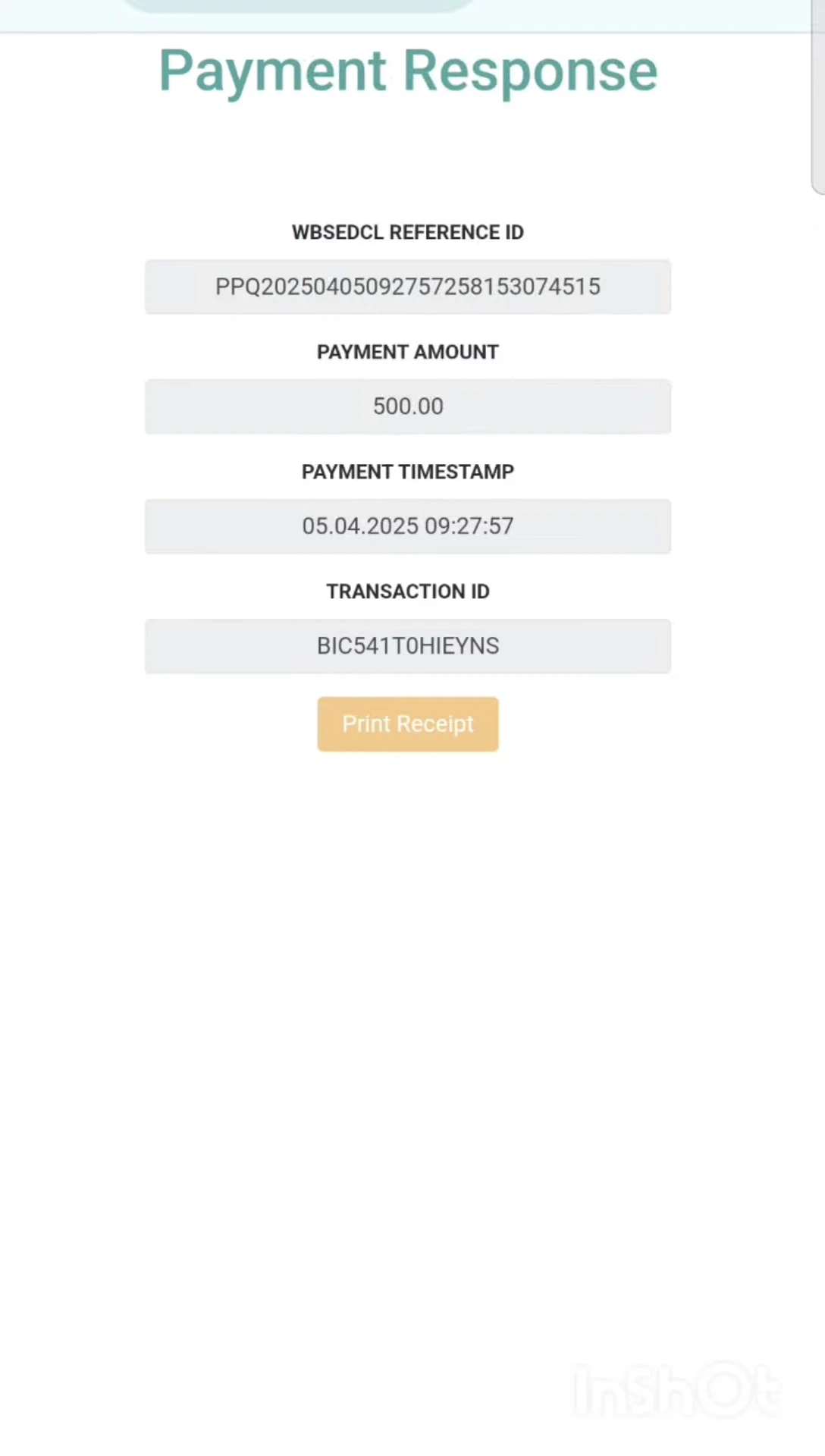
Conclusion
The Vidyut Sahayogi app provides a convenient and user-friendly way to recharge your WBSEDCL smart meter. The process is relatively straightforward, with clear instructions at each step. Remembering to screenshot the confirmation screen is crucial for maintaining a record of the transaction.
The app’s interface is designed for ease of use, making it accessible to a wide range of users. While minor glitches (like the briefly mentioned black screen) can occur, the overall experience of recharging through the app is positive and efficient.
